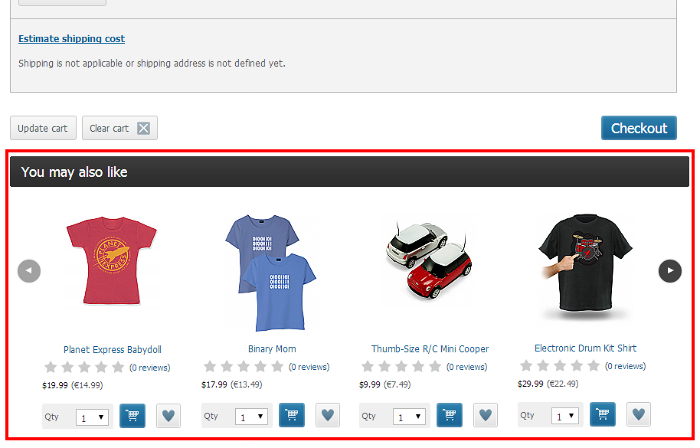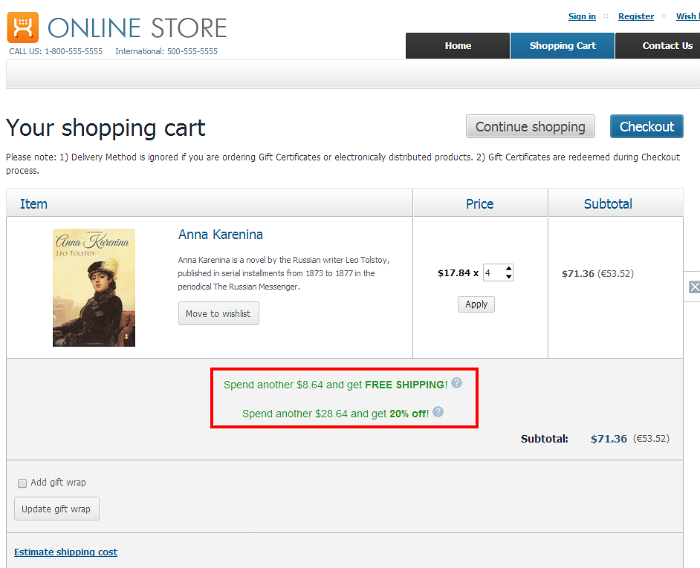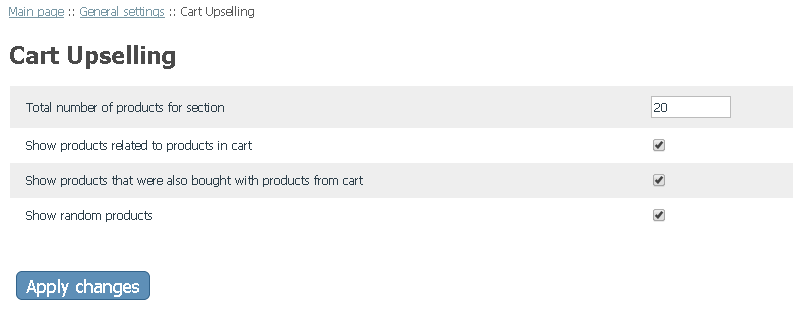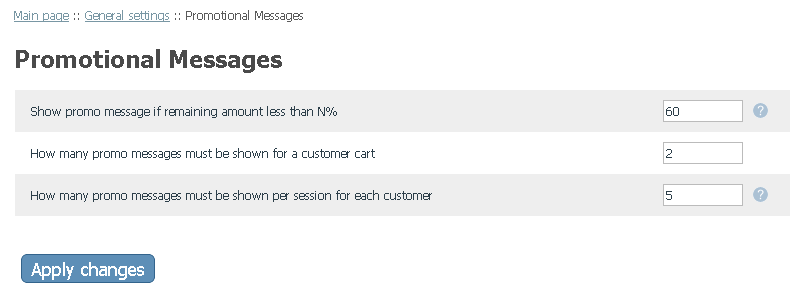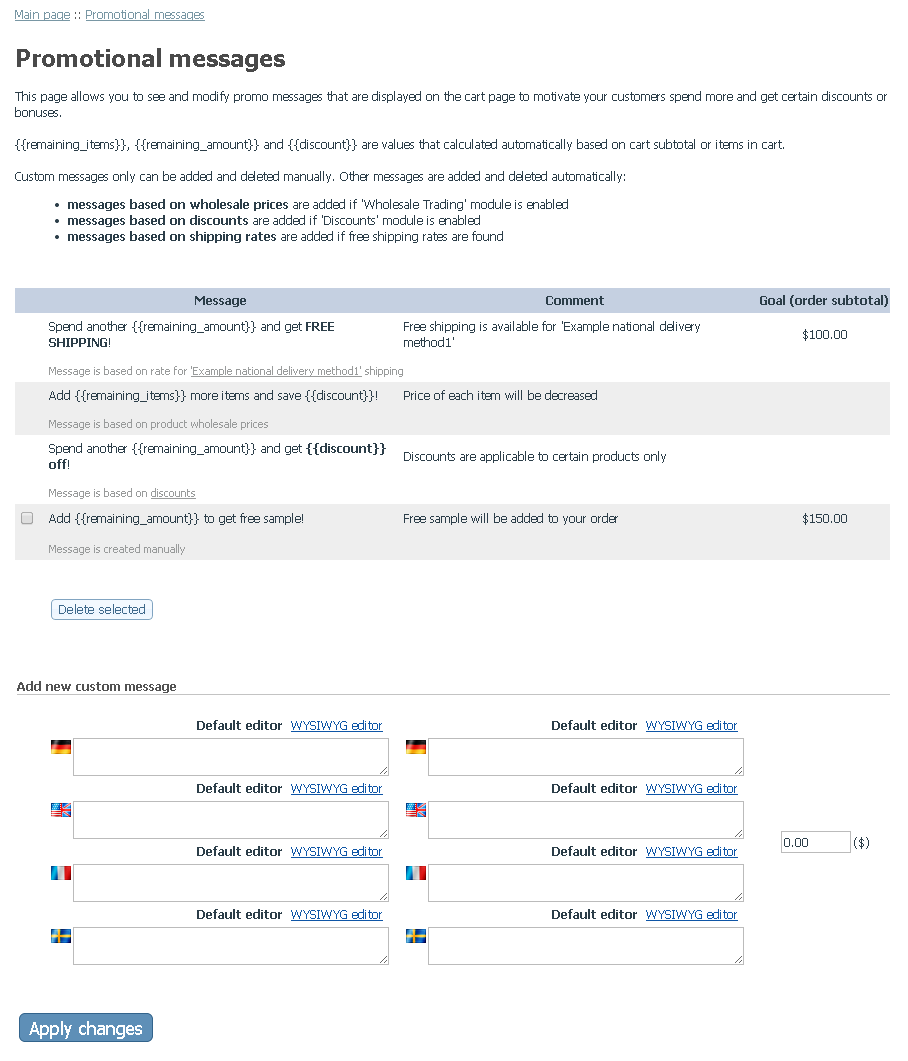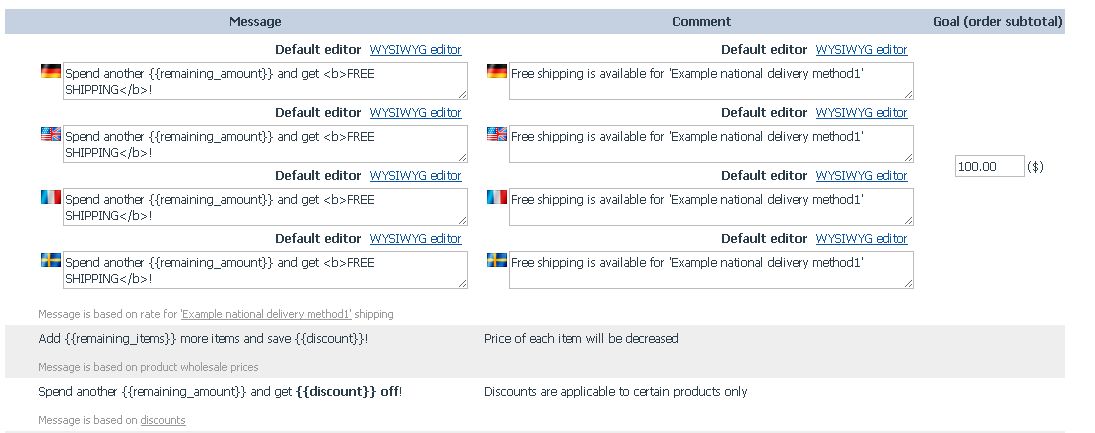X-Cart:Sales Advisor
Contents
Overview
X-Cart's Sales Advisor add-on is a bundle of two independent modules (not available separately): Cart Upselling and Promotional Messages.
The Cart Upselling module provides a way to grow your sales volume by adding a special You may also like carousel section on the cart page from which shoppers reviewing their cart contents can add complementary products to their purchase:
The products to be displayed in this section are selected automatically based on the current contents of the customer's cart, and you can choose which types of products may be used for this section. For instance, you may choose to include:
- products that are related to a product in the cart,
- products that were "also bought" by someone who bought a product contained in the cart (based on last month's sales statistics),
- randomly selected products,
- a combination of any of the above.
Do you have advertising campaigns like special offers, free shipping, discounts or wholesale pricing? Let your customers know about them: the Promotional Messages module allows you to create an unlimited number of messages for your customers that will remind them about the benefits they can get:
Give your buyers a hint that they're a footstep away from a beneficial bargain and encourage them to spend more! Done at the right time and in the right place, it's a powerful tool in your hands.
System requirements and installation
See X-Cart:Sales Advisor installation
Activating and deactivating the Cart Upselling and Promotional Messages modules
After the Sales Advisor add-on module installation has been completed, the modules Cart Upselling and Promotional Messages are installed, but not active. To start using these modules, you need to enable (activate) them.
To enable the Cart Upselling or Promotional Messages module:
- In your store's Admin area, go to the Modules section (Settings menu->Modules). This opens the list of your store's installed modules.
- Locate the entry for the module you wish to enable (Cart Upselling or Promotional Messages) and select the respective check box on the left.
- Depending on the version of X-Cart you are using, you may need to apply the change by clicking the Apply changes button. The module will be enabled.
It is possible to disable (deactivate) any or both of the modules. Deactivation stops the module from operation, but it does not remove any settings you made to the module configuration nor clear any data that was generated during the period that the module was in operation. If you wish to completely remove all the data related to using any of the modules, the only way to do it would be to uninstall the Sales Advisor add-on completely (See Sales Advisor: Uninstallation for instructions).
To disable the Cart Upselling or Promotional Messages module:
- In your store's Admin area, go to the Modules section (Settings menu->Modules).
- Locate the entry for the module you wish to disable and unselect the respective check box on the left.
- Depending on the version of X-Cart you are using, you may need to apply the change by clicking the Apply changes button. The module will be disabled.
Configuring the Cart Upselling module
To adjust the module configuration:
- In the Modules section of your store's Admin area (Settings menu->Modules), locate the entry for the Cart Upselling module and click on the Configure link opposite it. The module configuration page (titled by the name of the module) opens.
- Adjust the module configuration settings:
- Use the setting Total number of products for section to specify the maximum number of products that you wish to be displayed in the You may also like section of the cart page.
- Choose the types of products that may be included into the You may also like section. The following options are available:
- Show products related to products in cart: Enabling this option allows the module to include products that were marked as related to any of the products contained in the shopping cart (via the Upselling products section of the product editing page).
- Show products that were also bought with the products in cart: Enabling this option allows the module to include products that were purchased by other customers with any of the products contained in the shopping cart (based on last month's sales statistics).
- Show random products: Enabling this option allows the module to include randomly selected products.
- Click Apply changes to save the changes.
By default, the number of products visible in the You may also like section is set to 4. This number can be changed in the file <root_dir>modules/XCart_Upselling/config.php.
Configuring the Promotional Messages module
To adjust the module configuration:
- In the Modules section of Admin area (Settings menu->Modules), locate the 'Promotional Messages' item and click on the Configure link opposite it. The module configuration page (titled by the name of the module) opens.
- Show promo message if remaining amount less than defined value in percents from required amount. This setting is usefull to prevent displaying of messages that require to spend much more money than customer are going to spend.
- Define the count of messages that can be shown at once for certain shopping cart.
- Define the maximum count of messages that can be shown to the certain customer. This setting is usefull if you have more than 2 promo messages If customer will see new promo message each time when he adds new item to the cart he can be frustrated because he will feel like store trying just to get more money from him. That is why limiting count of messages must be done for some stores.
Using the Promotional Messages module
Promotional messages that are shown to customers are formed automatically based on the message templates which can be configured on the Promotional messages page in your store's Administration back end (Catalog -> Promotional messages). On this page you can review the templates for promotional messages that are currently enabled at your store, add more templates, edit existing templates and - if your store supports multiple languages - translate your message templates into each of the languages used by your store.
The Promotional Messages module supports four types of messages (Depending on the current configuration of your store, you may be able to see templates for some or all of them in your Promotional messages list):
- Messages based on discounts
Messages of this type are displayed for carts whose subtotal is about to qualify for any global discount configured via the Catalog -> Discounts section (Important: Customer must be eligibile for the discount, i.e. 1) the discount must be available to the customer's membership level; 2) at least some of the products in the shopping cart must be eligible for global discounts (the Apply global discounts check box in their product details must be enabled); 3) the subtotal based on the products eligible for global discounts in the customer's cart must qualify for the discount).
By default, the template for this type of messages appears in the Promotional messages list as follows: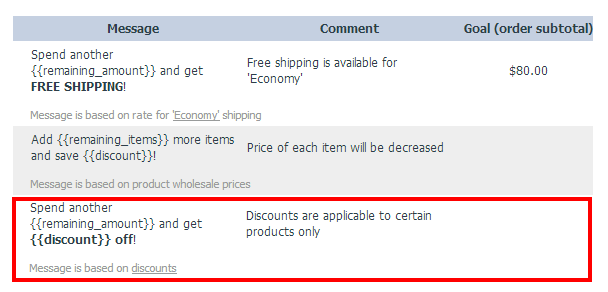
The template is available out of the box and cannot be deleted from the Promotional messages list manually. The template can be edited and translated into other languages; however, the Goal value (the subtotal amount that must be reached for the customer to get a discount) is not editable for this message type as it is taken from the specific global discount settings.
- Messages based on discounts
- Messages based on shipping rates
Messages of this type inform your customers about the free shipping they can get if their order subtotal reaches a certain amount.
By default, templates for this type of messages look like the following: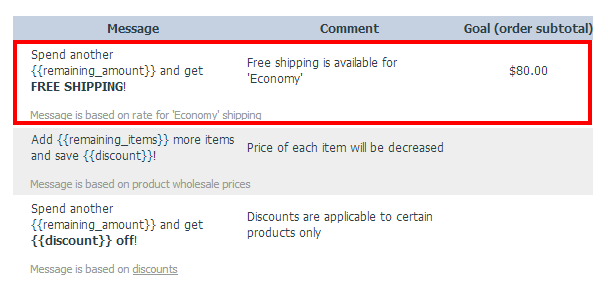
Templates for messages based on shipping rates are added to your Promotional messages list automatically if the module finds any free shipping rates. A separate message template is created for each shipping method with a free shipping rate. The templates cannot be deleted from the Promotional messages list manually, but they will be disabled automatically as soon as you remove the respective free shipping rates. The template can be edited and translated into other languages; however, the Goal value (the subtotal amount that must be reached for the customer to get free shipping) is not editable for this message type as it is taken from the Order subtotal range field of the specific shipping rate settings.
- Messages based on shipping rates
- Messages based on wholesale prices
Messages of this type are displayed not on the cart page itself, but in the 'Add to cart' popup (X-Cart's built-in module Add To Cart Popup must be enabled). Such messages inform the customer that volume discounts are available for the product they have just added to their shopping cart, and they can get the product at a cheaper, wholesale price - if they add some more units of the product to their shopping cart (Important: The wholesale price must be available to the customer's membership level). Messages based on wholesale prices are shown with the 'Call-to-action' button allowing your customer to easily add the required number of product units to the shopping cart with one click: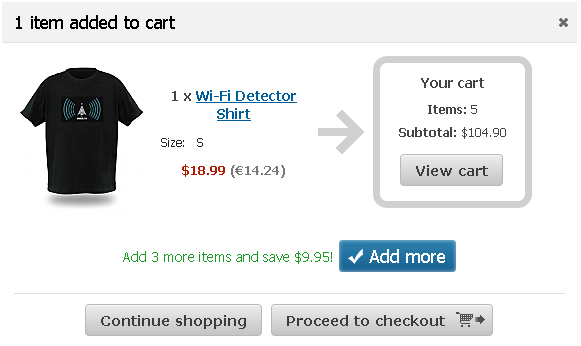
A template for messages of this type is added to your Promotional messages list automatically if your store has the Wholesale Trading module enabled.
By default, the template for this type of messages appears in the Promotional messages list as follows: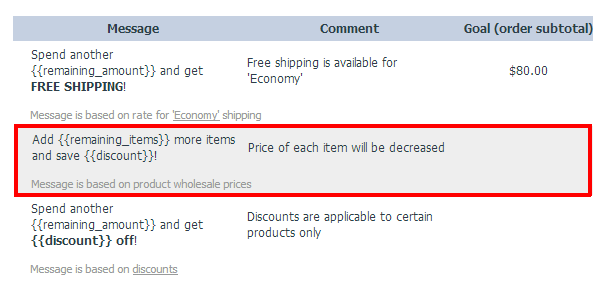
The template cannot be deleted from the Promotional messages list manually, but it will be disabled automatically if you disable the Wholesale Trading module. The template can be edited and translated into other languages; however, the Goal value is not editable for this message type as the number of units qualifying for a wholesale price is taken from the specific wholesale price settings.
- Messages based on wholesale prices
- Custom messages.
These are messages you create manually. Templates for this type of messages can be added using the Add new custom message section of the Promotional messages page. Unlike the templates for the three previously named message types, custom message templates can be deleted. They also have an editable Goal field.
- Custom messages.
Messages are shown to the customer if his order subtotal closed to the goal and difference between goal and current order subtotal is not more than defined number of percents. For example:
- customer has order subtotal $51.40
- promotional message for getting free shipping is based on shipping rate which offers $0.00 rate if order subtotal greater than $100.00
- ‘Show promo message if remaining amount less than N%’ is defined as 50%
- customer will see promotional message ‘Spent $48.60 more and get Free shipping!’ on the cart page.
- if the customer order subtotal less than $50 then he will not see any promotional message because there is a little chance that he will spend twice more to get discount.
All messages support multilanguges for both fields: ‘message’ and ‘comment’. ‘Comment’ field is shown in the popup with the ‘help’ icon. You can specify any usefull information in this field: some restrictions, advice, links.