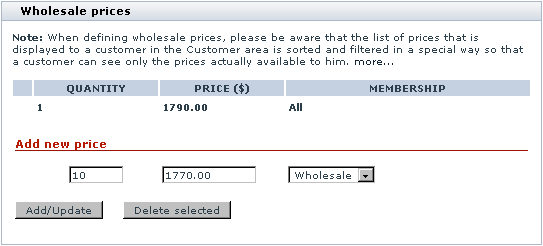X-Cart:Wholesale Trading
Contents
What Wholesale Trading module does
You can define wholesale prices for products. These prices are generally lower and depend on the quantity of the product items being ordered and/or on the membership level of the customer who orders them.
Roles in Wholesale Trading module management
If you are an X-Cart GOLD administrator/provider or an X-Cart PRO administrator:
- You can enable/disable Wholesale Trading module.
- You can define wholesale prices for products
If you are an X-Cart PRO provider:
- You can define wholesale prices for product
Setting Wholesale Prices
You can define wholesale pricing for the product. The product will be sold at the wholesale price if a customer from a specified membership group buys a quantity of product items that is greater or equal to the quantity specified in the 'Quantity' field. If the product has product variants, any wholesale prices defined here will be ignored.
To set a wholesale price:
- Find the product for which you want to set a wholesale price. Open this product for modification in the 'Product Management' section.
- Click the Wholesale prices link in the 'Product Management' section menu. The 'Wholesale prices' dialog box will be opened.
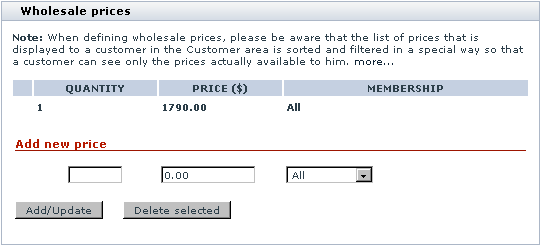
The price of one item without the wholesale discounts for all membership groups is displayed for your convenience in the first line of the prices list. - Enter the quantity of the product beginning from which your new wholesale price should be applied.
- Enter the wholesale price.
- Select the membership group that you want to be able to purchase the product at this price.
- Click the Add/Update button. The new wholesale price will be added to the prices list.
For example, the line '10 - 49.99 - Wholesale' in the screenshot below sets a wholesale price on the product in such a way that a member of the Wholesale membership level will be able to order the product at $49.99 per item if the order contains 10 or more items of the product:
To change a previously defined wholesale price, edit the corresponding price value and/or membership and click on Add/Update.
When defining wholesale prices, please be aware that the list of prices that is displayed to a customer in the Customer area is sorted and filtered in a special way so that a customer can see only the prices actually available to him:
- Individual prices are arranged in the order of increasing the quantity of items for which the price is defined and decreasing the price amount (For example, 10+ items - $5 per item, 20+ items - $4 per item, 30+ items - $3 per item).
- The prices are filtered by customer membership: customers without a membership see only the prices available to "All"; customers with a specific membership see both the prices available to "All" and to their membership.
- The final filtering that defines which prices need to be displayed to a specific customer is performed according to the principle of the lowest price: at each level of wholesale pricing, customers are shown only the lowest price available to them.
For example, if in the store's Admin area the prices are defined like this:
Base price - $6 per item - Membership: All, 10+ items - $5 per item - Membership: All, 20+ items - $3 per item - Membership: Premium, 30+ items - $4 per item - Membership: All, 40+ items - $2.5 per item - Membership: Premium, 100+ items - $2 per item - Membership: Wholesale
in the Customer area, a customer with Premium membership will be shown just the following prices:
Base price - $6 per item - Membership: All, 10+ items - $5 per item - Membership: All, 20+ items - $3 per item - Membership: Premium, 40+ items - $2.5 per item - Membership: Premium
The price "100+ items - $2 per item - Membership: Wholesale" will be excluded from the list as unavailable to the Premium membership.
The price "30+ items - $4 per item - Membership: All" will be excluded as fully replaceable by the price "20+ items - $3 per item - Membership: Premium" being the lowest price available to Premium members buying any number of items from the quantity range of 20-40 items.
To delete a price, select the check boxes next to the necessary prices and click the Delete' selected' button.
Setting Wholesale Prices for Product Variants
Perform the following steps to modify wholesale prices for selected product variants:
1. Select the check boxes next to the variants you want to define wholesale prices for..
2. Click on the [+] Modify wholesale prices for selected variants link.
3. Enter the quantity of the product beginning from which your new wholesale price should be applied.
4. Enter the wholesale price.
5. Select the membership group that you want to be able to purchase the product at this price.
For example, the line '10 - 13.99 - Premium' in the screenshot below sets a wholesale price on the product in such a way that a member of the Premium membership level will be able to order the product at $13.99 per item if the order contains 10 or more items of the product:
Click on the plus sign on the right to add another wholesale price using other item quantity or membership level, for the same selected product variants.
6. Click the Update wholesale prices button. The new wholesale price will be added to the prices list.