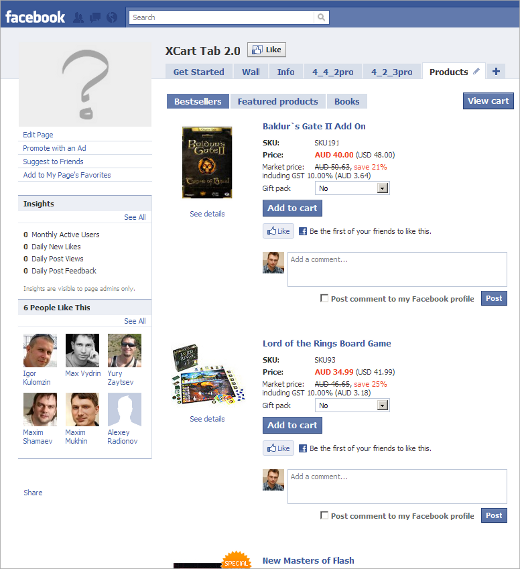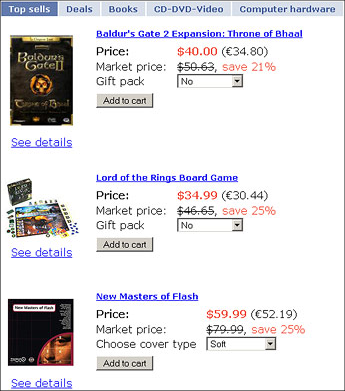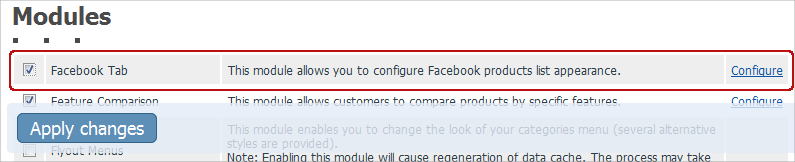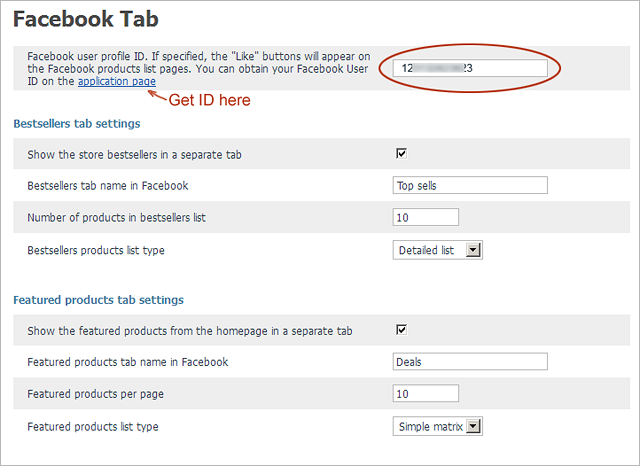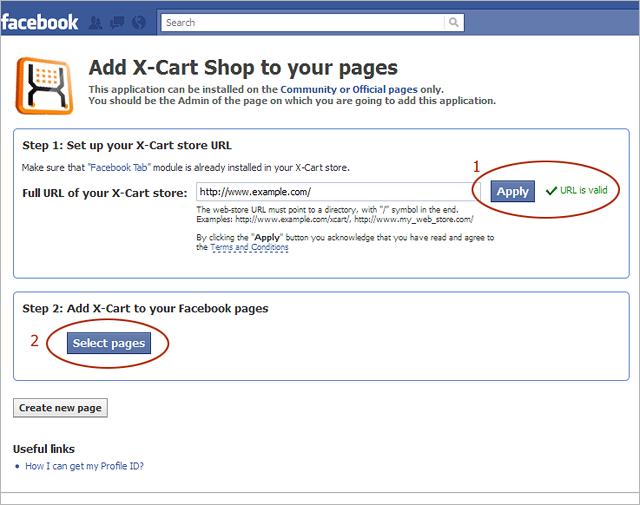X-Cart:Facebook Tab
Contents
- 1 Overview
- 2 System requirements
- 3 Installing
- 4 Configuring
- 5 FAQ
- 5.1 How I can be on touch with news and updates of FacebookTab application?
- 5.2 How can I track sales or any stats from FacebookTab?
- 5.3 How can I add the tab to my profile page?
- 5.4 I cannot use FB-app due to a permanent redirect
- 5.5 The tab doesn't appear on my pages. Why?
- 5.6 Can not add Facebook Tab to my page on Facebook. How do I solve the problem?
- 5.7 How can I rename the tab?
- 5.8 I have installed FacebookTab, but the page is blank
- 5.9 How to show hidden products on FacebookTab?
- 5.10 How to make the products tab default for all users?
- 5.11 How to make Special Offer only for products shown on FacebookTab?
- 5.12 What kinds of products can I show and advertise via the FacebookTab module?
- 6 Getting help
Overview
With Facebook Tab, you can embed your X-Cart based store into your Facebook page with just a few mouse clicks.
Millions of users all over the world literally fell in love with Facebook; some have made Facebook their browser’s home page. For others it’s the only place online they would visit during an entire day. So, bringing your products to their target audience by simply adding a storefront to your Facebook page is a way to boost your sales effortlessly and cheap or totally free: just message your friends or buddies who have liked your FB page with the storefront tab. Finally, you can take advantage of Facebook Advertisement, which costs just a few cents.
On top of that, a storefront on Facebook allows users to shop for their favorite products, share their thoughts and leave comments without leaving their favorite the Facebook website and thus build up a community of happy customers advocating your brand all over the Net.
Summing it up, your key benefits with Facebook Tab:
- It boosts sales.
- It builds community around your brand.
- It saves promotion and marketing money.
And here is what it looks like:
System requirements
To be able to successfully install and use the Facebook Tab module, you must have a working copy of X-Cart verision 4.1.0 through 4.4.x, Gold or Pro editions, already installed on your server.
Limitations of current version
Languages
- Facebook Tab currently supports one language, which is the language set as default in the Admin area of your store.
Product Configurator
- Facebook Tab currently does not support Product Configurator.
Custom Mods
- Facebook Tab currently does not support custom mods; only the default functionality is now available.
Use Facebook as Page feature
- Feb 11th 2011 Facebook released new Fan page feature - "Use Facebook as Page" mode. Unfortunately, on some pages the tab may fail to work as expected, showing just a blank screen. We have already submitted a report on this issue to Facebook's bugtracker and will additionally inform you when the issue is resolved by Facebook.
Meanwhile, if you see a blank page when using the "Use Facebook as Page" feature, try switching to your personal account, and you should be able see the products on the tab.
Installing
These instructions on both installing and removing the Facebook Tab module are the same for both X-Cart Gold and X-Cart Pro.
Obtaining latest version
To obtain the latest version of Facebook Tab:
1. Sign in to your Qualiteam Account.
2. In the File Area section, find the Facebook Tab distribution package and download it to your computer.
The distribution package is archived in the file fbtab-x.y.z.tgz, where x, y and z indicate the version of the module. Make sure the version of the module matches the version of your copy of X-Cart.
Installation steps
To install the Facebook Tab module:
1. Copy the distribution package you have downloaded to the X-Cart root directory on your server or hosting account.
- If you use a Windows-based server or a UNIX-based server without terminal access:
- a) Extract the contents of the archive with the Facebook Tab module files to a directory on your system using your favorite compression program (WinZIP or any other archiver that supports TAR files).
- b) Use an FTP client to upload all the files extracted from the archive (retaining the directory structure) to the X-Cart root directory on your server or hosting account.
- If you use a UNIX-based server with terminal access:
- a) Use an FTP client to upload the archive with the Facebook Tab module distribution package to the X-Cart root directory on your server or hosting account.
- b) Decompress the package by typing the following command:
tar -xzvf fbtab-x.y.z.tgz
2. In a web browser, run the installation script at httр://www.example.com/install-fbtab.php, replacing the variable www.example.com with the real domain name, where your X-Cart is installed.
3. Enter the Auth code, accept the License Agreement and click the Next button.
4. The installation script copies the files and activates the module. Click the Next button to continue.
5. The installation script generates a new system fingerprint. Click the Next button to complete the installation.
To make sure that your module is installed properly:
1. Log in to the X-Cart Admin area and make sure that FacebookTab module is enabled in the Modules section (select Settings -> Modules on the administration menu).
2. Open httр://www.example.com/fb_tab/index.php, replacing the variable www.example.com with the real domain name, where your X-Cart is installed.
If you can see the tab/products data from your store on your Facebook tab (like on the image below), that means that the installation is completed successfully:
If you get a blank page, try following this advice - I installed FacebookTab, but the page is blank. If you have any error on the page, contact our support team to investigate the issue.
Removal steps
To uninstall the FacebookTab module:
1. In a web browser, run the installation script at http://www.example.com/install-fbtab.php replacing the "www.example.com" with the real domain name, where your X-Cart is installed.
2. Choose the Uninstall the module option, enter the Auth code, accept the License Agreement and click the Next button.
3. Once the installation script has removed the FacebookTab module files and deactivated the module, click the Next button to complete the uninstallation.
4. On the Uninstallation complete screen, click Next to leave the Wizard.
Configuring
To set up Facebook Tab, enable and configure it in X-Cart and then add the tab to your Facebook page.
Enabling in X-Cart
Once you have installed the Facebook Tab module, enable it in the X-Cart Admin area.
To enable Facebook Tab in X-Cart:
1. Log in to the X-Cart Admin area and go to the Modules section (select Settings -> Modules on the administration menu).
2. On the list of modules, find the "Facebook Tab" item and select the check box by the item's name.
3. Scroll down to the bottom of the page and click the Apply changes button to apply the changes.
Configuring settings
To configure Facebook Tab settings:
1. Log in to the Admin area and open the Modules page by selecting Settings -> Modules on the menu.
2. Scroll down until you see the Facebook Tab item and then click on the Configure link by the item.
This opens a page with options and settings for the Facebook Tab module.
4. Enter your Facebook user profile ID, then select the products to be displayed on your Facebook Tab and then click the Apply changes button.
Advanced options
- Facebook user profile ID
- Entering your Facebook user ID adds the Like button to each product displayed on your page. The ID links the Like button's clicks statistics with a specific user.
- Bestsellers tabs settings
- Bestseller appearance settings:
- Show the store bestsellers in a separate tab - enables the Bestsellers tab on the page.
- Bestsellers tab name in Facebook - bestsellers tab caption. Name it any way you like: Featured, Deals, Most Popular, etc.
- Number of products in bestsellers list - maximum number of products to be shown on the bestsellers list.
- Bestsellers products list type - select the layout for your product list: Simple matrix or Detailed list. The Simple matrix format shows the product image and the price; the Detailed list shows all that plus the detailed description of the product options.
- Categories tabs settings
- Category appearance settings; similar to the Bestsellers and Featured tab settings. The categories display all the products belonging to the categories and their subcategories. Facebook Tab ignores the categories' enabled/disabled status; instead, the categories can be turned on/off with the check box by the category name on the module configuration page.
Customizing look and feel
On any page of any product, you can have a Facebook's Like'n'Comments block to maintain the the statistics of user likes and comments. To embed this block in your pages, edit the template skin/common_files/customer/main/product.tpl and add the following lines of code to it:
<div id="fb-root"></div><script src="http://connect.facebook.net/en_US/all.js#appId=136267806421194&xfbml=1"></script>
{include file="modules/Facebook_Tab/customer/like_button.tpl" product=$product}
If you have an application ID, you can replace the appId parameter in the script URL with your application ID value. By default, the parameter takes the ID value from the xcart_shop application.
Or, you can just add the Like button alone and maintain the statistics with the button. To embed the button in your pages, edit the same template, skin/common_files/customer/main/product.tpl, and add the following lines of code to it:
{assign var="comments_url" value="`$http_location`/product.php?productid=`$product.productid`"}
<script src="http://connect.facebook.net/en_US/all.js#xfbml=1"></script><fb:like href="{$comments_url}" show_faces="true" width="450"></fb:like>
Adding to Facebook
To add Facebook Tab to your page on Facebook:
1. Make sure that you use Facebook as personal profile by turning off the "Facebook as Page" feature when associating pages with FacebookTab.
2. On the Facebook Tab application page, enter the full URL of your X-Cart store and then click the Apply button.
3. If the URL is marked valid (green indicator), click the Select pages button and select the page to add the X-Cart store to.
4. On the next page that appears, click the Add X-Cart Shop button to add your store to your page on Facebook.
5. Once pages are matched with FacebookTab, you can switch back to the "Facebook as Page" mode.
FAQ
How I can be on touch with news and updates of FacebookTab application?
All the news about the FacebookTab module we post on application profile page in Facebook.
If you want to get the email notifications about all the posts on this page's wall, just click the "Like" button on this app-profile page or canvas page of the application.
How can I track sales or any stats from FacebookTab?
You can track your stats if you integrate X-Cart with Google Analytics. You'll be able to see visitors coming from Facebook and track their sales using the "E-Commerce" section in your Google Analytics account.
How can I add the tab to my profile page?
Facebook does not allow adding application tabs to profile pages. You can add the tab only to community/business Facebook pages.
However, you can convert your personal profile to a business page; see http://www.facebook.com/help/?page=18918. Keep in mind that once you have converted your profile to a Page, you can't revert this change.
I cannot use FB-app due to a permanent redirect
Probably you are surfing with the "Facebook as a page" feature enabled. Switch back you your personal profile and then add the tab to the required pages. When you are done, you can switch back to using the "Facebook as a page" feature.
The tab doesn't appear on my pages. Why?
Make sure that you are adding the products tab to community or business pages, and your pages are listed in "The pages where X-Cart products tab is already added:" section of the FB-application. If the list is empty, it means that the tab isn't added to any of your pages.
However, if the list is not empty, and the tab still fails to appear, click on the "Edit page apps" link of the required page. Then find the "X-Cart Shop" application in the central area and then click on the "Edit settings" link. Now, add the tab in the popup box that appears.
In this popup, you can also rename your tab.
Can not add Facebook Tab to my page on Facebook. How do I solve the problem?
Problem: I am following the steps to add Facebook Tab to my page on Facebook, specifically trying to set URL and click "Apply", but it goes to https page with no response.
Solution: There are some problems with HTTPS surfing on Facebook. So, we recommend you the following ways to sort this issue out:
1. Turn on Secure Browsing - https://www.facebook.com/help/?faq=215897678434749
Since FB-app uses the HTTPS protocol, we recommend enabling this feature for your profile.
2. Ask any other person to add FacebookTab to your page:
- Ask him to Like your page.
- Make him an admin of the page using his profile email (he should give it to you beforehand).
- Ask him to add FacebookTab via our application.
How can I rename the tab?
Click on the "Edit info" link on your community page and then select the "Apps" link on the menu at the left. Find the "X-Cart Shop" application in the central area and then click on the "Edit settings" link. In the popup box that appears, enter the desired name and then click the "Save" button.
I have installed FacebookTab, but the page is blank
Your http://www.example.com/fb_tab/index.php page is blank?
Probably, the reason is in the incorrect permissions set for the templates on your server. Please make sure that the templates are copied properly:
- for X-Cart 4.1.x-4.3.x - the "<x-cart>/skin1/modules/Facebook_Tab" directory exists and is not empty
- for X-Cart 4.4.x - the "<x-cart>/skin/common_files/modules/Facebook_Tab" directory exists and is not empty
If the directory is empty, copy the respective files from the "<x-cart>/fb_tab/templates/modules/" directory to the directories that are empty.
In these examples, <x-cart> stands for the directory, where your X-Cart is installed.
A disabled product appears neither in the web store nor on FB-Tab. However, a category does.
So, create a new category, then add a few active products to it, then disable this category for the web store, but enable it for the Tab on the module configuration page in the admin area.
How to make the products tab default for all users?
Facebook doesn't allow to set a certain page tab as landing page for visitors who already "like" that page (or for page owners). Instead, those visitors see the first page tab on the list (usually the "Wall" tab). But new visitors and people who do not yet "like" the page see the tab set as "Default Landing Tab" by the page admin. For more information, please refer to these pages:
Following Facebook's logic, it is supposed that people who already "like" your page are familiar with that page and can easily find necessary information on it.
By the way, you can move the "Online Shop" link up in the left navigation pane.
How to make Special Offer only for products shown on FacebookTab?
Here is the workaround:
1. Create a category, then disable it for the customer-side (on the category settings page), but enable it for Facebook (on the FacebookTab module's admin page). 2. Add products to this category on the edit products page. 3. Create a special offer for this category.
To show the note about the offer on FacebookTab, you can edit the 'skin1/modules/Facebook_Tab/customer/home.tpl' or 'skin1/modules/Facebook_Tab/customer/products.tpl'.
What kinds of products can I show and advertise via the FacebookTab module?
Here is the Content Guidelines for Facebook pages. Make sure that your page complies with these requirements.
Here you can learn more about adding an age-based restriction to your content.
Getting help
For more information and further assistance, please refer to: