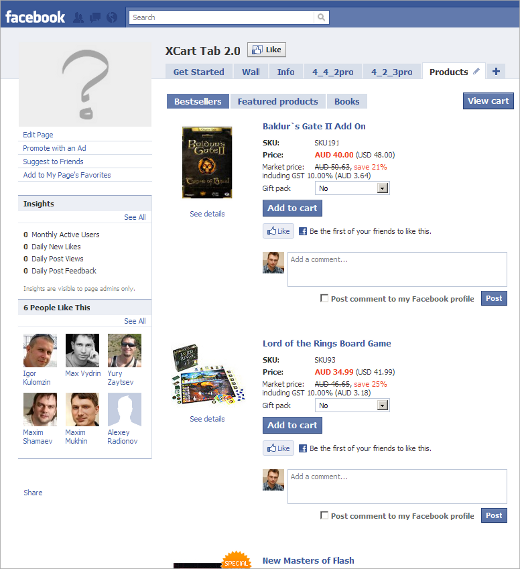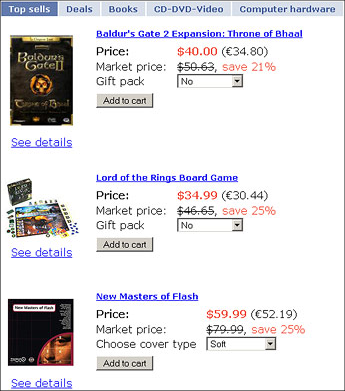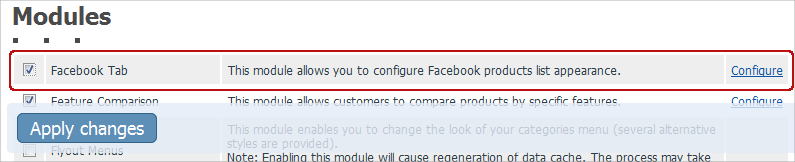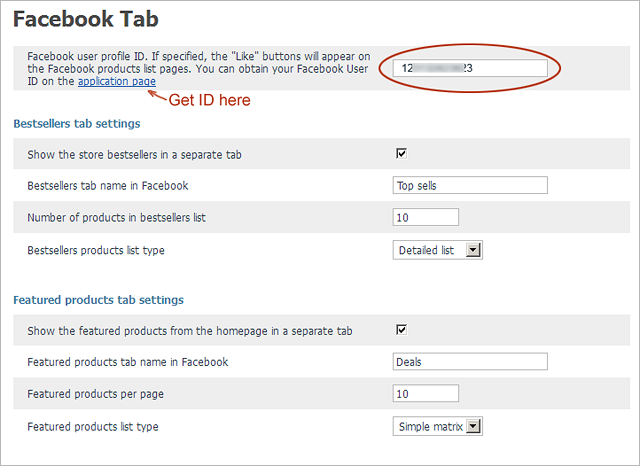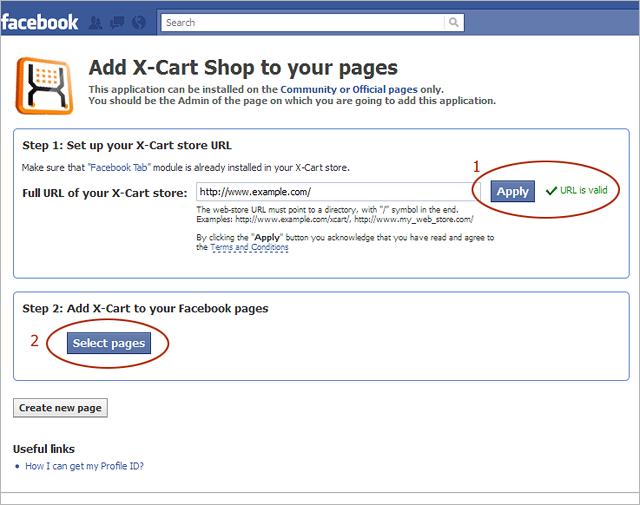X-Cart:FCommerce Go
Overview
With f-Commerce Go, you can add your X-Cart based store to your Facebook page with just a few mouse clicks.
Millions of users all over the world literally fell in love with Facebook; some have made Facebook their browser’s home page. For others it’s the only place online they would visit during an entire day. So, bringing your products to their target audience by simply adding a storefront to your Facebook page is a way to boost your sales effortlessly and cheap or totally free: just message your friends or buddies who have liked your FB page with the storefront tab. Finally, you can take advantage of Facebook Advertisement, which costs just a few cents.
On top of that, a storefront on Facebook allows users to shop for their favorite products, share their thoughts and leave comments without leaving their favorite the Facebook website and thus build up a community of happy customers advocating your brand all over the Net.
Summing it up, your key benefits with f-Commerce Go:
- It boosts sales.
- It builds community around your brand.
- It saves promotion and marketing money.
And here is what it looks like:
System requirements
To be able to successfully install and use the f-Commerce Go module, you must have a working copy of X-Cart version 4.1.0 through 4.4.x, Gold or Pro editions, already installed on your server.
Installing
These instructions on both installing and removing the f-Commerce Go module are the same for both X-Cart Gold and X-Cart Pro.
Obtaining latest version
To obtain the latest version of f-Commerce Go:
1. Sign in to your Qualiteam Account.
2. In the File Area section, find the f-Commerce Go distribution package and download it to your computer.
The distribution package is archived in the file fcommerce-xcart-x.y.z.tgz, where x, y and z indicate the version of the module. Make sure the version of the module matches the version of your copy of X-Cart.
Installation steps
To install the f-Commerce Go module:
1. Copy the distribution package you have downloaded to the X-Cart root directory on your server or hosting account.
- If you use a Windows-based server or a UNIX-based server without terminal access:
- a) Extract the contents of the archive with the f-Commerce Go module files to a directory on your system using your favorite compression program (WinZIP or any other archiver that supports TAR files).
- b) Use an FTP client to upload all the files extracted from the archive (retaining the directory structure) to the X-Cart root directory on your server or hosting account.
- If you use a UNIX-based server with terminal access:
- a) Use an FTP client to upload the archive with the f-Commerce Go module distribution package to the X-Cart root directory on your server or hosting account.
- b) Decompress the package by typing the following command:
tar -xzvf fcommerce-xcart-x.y.z.tgz
2. In a web browser, run the installation script at httр://www.example.com/install-fcommerce.php, replacing the variable www.example.com with the real domain name, where your X-Cart is installed.
3. Enter the Auth code, accept the License Agreement and click the Next button.
4. The installation script copies the files and activates the module. Click the Next button to continue.
5. The installation script generates a new system fingerprint. Click the Next button to complete the installation.
To make sure that your module is installed properly:
1. Log in to the X-Cart Admin area and make sure that f-Commerce Go module is enabled in the Modules section (select Settings -> Modules on the administration menu).
2. Open httр://www.example.com/fb_tab/index.php, replacing the variable www.example.com with the real domain name, where your X-Cart is installed.
If you can see the tab/products data from your store on your f-Commerce Go (like on the image below), that means that the installation is completed successfully:
If you get a blank page, try following this advice - I installed f-Commerce Go, but the page is blank. If you have any error on the page, contact our support team to investigate the issue.
Removal steps
To uninstall the f-Commerce Go module:
1. In a web browser, run the installation script at http://www.example.com/install-fcommerce.php replacing the "www.example.com" with the real domain name, where your X-Cart is installed.
2. Choose the Uninstall the module option, enter the Auth code, accept the License Agreement and click the Next button.
3. Once the installation script has removed the f-Commerce Go module files and deactivated the module, click the Next button to complete the uninstallation.
4. On the Uninstallation complete screen, click Next to leave the Wizard.
Configuring
To set up f-Commerce Go, enable and configure it in X-Cart and then add the tab to your Facebook page.
Enabling in X-Cart
Once you have installed the f-Commerce Go module, enable it in the X-Cart Admin area.
To enable f-Commerce Go in X-Cart:
1. Log in to the X-Cart Admin area and go to the Modules section (select Settings -> Modules on the administration menu).
2. On the list of modules, find the "f-Commerce Go" item and select the check box by the item's name.
3. Scroll down to the bottom of the page and click the Apply changes button to apply the changes.
Configuring settings
To configure f-Commerce Go settings:
1. Log in to the Admin area and open the Modules page by selecting Settings -> Modules on the menu.
2. Scroll down until you see the f-Commerce Go item and then click on the Configure link by the item.
This opens a page with options and settings for the f-Commerce Go module.
4. Enter your Facebook user profile ID, then select the products to be displayed on your f-Commerce Go and then click the Apply changes button.
Advanced options
- Facebook user profile ID
- Entering your Facebook user ID adds the Like button to each product displayed on your page. The ID links the Like button's clicks statistics with a specific user.
- Bestsellers tabs settings
- Bestseller appearance settings:
- Show the store bestsellers in a separate tab - enables the Bestsellers tab on the page.
- Bestsellers tab name in Facebook - bestsellers tab caption. Name it any way you like: Featured, Deals, Most Popular, etc.
- Number of products in bestsellers list - maximum number of products to be shown on the bestsellers list.
- Bestsellers products list type - select the layout for your product list: Simple matrix or Detailed list. The Simple matrix format shows the product image and the price; the Detailed list shows all that plus the detailed description of the product options.
- Categories tabs settings
- Category appearance settings; similar to the Bestsellers and Featured tab settings. The categories display all the products belonging to the categories and their subcategories. f-Commerce Go ignores the categories' enabled/disabled status; instead, the categories can be turned on/off with the check box by the category name on the module configuration page.
Adding to Facebook
To add f-Commerce Go to your page on Facebook:
1. Make sure that you use Facebook as personal profile by turning off the "Facebook as Page" feature when associating pages with f-Commerce Go.
2. On the f-Commerce Go application page, enter the full URL of your X-Cart store and then click the Applybutton.
3. If the URL is marked valid (green indicator), click the Select pages button and select the page to add the X-Cart store to.
4. On the next page that appears, click the Add X-Cart Shop button to add your store to your page on Facebook.
5. Once pages are matched with f-Commerce Go, you can switch back to the "Facebook as Page" mode.
FAQ
How can I stay up to date with news and updates on the f-Commerce Go application?
We post all the news about the f-Commerce Go module on the application profile page on Facebook.
If you want to get e-mail notifications of all the posts published on that page's wall, just click the "Like" button on that app-profile page or on thecanvas page of the application.
The tab doesn't appear on my pages. Why?
Make sure that you are adding the products tab to community or business pages, and your pages are listed in "The pages where X-Cart products tab is already added:" section of the FB-application. If the list is empty, it means that the tab isn't added to any of your pages.
However, if the list is not empty, and the tab still fails to appear, click on the "Edit page apps" link of the required page. Then find the "X-Cart Shop" application in the central area and then click on the "Edit settings" link. Now, add the tab in the popup box that appears.
In this popup, you can also rename your tab.
How can I rename the tab?
Click on the "Edit info" link on your community page and then select the "Apps" link on the menu at the left. Find the "X-Cart Shop" application in the central area and then click on the "Edit settings" link. In the popup box that appears, enter the desired name and then click the "Save" button.
How to make the products tab default for all users?
Facebook doesn't allow to set a certain page tab as landing page for visitors who already "like" that page (or for page owners). Instead, those visitors see the first page tab on the list (usually the "Wall" tab). But new visitors and people who do not yet "like" the page see the tab set as "Default Landing Tab" by the page admin. For more information, please refer to these pages:
Following Facebook's logic, it is supposed that people who already "like" your page are familiar with that page and can easily find necessary information on it.
By the way, you can move the "Online Shop" link up in the left navigation pane.
What kinds of products can I show and advertise via the f-Commerce Go module?
Here is the Content Guidelines for Facebook pages. Make sure that your page complies with these requirements.
Here you can learn more about adding an age-based restriction to your content.
Getting help
For more information and further assistance, please refer to: