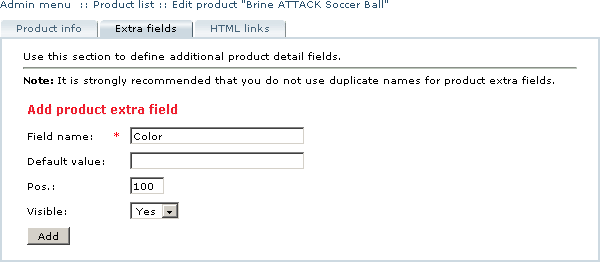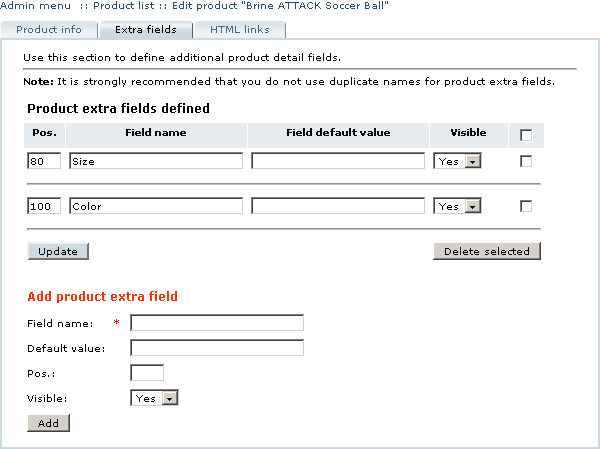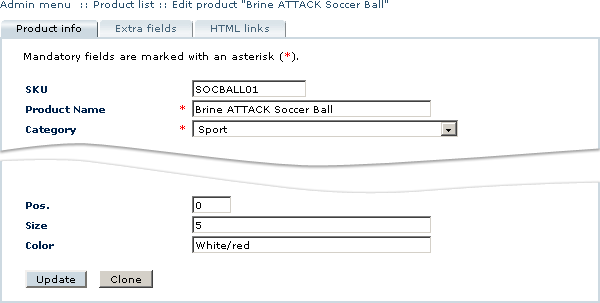LiteCommerce:Managing Product-specific Extra Fields
Follow the instructions below to add an extra field to an individual product:
1. Choose the 'Products' section in the 'Catalog' menu and locate the product using the 'Search Product' form.
2. In the search results click on the name of the product to switch to the 'Product Info' page.
3. Choose the 'Extra fields' tab.
4. Type the name of the new extra field in the mandatory 'Field name' text box. The name must be unique, i.e. different from other extra fields, both global and product-specific.
5. Define the parameters of the new extra field (Figure 5-24): set its 'Default value' and the 'Pos.' parameter which is used to sort extra fields in the desired way in the product catalog (extra fields are sorted in ascending order of their position values), and specify whether the extra field is visible or not (extra fields with the 'Visible' parameter set to 'No' do not appear in the store catalog at the Customer Zone).
6. Click on the 'Add' button to complete the process. The newly defined product extra field will appear in the list as shown in Figure 5-25.
To make changes to existing extra fields, edit the corresponding parameters and click on the 'Update' button underneath the list of extra fields defined.
To delete an extra field, locate it in the list of extra fields defined, place a checkmark in the corresponding box on the right and click on the 'Delete selected' button. Confirm the operation by clicking on the 'OK' button in the confirmation window.
Once defined, product extra fields appear in the 'Product info' pages of the products they have been defined for (Figure 5-26) and can be edited just like any other product parameters.