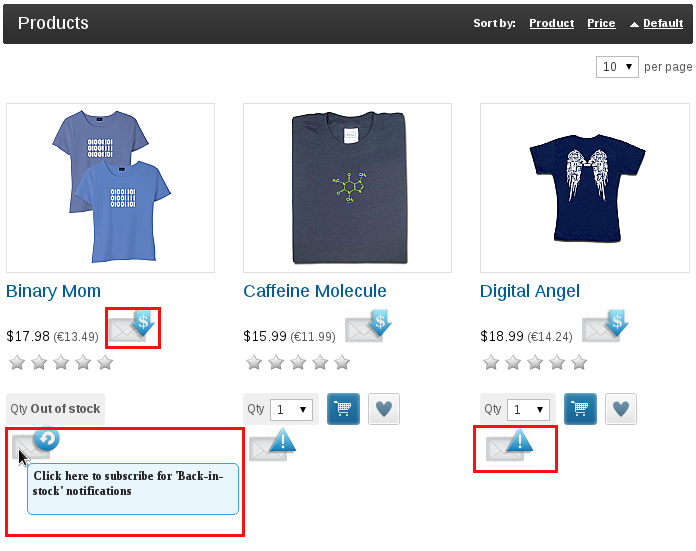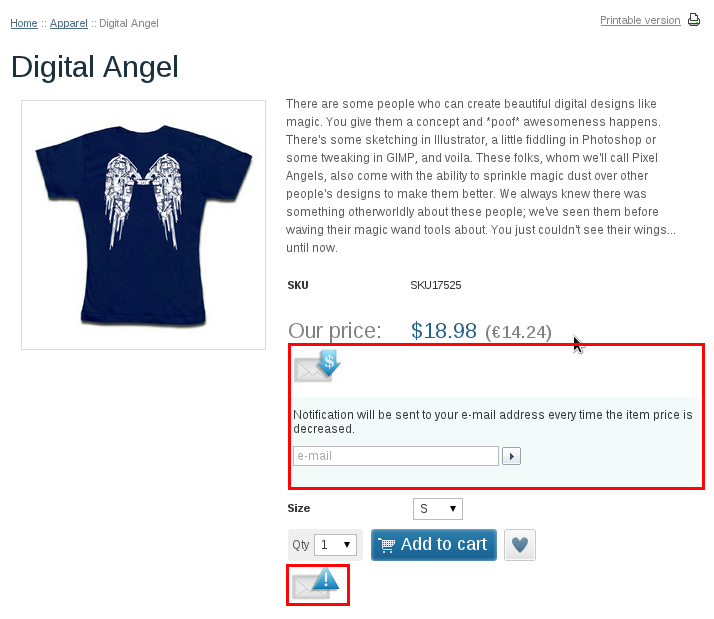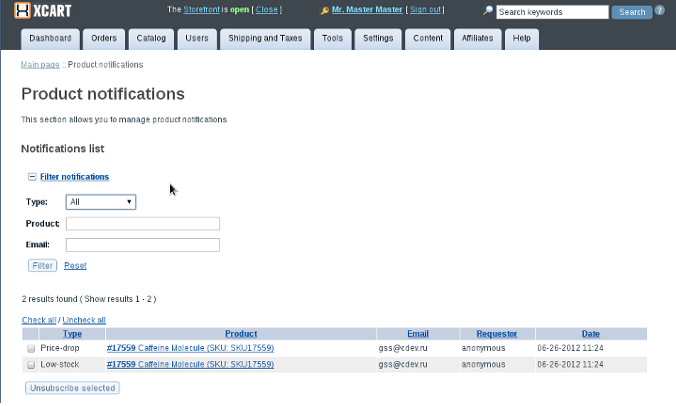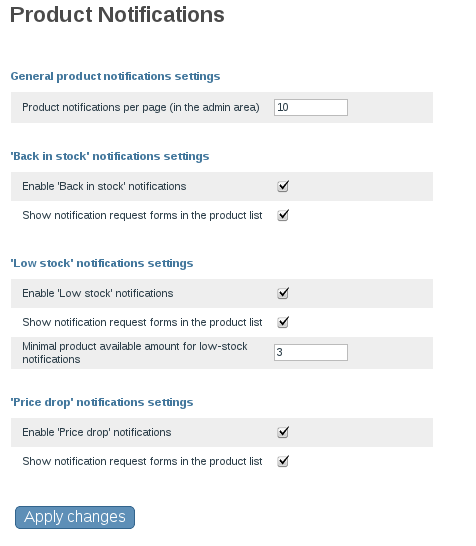X-Cart:X-ProductNotifications
Contents
Overview
X-ProductNotifications is a software package that includes three different types of product notifications available for customers upon their submission:
- price-drop notification An email notification is sent to a customer when a product price goes down;
- low-stock notification A subscribed customer will get an email when there is just a few items remaining in stock. It is going to provoke an indecisive customer to buy a product;
- back in stock notification If an item is temporarily out-of-stock, a customer may want to be notified when it is back in stock;
Each type of notification may be enabled/disabled. The way customers unsubscribe may also be configured for each notification type. Moreover, the store owner is able to manage all the subscriptions on a separate page.
The mod works with variants as well as with regular products.
Depending on the module settings, the product nofications links (buttons) can be visible in Customer area:
in the product list section (main column):
on the product details page:
Roles in Product Notificaton module management
If you are an X-Cart GOLD administrator/provider or an X-Cart PRO administrator:
- You can enable/disable and configure the module;
If you are an X-Cart GOLD administrator/provider or an X-Cart PRO provider:
- You can manage (list, unsubsribe, filter by type, product, e-mail) product notifications on Product Notifications
page. In Admin/Provider area, go to the Catalog section -> Product Notifications.
System requirements for installing the X-ProductNotifications module
To be able to successfully install and use the X-ProductNotifications module, you must have a working copy of X-Cart Gold or X-Cart Pro v4.4.0 or later already installed on your server. Make sure that the version of the X-ProductNotifications module you are installing is the same as the version of X-Cart on which your store is based.
Installing the X-ProductNotifications module
X-ProductNotifications installation process is the same for both X-Cart Gold and X-Cart Pro.
To install X-ProductNotifications:
- Obtain the X-ProductNotifications distribution package by downloading it from the File Area section of your X-Cart Account. The distribution package you need is contained in the archive file X-ProductNotifications-x.y.z-with-installer.tgz where x, y and z stand for X-Cart version (These need match the version of X-Cart on which your store is based).
- Put the distribution package to the X-Cart root directory on your server or hosting account.
- If you use a Windows-based server, or a UNIX-based server without terminal access:
- a) Decompress the archive with the X-ProductNotifications distribution package to a directory on your system using your favorite compression program (WinZIP or any other archiver with support for TAR files).
- b) Use an FTP client to upload all the files contained in the archive (retaining the directory structure) to the X-Cart root directory on your server or your hosting account.
- If you use a UNIX-based server with terminal access:
- a) Use an FTP client to upload the archive with the distribution package to the X-Cart root directory on your server or your hosting account.
- b) Decompress the package using the following command:
tar -xzvf X-ProductNotifications-x.y.z-with-installer.tgz
- Important: Make sure you keep the directory structure while unpacking and uploading the distribution package, otherwise some necessary files can be overwritten!
- In a web browser, run the installation script httр://<YOUR_XCART_DOMAIN>/install-product-notifications.php, replacing <YOUR_XCART_DOMAIN> with the actual domain name of your X-Cart based store.
- Enter the Auth code, accept the License Agreement and click the Next button.Note: The Auth code is a random code that was generated after you installed your copy of X-Cart. If you do not remember the Auth code, find it in the Summary section of the X-Cart Admin area (Administration menu -> Summary) before the License info subsection. Another way to obtain the code is to retrieve the value of the variable $installation_auth_code from the file <xcart_dir>include/install.php
- The installation script copies the files and activates the modules. Click the Next button to continue the installation.
- The installation script generates a new system fingerprint. Click the Next button to complete the installation.
- Use the ADMINISTRATOR AREA link to access the Admin area.
Enabling the X-ProductNotifications module
After the X-ProductNotifications installation has been completed, the module you have installed need to be enabled in your store:
- In Admin area, go to the Modules section (Settings menu->Modules).
- Choose the Product Notifications module by selecting the respective check box on the left.
- Click the Apply changes button. This activates the module.
Configuring the X-ProductNotifications module
The X-ProductNotifications module provides configuration settings which you can adjust according to your preference:
- In the Modules section (Settings menu->Modules), click the Configure link opposite the module name.
The module configuration page (titled by the name of the module) opens.Note: Alternatively, the configuration pages for X-Cart modules can be accessed by choosing Settings menu->General options->Modules tab).
The module configuration page look as follows:
Most of the module settings are self explanatory, so here are just a few notes:
General product notifications settings:
- Product notifications per page (in the admin area): Specify the number of notifications records on the Catalog section -> Product Notifications page in the admin/provider area(s);
'Back in stock' notifications settings:
- Enable 'Back in stock' notifications: Enabled the type of notifications, the options also add the 'Back in stock' button/form on product details page.
- Show notification request forms in the product list: Added the 'Back in stock' notification on the product list.
<
If product quantity in stock more than product minimum order quantity and more than 0, 'Back in stock' is sent to subscribed customer.
'Low stock' notifications settings:
- Enable 'Low stock' notifications: Enabled the type of notifications, the options also add the 'Low stock' on product details page.
- Show notification request forms in the product list: Added the 'Low Stock' notification in the product list.
- Minimal product available amount for low-stock notifications: If product quantity in stock less than that value, low-stock notification is sent to subscribed customer. Also if the value more or equil current product quantity than type of notificaton is not shown at product list and product details pages.
'Price drop' notifications settings:
- Enable 'Price drop' notifications: Enabled the type of notifications, the options also add the 'Price drop' button/form on product details page.
- Show notification request forms in the product list: Added the 'Price drop' notification in the product list.