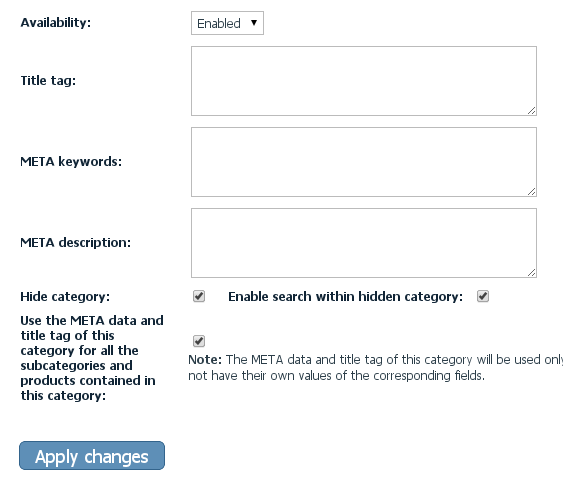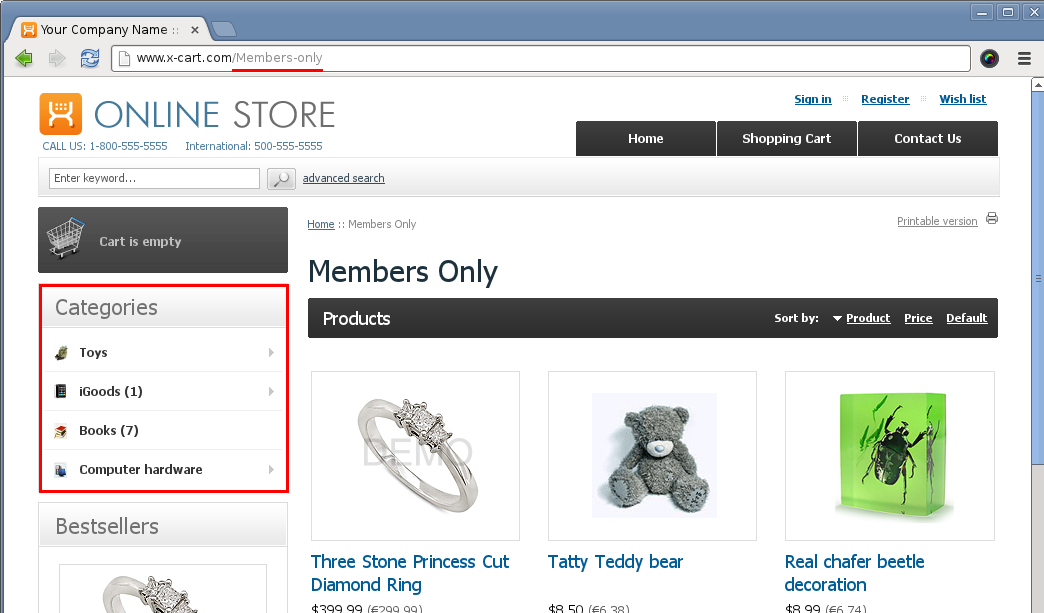X-Cart:Hidden Categories
Contents
Overview
X-Cart's Hidden Categories add-on module allows admin to hide a category from the categories list in the customer area (be it side menu, flyout menus or list of subcategories on the category page), with the hidden category still being available by a direct link. At the same time, "hidden, but available for sale" products are visible within the hidden category (if assigned to this category).
System requirements
To be able to successfully install and use the Hidden Categories module, you must have a working copy of X-Cart version 4.5.0 or later installed on your server. Make sure that the version of the module is the same as the version of the installed copy of X-Cart.
Installation
To install the module for X-Cart 4.5.0 or higher:
- Obtain a distribution package for the Hidden Categories add-on module by downloading it from the File Area section of your X-Cart Account. The distribution package you need is contained in the archive file hidden-categories-x.y.z.tgz where x, y and z are the version numbers of the module. Make sure the version of the module is the same as the version of the installed X-Cart.
- Copy the distribution package to the X-Cart root directory on your server or hosting account.
- If you are using a Windows-based server, or a UNIX-based server without terminal access:
- a) Decompress the archive with the Hidden Categories distribution package to a directory on your system using your favorite compression program (WinZIP or any other archiver with support for TAR files).
- b) Use an FTP client to upload all the files contained in the archive (retaining the directory structure) to the X-Cart root directory on your server or your hosting account.
- If you are using a UNIX-based server with terminal access:
- a) Use an FTP client to upload the archive with the distribution package to the X-Cart root directory on your server or your hosting account.
- b) Decompress the package using the following command:
tar -xzvf hidden-categories-x.y.z.tgz
- Important: Make sure you keep the directory structure while unpacking and uploading the distribution package, otherwise some necessary files can be overwritten!
- In a web browser, run the installation script httр://<YOUR_XCART_DOMAIN>/install-hidden-categories.php replacing the variable<YOUR_XCART_DOMAIN> with the actual domain name of your X-Cart store.
- Enter the Auth code, accept the License Agreement and click Next.
- The installation script patches the files and activates the module. Click Next to continue the installation.Note: if you are using custom skin, you will need to manually apply the patches to it. Otherwise, the module will not work in this skin.
- The installation script generates a new system fingerprint. Click Next to complete the installation.
- Use the ADMINISTRATOR AREA link to log in to the Admin area.
Enabling the Hidden Categories add-on module
After the Hidden Categories add-on module installation has been completed, the module you have installed needs to be enabled in your store:
- In Admin area, go to the Modules section (Settings menu->Modules).
- Choose the Hidden Categories module by selecting the respective check box on the left.
- Click the Apply changes button. This activates the module.
Managing Hidden Categories
If you want mark certain category as 'Hidden' category do the following:
- Go to the 'Categories Management' section of the Admin area (Catalog menu->Categories). You should see a form titled 'Categories'.
- Use the 'Categories' form to locate the category you wish to modify.
- Do one of the following:
- Select a radio button next to the name of the category in the categories list and click the Modify selected button at the bottom of the 'Categories' form.
- or
- Click on the name of the category in the categories list; when the category page opens, click the button Modify category below the title 'Current category: Name'.
- A form titled 'Modify category' will be opened.
- Click Hide category checkbox to make category hidden.
- If you want your customers can search within this category click Enable search within hidden category checkbox. Otherwise search by products in customer area will skip products from this category.
After you're done editing the category’s settings, be sure to click the Save button to save the changes.
Hidden category will be available by direct link but excluded from categories menu.
If any product assigned to hidden category has "hidden, but available for sale" status then such product is visible within the hidden category.