X-Cart:Amazon Feeds
X-Cart 4.7.5or above
Contents
Overview
The module allows you to upload product information from your X-Cart store to Amazon, including such information as product details, inventory, pricing and images.
Getting started with Amazon Feeds
To start using Amazon Feeds, complete the following steps:
- Set up a Professional Amazon seller account.
During registration, when asked about the way you are going to use MWS, select the option "I want to access my own Amazon seller account with MWS".
After completing registration, you will be provided with your Account Identifiers and Credentials for access to Amazon Marketplace Web Service (Amazon MWS). Please make note of your Account Identifiers and Credentials, as they will not be emailed to you.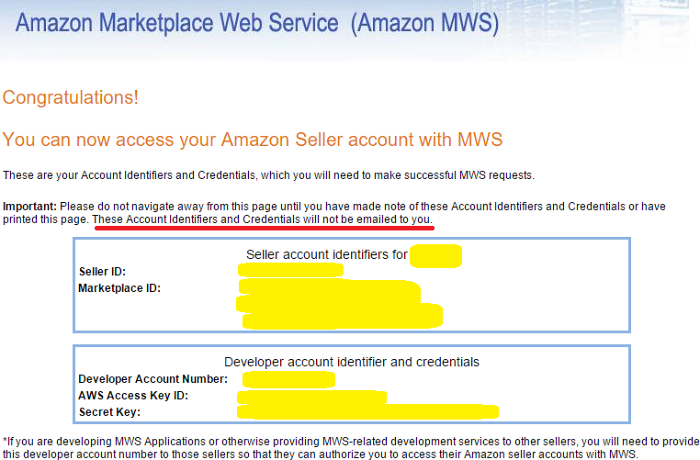
You will need to enter your Account Identifiers and Credentials in X-Cart to connect your store to your seller account. - Activate the module Amazon Feeds in your X-Cart store. For instructions, see the section Activating the module below.
- Visit the Amazon Feeds module settings page in your X-Cart store's Admin area and adjust the module settings. For more info, see the section Configuring the module further below.
- Decide on the products you want to sell via Amazon marketplaces; for each of these products, select an appropriate Amazon product type (This determines the categories in which your products will be placed). By choosing the right product type you ensure that your products will be placed where buyers find similar items in the Amazon catalog. For instructions on setting an Amazon product type for a product in X-Cart, see the section Setting Amazon product types for your products.
- After setting your products' Amazon product types, go to the Feed submission section in your X-Cart store's Admin area (available via the Feed submission tab of the Amazon Feeds module settings page). Choose the types of feeds you would like to submit to Amazon and launch the submission process. For more info, see Submitting feeds to Amazon WMS.
Activating the module
To enable the module:
- In your X-Cart store's Admin area, go to the Modules section (Settings menu -> Modules).
- Locate the module Amazon Feeds and select the Enable check box opposite its name.
This activates the module.
Configuring the module
To configure the module settings:
- In the Modules section of your X-Cart store's Admin area, click the Configure button next to the module name.
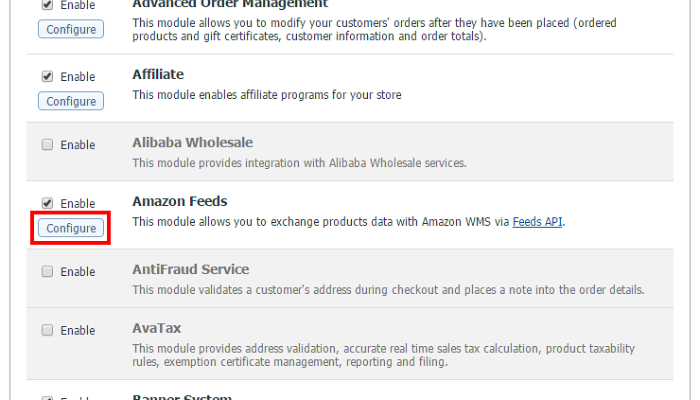
The module settings page opens.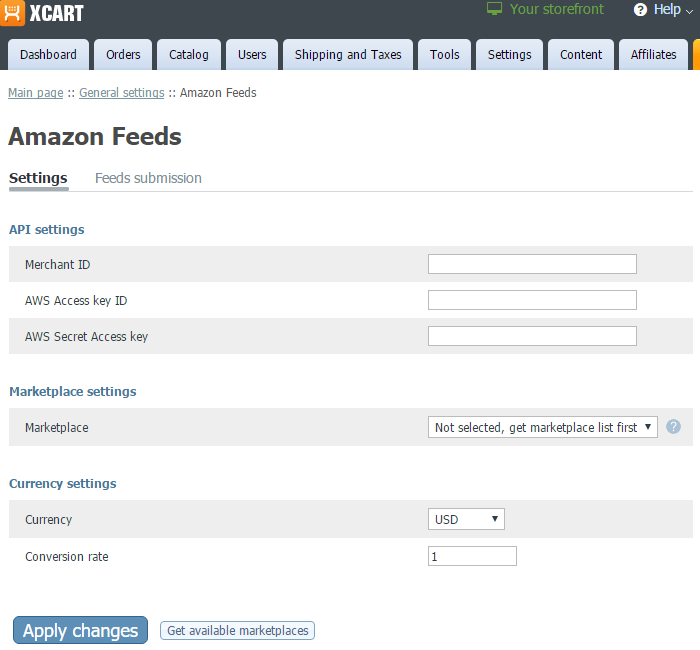
- In the API settings section of the page, enter the Account Identifiers and Credentials for access to your Amazon MWS account:
- Merchant ID: Your Seller ID provided to you by Amazon.
- AWS Access key ID: Your AWS Access Key ID provided to you by Amazon.
- AWS Secret Access key: Your Secret Key provided to you by Amazon.
- In the Marketplace settings section of the page, specify the Amazon marketplace where you would like to sell your products. To do so, click the Get available marketplaces button located in the lower part of the module settings page (This is needed to obtain the list of marketplaces available to your account) and select the marketplace you require from the list in the Marketplace setting.
- In the Currency settings section of the page, adjust the settings affecting how the prices set in your X-Cart store should be converted to the currency used by your chosen Amazon marketplace:
- Currency: Specify the currency used by the Amazon marketplace where you will be selling your products.
- Conversion rate: Specify the currency conversion rate that should be used to convert your X-Cart store's currency to the currency of your chosen Amazon marketplace. Set to "1" if the same currency is used by both.
- Click Apply changes to save your updated module settings.
Setting Amazon product types for your products
For a product to be submitted to Amazon MWS when you choose to submit feeds, you need to specify an Amazon product type for this product. This can be done via the Amazon Feeds details section of the product's information in X-Cart back end.
To set an Amazon product type for a product:
- In your X-Cart store's back end, search for the product and click on its name to open its details.
- In the "In this section" menu on the right-hand side of the page, click Amazon Feeds details:
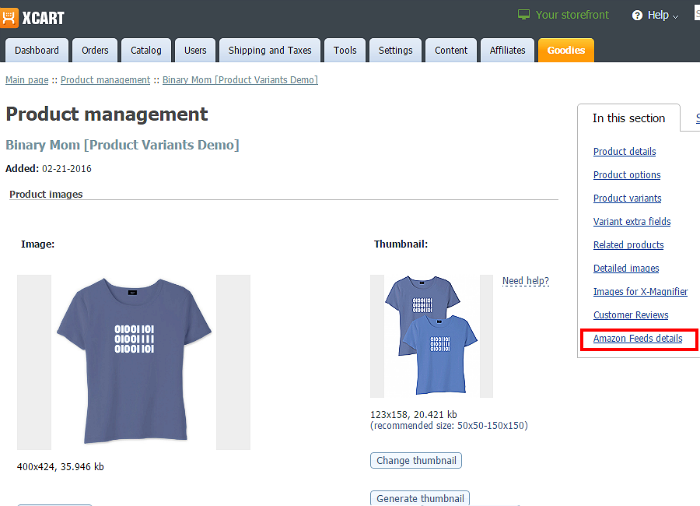
This opens the page where you can set an Amazon product type for this product: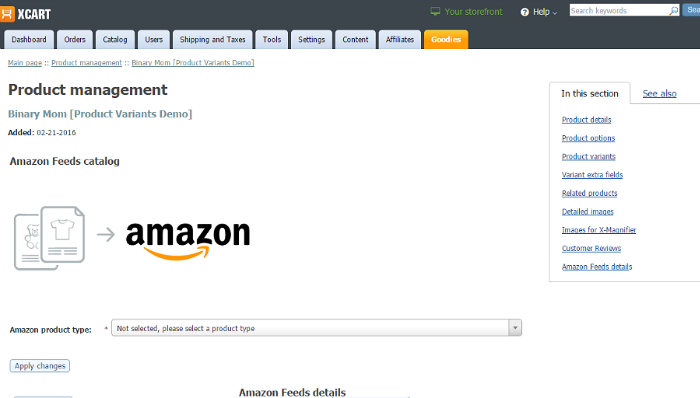
- From the list in the Amazon product type drop-down box, select the Amazon product type you require for this product.
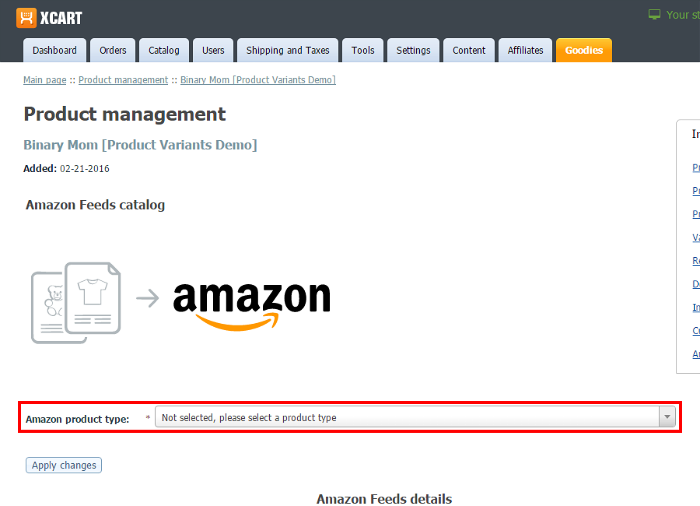
- Click Apply changes. The selected Amazon product type will be applied.
Submitting feeds to Amazon WMS
The exchange of product information with Amazon WMS takes place via the Feeds API.