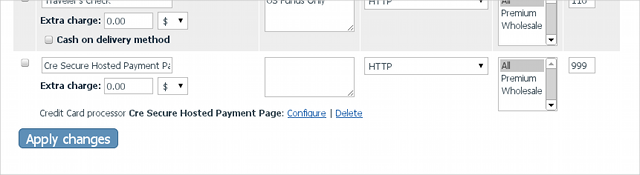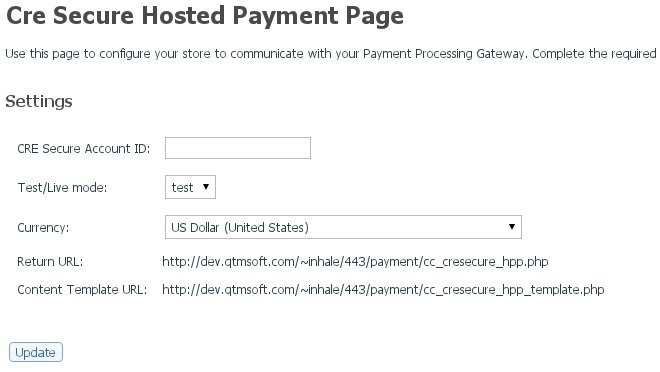X-Cart:CreSecure Hosted Payment Page
Contents
Overview
CreSecure Hosted Payment Page module is an advanced integration of the CreSecure Hosted Payment Page service for an X-Cart driven store. Here is how it works.
System requirements
To be able to successfully install and use the CreSecure Hosted Payment Page module, you must have a working copy of X-Cart Gold or X-Cart Pro installed on your server. Make sure that the version of the CreSecure Hosted Payment Page module matches the version of your copy of X-Cart.
If your X-Cart version is earlier than required, the module can be adapted to work with it for an additional fee.
Installation and removal
To install the CreSecure Hosted Payment Page module:
1. Obtain a distribution package for the CreSecure Hosted Payment Page module by downloading it from the File Area section of your X-Cart Account. The distribution package is archived in the file cre_secure_hpp-x.y.z.tgz, where x, y and z indicate the version of the module. Make sure the version of the module matches the version of your copy of X-Cart.
2. Copy the distribution package to the X-Cart root directory on your server or hosting account.
- If you use a Windows-based server or a UNIX-based server without terminal access:
- a) Extract the contents of the archive with the CreSecure Hosted Payment Page module files to a directory on your system using your favorite compression program (WinZIP or any other archiver that supports TAR files).
- b) Use an FTP client to upload all the files extracted from the archive (retaining the directory structure) to the X-Cart root directory on your server or hosting account.
- If you use a UNIX-based server with terminal access:
- a) Use an FTP client to upload the archive with the CreSecure Hosted Payment Page module distribution package to the X-Cart root directory on your server or hosting account.
- b) Decompress the package by typing the following command:
tar -xzvf cre_secure_hpp-x.y.z.tgz
3. In a web browser, run the installation script at httр://www.example.com/install-cresecure.php, replacing the variable www.example.com with the real domain name, where your X-Cart is installed.
4. Enter the Auth code, accept the License Agreement and click the Next button.
5. The installation script copies the files and activates the module. Click the Next button to continue.
6. The installation script generates a new system fingerprint. Click the Next button to complete the installation.
7. Use the ADMINISTRATOR AREA link to log in to the Admin area.
To uninstall the CreSecure Hosted Payment Page module:
1. In a web browser, run the installation script at http://www.example.com/install-cresecure.php, replacing the "www.example.com" with the real domain name, where your X-Cart is installed.
2. Choose the Uninstall the module option, enter the Auth code, accept the License Agreement and click the Next button.
3. Once the installation script has removed the CreSecure Hosted Payment Page module files and deactivated the module, click the Next button to complete the uninstallation.
4. On the Uninstallation complete screen, click Next to leave the Wizard.
Configuring CreSecure Hosted Payment Page Module
To configure the CreSecure Hosted Payment Page module in your X-Cart Admin area:
1. Log in to the X-Cart Admin area.
2. Select Settings -> Payment Methods on the menu.
3. Find the Payment gateways drop-down box at the bottom of the page, then choose Cre Secure Hosted Payment Page from the list and click the Add button.
4. Note the Cre Secure Hosted Payment Page section that appears at the end of the payment methods table. Mark the methods as active by selecting the check box, adjust the Pos. value and then click Apply changes.
5. Find the Cre Secure Hosted Payment Page section once again and then click Configure. Enter you CRE Secure Account ID provided by Cre Secure.
6. Click the Update button to complete the configuration.