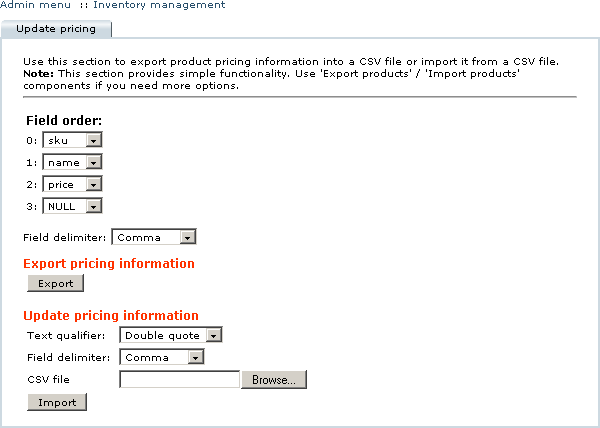LiteCommerce:Updating Product Prices
In the basic installation of LiteCommerce you can use the 'Inventory management' section of the 'Catalog' menu to quickly retrieve product pricing information from the store database or update product prices at your online store from a CSV file.
To export/import product pricing information from a CSV file, follow the steps below:
1. Select the the 'Inventory management' section from the 'Catalog' menu and switch to the 'Update pricing' tab (Figure 5-38).
2. Indicate the order of data fields in the CSV file, namely: 'sku', 'name' and 'price'.
3. Select the appropriate field delimiter.
4. Click on the 'Export' button to export pricing information. The file created is named 'product_pricing.csv'. You can either open it with the software of your preference, or save it on your local computer for future use.
5. If you want to import prices, specify the appropriate text qualifier and field delimiter symbols, locate the CSV file with updated pricing information on your local computer using the 'Browse...' button and click on the 'Import' button. Depending on amount of data in the file, import process can take up to several minutes. Import progress screen will inform you when the process is complete. When the pricing data is imported, updated prices instantly become visible in the store catalog.
When importing product prices the component of LiteCommerce which implements the import process attempts to match a product in the store catalog by its SKU number. If it fails to do so, it attempts to match a product by its name. If no matching product is found, the import process stops.