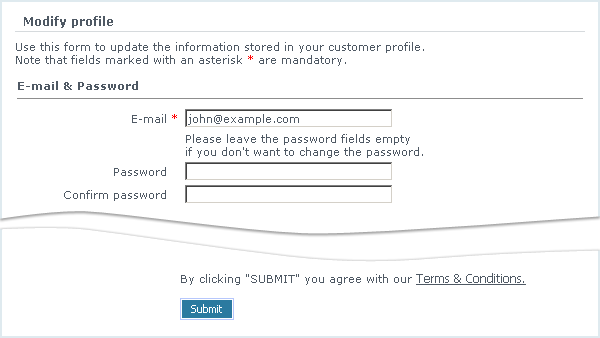LiteCommerce:Modifying Customer Profile
Registered customers can change the data in their profiles at any time using the following procedure:
1. First the customer must log into his account using his e-mail address and the password specified during the registration.
2. If the store uses 3-column layout, the customer needs to click on the 'Modify profile' link in 'Your profile' menu box. If the store uses 2-column layout, he needs to select 'Your account' tab and click on the 'Modify profile' button there. The 'Modify profile' screen will appear (Figure 6-11).
3. The customer makes the necessary changes to the profile and clicks on the 'Submit' button as instructed. '>> Your profile has been updated successfully <<' message comes up in the customer's browser screen to confirm that the changes have been accepted and saved. E-mail messages with updated profile information are then sent to the customer and customer relations department of the store.