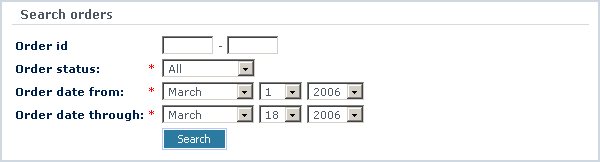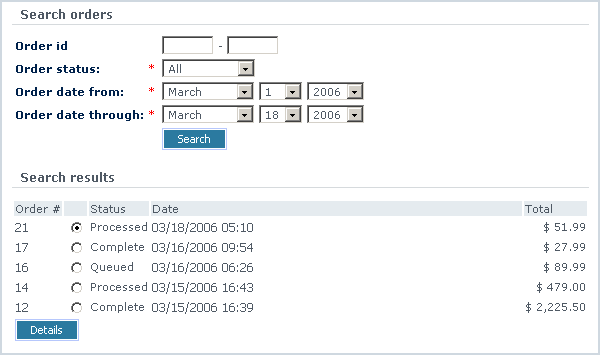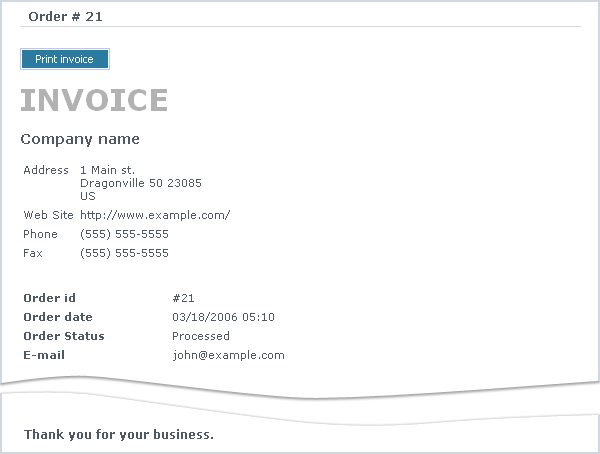LiteCommerce:Reviewing Order History
Registered store customers can review their order histories at any time by taking the following steps:
1. First the customer must log into his account using his e-mail address and the password specified during the registration.
2. If the store uses 3-column layout, the customer needs to click on the 'Order history' link in 'Your profile' menu box. If the store uses 2-column layout, he needs to select 'Your account' tab and click on the 'Order history' button there. The order search form will appear (Figure 6-15).
3. In the 'Search orders' form the customer can simply click on the 'Search' button to see the list of all orders he placed during the current month. He can also adjust his order search parameters by providing specific order ID range, order status and/or order date range to see the refined list of orders.
4. The 'Search results' list contains all customer's orders that meet the specified criteria (Figure 6-16). Clicking on the order ID the customer can see the invoice with full order details. The invoice can also be obtained by selecting the radio button corresponding to the order and clicking on the 'Details' button below.
5. Using the 'Print invoice' button in the invoice screen, the customer can print out the invoice.