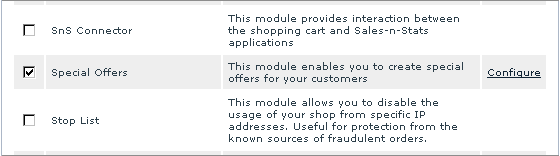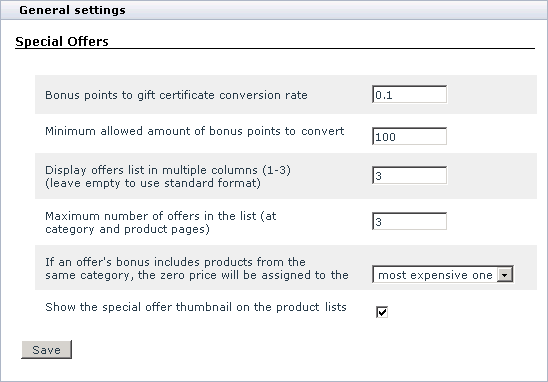X-Cart:Special Offers
Contents
Overview
Key features
X-SpecialOffers allows you to create special offers. By special offers meant a variety of discounts and bonuses which customers can get under certain conditions. X-SpecialOffers does not impose any ready-made schemes, but provides you with extreme flexibility in defining bonuses/discounts and setting up conditions under which they will be made available to your customers.
- allows to create an unlimited number of special offers based on 5 combinable types of bonuses;
- allows to set up complex conditions defining when this or that special offer can be applied;
- informs customers about available special offers using promo blocks, ‘Special offers’ page and clickable ‘Special offer’ labels added to thumbnail images of products;
- detects situations in which a customer is eligible for getting discounts/bonuses;
- automatically applies bonuses to qualified orders (performs deduction of discounts and shipping charges; adds bonus points to customer accounts);
- provides optional bonuses (free products and memberships) to eligible customers;
- keeps the list of available offers up-to-date (automatically disables expired offers);
- provides customers with a means for managing earned bonuses (including a tool for converting bonus points to Gift Certificates).
Special offers
Special offers which can be created by means of X-SpecialOffers add-on module are extremely diverse. Each offer is supposed to give a customer some kind of bonus: a discount, some bonus points, a privileged membership, free products or free shipping. Bonuses may be combined within one special offer (for example, a customer may be offered both a discount and a membership for buying a specific amount of some product).
Customers become eligible for getting bonuses as a result of certain conditions being met. For example, you can create offers that will be applicable if a customer:
- buys a certain product/combination of products/product(s) from a certain category;
- belongs to a specific membership group;
- has a certain amount of bonus points;
- comes from a specific geographic location;
- orders products for a sum of money that is larger than a certain amount.
Conditions can be combined with one another to form complex conditions. It is possible to define a validity period for each of your special offers. Expired offers get disabled automatically.
Detailed information on how to create special offers is available in the chapter #Creating and Configuring Special Offers.
To see how special offers would appear to your customers please refer to X-Cart:Special Offers in Customer_zone page.
Functional roles
The administrative part of X-SpecialOffers module is handled by the store administrators and providers.
In X-Cart GOLD the store admin/provider fully controls the work of the module: enables the module and adjusts the module settings; configures special offers (defines bonuses and conditions, creates promo-blocks, adjusts availability and duration for each offer); manages existing special offers; has access to information about the number of bonus points earned by specific customers and edits the number of bonus points if necessary.
In X-Cart PRO the store admin and provider(s) have different access privileges, so the functions performed by them in connection with X-SpecialOffers are not the same. The administrator installs and configures the module, while all the tasks related to configuring and managing special offers are performed by providers. The administrator also carries out the function of supervision, which enables him to edit the number of bonus points earned by the store users.
Installation and configuration
Installing
To install the module, take the following steps:
1. Download the module distributive from the File area/Software distributives. The file you need is named x-offers-x.y.z.tgz, where x, y and z are the numbers of the module version (must be the same as the version of your X-Cart).
2. Uncompress the archive file x-offers-x.y.z.tgz and copy the resulting files to the directory where your X-Cart is installed. The file INSTALL.X-OFFERS provides instructions for installing the module.
3. Run in the browser the installation script: http://www.yourhost.com/xcart_dir/install-xoffers.php
X-SpecialOffers installation wizard will be launched.
4. Enter your authentication code, read the License Agreement and, if you accept the terms and conditions of the License Agreement, click the Next button.
5. The installation script will copy the files and make all the necessary changes in the database.
Click on Next to proceed.
6. After the installation is completed, you will get a message informing you of the completion of the installation process.
Now you need to enable the module and configure it for work with your X-Cart based store.
Uninstalling
To uninstall X-SpecialOffers, do the following:
- Launch the Installation Wizard (Point your browser at the location of your store with the addition of /install-xoffers.php)
- At the first step of the Installation Wizard (Step 1: License agreement), select the 'Un-install the module' radio button.
- Click the Next button.
- The Installation Wizard will remove the module files and deactivate the module (Step 2: Uninstalling the module). Click Next to proceed.
- Step 3: Uninstallation complete is the final step of the uninstallation process. It notifies you that the module has been successfully uninstalled.
Configuring
Log in to the Admin area. Go to the ‘Modules’ section. Enable the module Special Offers by selecting the checkbox next to it.
Click on Update at the bottom of the page.
- Go to the General settings/Special Offers options section and adjust the module settings:
- Bonus points to gift certificate conversion rate: Specify the conversion rate which should be used when converting bonus points to a gift certificate (The amount of the resulting GC will be calculated as the number of bonus points multiplied by the number entered into this field). For example, if the store currency is US dollars, the conversion rate is 0.1, and the customer has 100 bonus points, the GC amount will be $10 (100 bonus points x 0.1 = $10). Please note that bonus points will only be converted to a GC if their amount is larger or equal to the amount specified in the 'Minimum allowed amount of bonus points to convert'.
- Minimum allowed amount of bonus points to convert: Enter the minimum amount of bonus points which a customer can convert to a Gift Certificate.
- Display offers list in multiple columns (1-3): Specify how many columns you would like the short promo blocks of your special offers to be displayed in on the store pages.
- Maximum number of offers in the list (at category and product pages): Specify the maximum number of short promo blocks with information about special offers that will be simultaneously displayed to your customers on category and product pages.
- If an offer's bonus includes products from the same category, the zero price will be assigned to the most: Select from the most expensive one and cheapest one.
- Show the special offer thumbnail on the product lists: Select this check box to display the special offer thumbnail on the product list page.
Click Save to apply the changes.