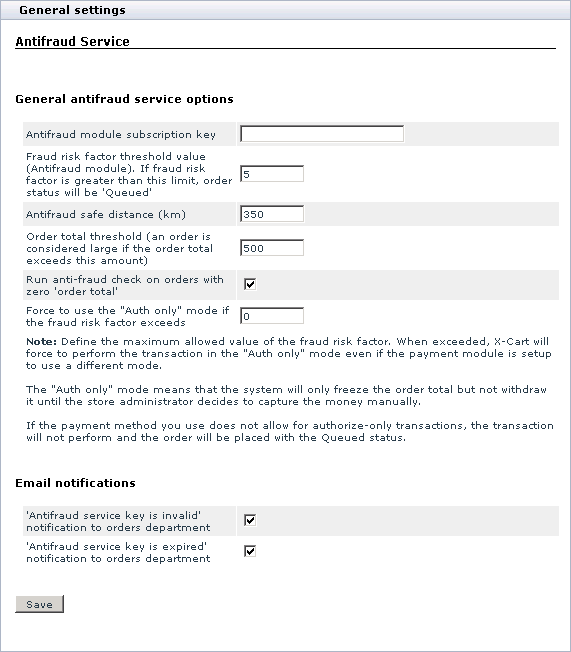X-Cart:Antifraud
Enabling and Configuring
To begin using the module:
1. Obtain a subscription key for Antifraud service module (Check out the 'Purchase services' page in your X-Cart Account)
2. Enable Antifraud service module (Administration menu->Modules).
When the module is enabled, you can see Antifraud options section in General settings/Modules options. If you already have some orders at your store, you can see a new section in the 'Order details' form titled 'Antifraud checking result'. There should also be a Lookup address button in the 'Order details' form before the 'Order details (not visible to customer and provider)' field.
3. Adjust the module settings via General settings/Modules options->Antifraud Service.
- a) Provide the following information:
- General Antifraud service options
- Antifraud module subscription key: Your Antifraud module subscription key.
- Fraud risk factor threshold value (Antifraud module). If fraud risk factor is greater than this limit, order status will be 'Queued': The desired Fraud risk factor threshold value. Orders with a Fraud risk factor greater than the value specified in this field will not be processed automatically.
- Antifraud safe distance (km): The distance between a billing address location and an IP address location that you wish to be treated as safe. Any order originating from an IP address located within the Antifraud safe distance from the address provided by the customer at checkout will be processed as non-fraudulent.
- Order total threshold: The order subtotal amount starting from which an order must be considered 'large'. Antifraud service believes large orders to provide a greater risk for store owners, so it uses an additional coefficient to increase the Fraud risk factor of an order if its subtotal exceeds the value provided in this field.
- Run anti-fraud check on orders with zero 'order total': This option allows you to specify whether you wish orders whose order total amount has been calculated as '0' (zero) to be screened by Antifraud service.
- Force to use the "Auth only" mode if the fraud risk factor exceeds: Define the maximum allowed value of the fraud risk factor. When exceeded, X-Cart will force to perform the transaction in the "Auth only" mode even if the payment module is set up to use a different mode.
- The "Auth only" mode means that the system will only freeze the order total but not withdraw it until the store administrator decides to capture the money manually.
- If the payment method you use does not allow for authorize-only transactions, the transaction will not be performed and the order will be placed with the Queued status.
- Email notifications
- 'Antifraud service key is invalid' notification to orders department: This option allows you to specify whether you wish an email notification to be sent to the store's Orders department if the value entered into the 'Antifraud module subscription key' field is not a valid subscription key.
- 'Antifraud service key is expired' notification to orders department: This option allows you to specify whether you wish an email notification to be sent to the store's Orders department when your Antifraud module subscription key expires.
- b) Click the Save button.
4. Define on which orders AntiFraud check should be performed:
- a) Log in to your store's Admin area.
- b) Go to the 'Payment methods' page.
- c) Select the 'Check' check-box of the payment methods for which you want to use the AntiFraud check feature.
- d) Click Update to apply the changes.
AntiFraud check will be performed on orders placed using payment methods which have the 'Check' setting enabled.