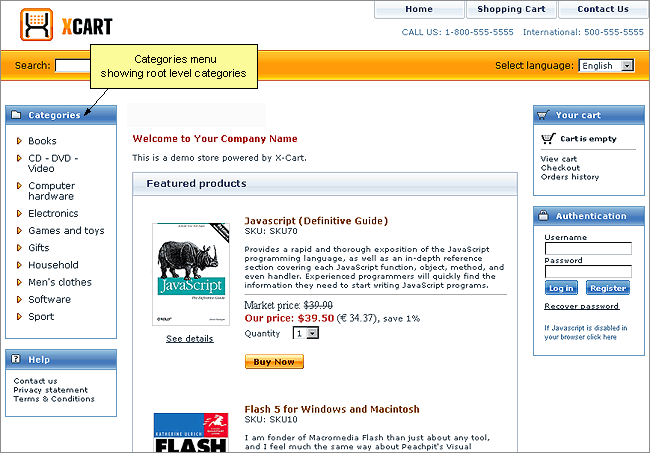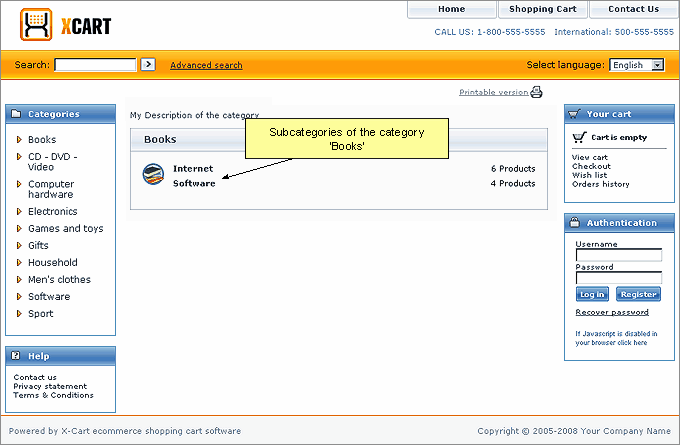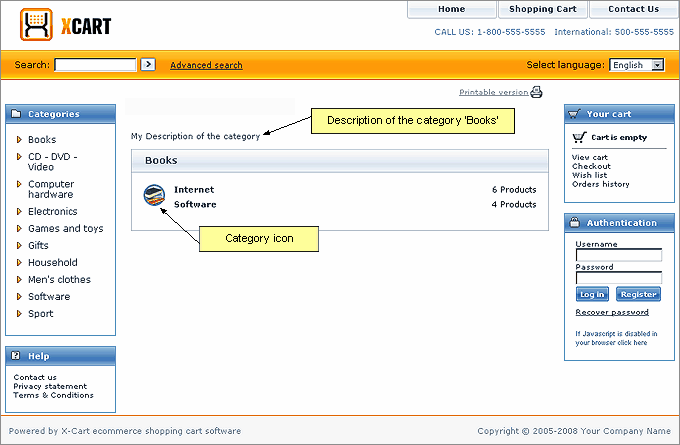X-Cart:Categories
Contents
Categories and Subcategories
Finding products in an e-commerce store is easier when the products are categorized. Categories provide a centralized structure for the product catalog and help customers locate the products they need in mere seconds.
X-Cart allows you to create an unlimited number of custom product categories and populate them with products. Custom product categories are used to categorize products on the basis of any property.
Examples:
- Custom product categories for a bookstore might be 'Fiction', 'Non-Fiction', 'Audiobooks', etc.
- A shop specializing in clothing and accessories might have categories 'Men', 'Women', 'Teens', 'Kids & Baby'.
In X-Cart, products cannot be created outside custom product categories, so you need to have at least one custom product category to be able to add products.
Any category may have subcategories, which, in their turn, may have their own subcategories (The number of subcategories and levels of subcategories is unlimited).
On the Customer area main page, categories of the root level are listed in the Categories menu.
Subcategories and products contained in a root level category outside subcategories become available for viewing in the central area of the site page when a customer clicks on the name of the corresponding root level category in the Categories menu.
Every category/subcategory in a store can have an icon and a short description providing information as to what kind of products is contained there:
Custom product categories can be created and managed through the 'Categories Management' section of the Admin area (Catalog menu->Categories).
Roles in category management
If you are an X-Cart GOLD administrator/provider or an X-Cart PRO administrator:
- You can create custom product categories/subcategories (Study the chapter #Adding Categories).
- You can manage custom product categories/subcategories (See #Managing Existing Categories):
If you are an X-Cart PRO provider:
- You can define, in which category (or categories) each of your products should be located (See the chapter #Product Management section of this manual).
- You cannot add, delete, rename, disable/enable categories or change the order in which they appear on the storefront.