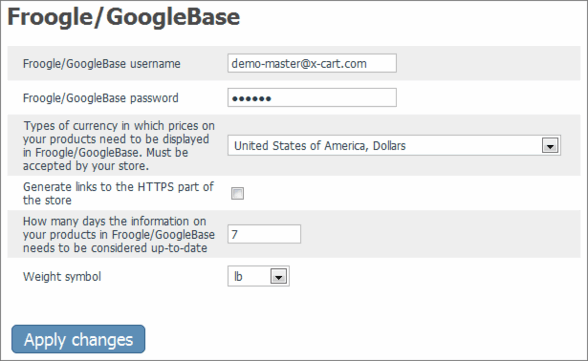X-Cart:Google Base
Contents
What Froogle/GoogleBase module does
X-Cart's Froogle/GoogleBase module provides a tool that allows you to submit product feeds to Google Base so the products sold by your store can be found by Internet users using Froogle, Google's shopping search engine.
Froogle is an extension of Google dedicated to helping shoppers quickly find products for sale on the Web. Data in Froogle comes from two sources: product feeds submitted by merchants and a crawl of web pages that identifies product offers. A Froogle product feed is a text file containing specially formatted information about the products offered for sale by a store. As a merchant, you can submit information about your products in the form of a product feed so your products get included into Froogle listings. Submitting a product feed to Froogle is free.
X-Cart's Froogle/GoogleBase module facilitates creation and submission of product feeds to Froogle. It pulls data from all of the products in your store database, creates a properly formatted product feed file and uses FTP to submit this file to Google Base. Google Base then places the submitted product information in Froogle.
You also have the option of downloading the product feed file to your local computer for manual submission or other usage.
Regularly submitting product feeds to Froogle ensures that the information about your products in Froogle's listings is accurate and up to date.
Roles in Froogle/Google Base module management
If you are an X-Cart GOLD administrator/provider or an X-Cart PRO administrator:
- You can enable/disable the module Froogle/GoogleBase and adjust its configuration settings (See#Enabling and Configuring 'Froogle/GoogleBase').
- You can create Froogle/GoogleBase feeds that will include information about all the products in the store and submit them to Froogle via Google Base or download them onto your local computer (See #Using Froogle/GoogleBase Export).
If you are an X-Cart PRO provider:
- You can create Froogle/GoogleBase feeds that will include information about your products and submit them to Froogle via Google Base or download them onto your local computer (See #Using Froogle/GoogleBase Export).
Enabling and Configuring 'Froogle/Google Base'
To begin using the module enable Froogle/GoogleBase module (Administration menu->Modules). When the module is enabled, a section titled Froogle/GoogleBase options appears in General settings/Modules options.
Adjust the module settings via General settings/Modules options->Froogle/GoogleBase options:
1. Provide the details of the FTP account which you are going to use for uploading data feed to Froogle/GoogleBase: enter your FTP account login and password into the 'Froogle/GoogleBase username' and 'Froogle/GoogleBase password' fields.
- To set up an FTP account for use with Froogle/Google Base:
- a) If you haven't yet done so, set up a Google account and sign in (You can use the 'Sign in' link provided on the http://base.google.com/ page).
- b) Go to the 'Bulk upload files' section (http://base.google.com/base/bulkuploads).
- c) Follow Google's instructions to create an FTP account - http://base.google.com/support/bin/answer.py?answer=40051.
2. Specify the type of currency in which you wish product prices to be displayed in Froogle. You should select the type of currency that is accepted by your store.
3. If you wish the customers who will come to your store from Froogle to come directly to the HTTPS part of the store, select the check box 'Generate links to the HTTPS part of the store'.
4. Specify the payment methods that need to be listed in Froogle/GoogleBase as available for your products. You should only select the payment methods that are actually accepted by your store. Google requires that at least one of the following methods be included: "Cash," "Check," "Visa," "MasterCard," "AmericanExpress," "Discover," or "WireTransfer". If you accept more than one method, the names of the methods should be separated by commas.
5. Provide additional instructions explaining your payment policies.
6. Specify, how many days the information about your products submitted to Froogle/GoogleBase needs to be considered up-to-date.
7. Click the Save button.