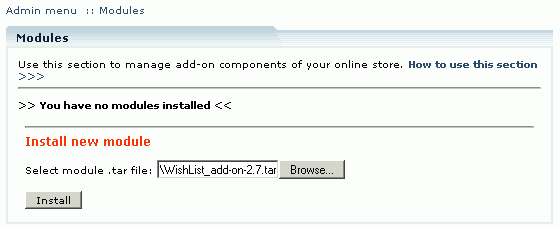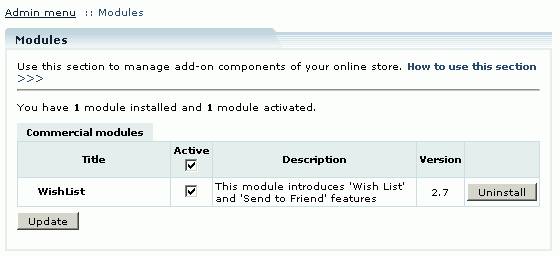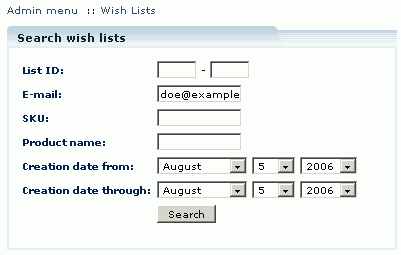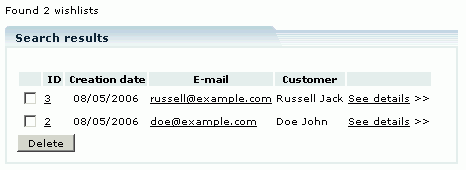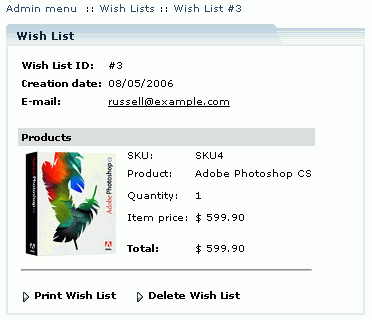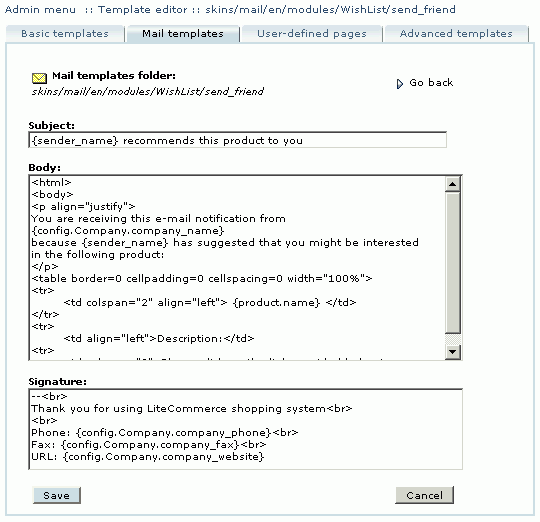LiteCommerce:WishList
Contents
Introduction
LiteCommerce Wish List add-on module offers two features designed to improve customer experience at your store and attract new customers: it allows your existing customers to build and maintain wish lists of products for future purchase by themselves or others and to recommend select products to their friends and relatives via e-mail.
Installing the Module
To successfully install Wish List add-on module your shopping system requires LiteCommerce shopping cart software version 2.1 to be installed at your online store.
Before starting installation of a new commercial module, you should upgrade your cart license to the new version which includes this new module.
The new 'License Certificate' is in 'My Licenses' section of your personal Helpdesk area:
- Click the 'Certificate' link opposite the corresponding license. The 'License certificate' window will appear.
- Copy the whole license text and paste into the 'License' window under the 'License' section in the cart admin area. The license text has two parts (customer information and license key). You should copy the full text of the licence (both parts).
Select the 'Modules' section in the 'Settings' menu of the Administrator Zone. The list of currently installed modules will appear. To install a module (Wish List in our case) click on the 'Browse…' button, select the module's '.tar' file and click on the 'Install' button to add the module to your store setup.
'Wish List' module will appear in the list of the installed modules; it will be activated automatically.
To deactivate the module, unselect the 'Active' check box against the module title and click on the 'Update' button. To completely uninstall the module, click on the 'Uninstall' button.
Managing Wish Lists
The store administrator can review and manage wish lists from the 'Wish lists' section of the 'Management' menu.
You can search the wish lists by their IDs, owner e-mails, wish list creation dates, or individual products' SKU or name. Specify the search options and click on the 'Search' button to see the wish lists that match your criteria. Empty search displays the complete set of customer wish lists.
The store administrator has a possibility of deleting customer wish lists. If you want to delete a wish list, place a checkmark against the wish list owner's e-mail and click on the 'Delete' button, then in the pop-up box confirm the deletion.
The store administrator can also view wish list contents. To see the wish list of a customer, click on the 'See details' link next to the e-mail of the wish list owner. While looking through the wish list, you can click on the 'Print Wish List' link to print it or the 'Delete Wish List' link to delete it. Clicking on a product name or thumbnail redirects you to the product details page.
Customizing E-mail Messages
Wish List module uses two e-mail message templates: one for the wish list e-mail and another for the product recommendation e-mail. The templates are located in the skins/mail/en/modules/Wish List/ sub-folder of LiteCommerce installation and can be edited using Template editor. To modify a template, choose the 'Advanced templates' tab in the 'Template Editor' section of the 'Look&Feel' menu. In the inner box choose the 'E-mail templates' tab, and then proceed to 'Modules' -> 'Wish List'.
Choose the 'send' folder for the subject and body of the wish list e-mail message template and 'send_friend' for the product recommendation e-mail templates. Please consult LiteCommerce Reference Manual for detailed information on using template editor.