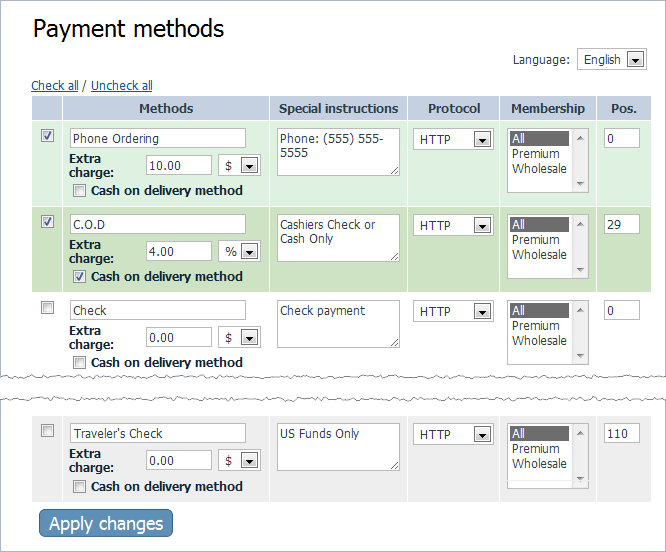X-Cart:Configuring Payment Methods in X-Cart 4.5.0-4.5.2
Your store's payment methods can be managed using the Payment methods page of your store's Admin area (Settings menu -> Payment methods).
When you start working on your payment methods, the first thing you should look for on this page is the section titled Payment methods:
Initially, this section holds a list of popular 'offline' payment methods supported by X-Cart (By 'offline' we mean payment methods that require manual processing of customers' payment details by the merchant, i.e. the store administrator, as opposed to methods in which payments are processed automatically through online payment processors). Currently, the list of X-Cart's offline payment methods includes the following:
- Phone Ordering,
- C.O.D. (cash on delivery),
- Check,
- Gift Certificate,
- Fax Ordering,
- Money Order,
- Purchase Order,
- Personal Check,
- Business Check,
- Wire Transfer,
- Government Check,
- Traveler's Check.
Please note that manual processing of credit cards is not supported by X-Cart versions 4.5.0 and later due to PCI-DSS requirements; thus, the Credit Card payment method requiring manual processing of credit card data is no longer included.
You can enable/disable any of the payment methods listed in the Payment methods section: simply select the check boxes for the payment methods you want to use and clear the check boxes for the payment methods you want to disable. Be sure to click Apply after you make any changes.
For each method, the following information is provided:
- Methods: The payment method name as it appears to your customers. If you are not happy with the name of any method, you can change it: simply edit the contents of the 'Methods' field and click Apply. Also, if your store supports more than one language, you can use the multilanguage feature to translate the names of payment methods for your international customers. To add a translation, select the desired language from the Language selector, enter the translation into the 'Methods' field and click Apply.
- Extra charge: Some payment methods may require an additional processing charge. Thus, the 'Extra charge' field shows the amount that customers using a specific payment method are charged as processing fee. The 'Extra charge' value can be defined as a percentage of the amount due in payment for the goods or as a flat value expressed in currency units.
- Cash on delivery: Whether the payment method is of the type in which payment for goods is made at the time of delivery.
- Special instructions (optional): Instructions for customers using specific payment methods. These can also be translated into multiple languages. To add a translation, select the desired language from the Language selector, enter the translation into the 'Special instructions' field and click Apply.
- Protocol: The protocol (HTTP or HTTPS) used to transfer the customer's payment information. HTTPS should be used for any methods in which sensitive data will be entered on your website and transferred over the Internet. If you enable the HTTPS protocol for any method, make sure you have a valid SSL certificate installed and configured on your web server and the variable $https_location in config.php is defined properly. For details please refer to: Configuring HTTPS.
- Membership: The user membership level(s) to which the payment method is available. Hold down the Ctrl key to select multiple levels. Select All to make a payment method available to all users.
- Pos.: The number defining the position of the payment method; this affects the order in which payment methods are displayed to your customers.
You can edit any of the payment methods' options as you require. However, remember to click the Apply button after you make changes, or your changes will be lost.
X-Cart allows you to choose a payment method for orders with zero total cost (See the Use this payment method for orders with zero total cost box below the Payment methods section):
The payment method selected from this box will be forced on your customers when no other offline or online payment method is available for any reason. To disable this feature, leave the box empty.