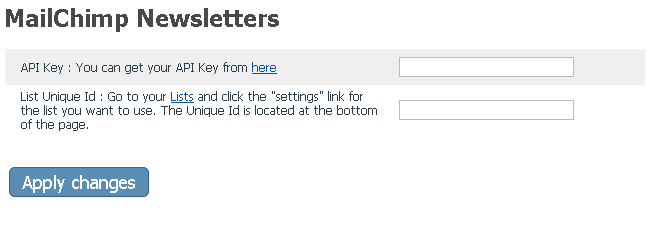X-Cart:MailChimp Basic
X-Cart 4.4or above
MailChimp Basic is X-Cart's basic MailChimp solution. It does not require installation, you only need to enable and configure it.
When the module is configured, on checkout customers are offered to subscribe to the store's newsletter. Basically, the subscription flow is as follows:
- customers accept the offer to subscribe by clicking "Subscribe me to the company newsletter" checkbox at checkout;
- they get email to confirm their subscription.
- once they confirmed their subscription, their email is added to your Mailchimp's mailist.
All the other tasks (creating and managing lists and newsletter contents) are done on the MailChimp side.
If you are looking for a more comprehensive MailChimp mailing system integration solution, check out our X-MailChimp Integration module.
Enabling and configuring MailChimp Basic
Before you start using MailChimp Basic at your store, you need to create an account with MailChimp.
Then you need to enable and configure the module MailChimp Basic in your store's back end.
To enable the module:
- In Admin area, go to the Modules section (Settings menu->Modules).
- Choose the MailChimp Basic module by selecting the respective check box on the left.
- Click the Apply changes button. This activates the module.
After the MailChimp Basic module has been enabled in your store, you should check and adjust its configuration:
- In the Modules section (Settings menu->Modules), click the Configure link opposite the module name ('MailChimp Basic').
The module configuration page (titled by the name of the module) opens: - Adjust the settings on the module configuration page:
- Click Apply changes.