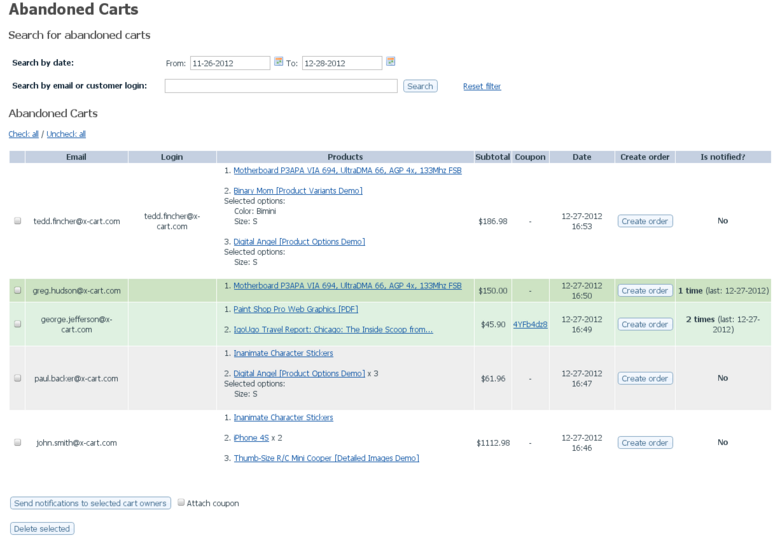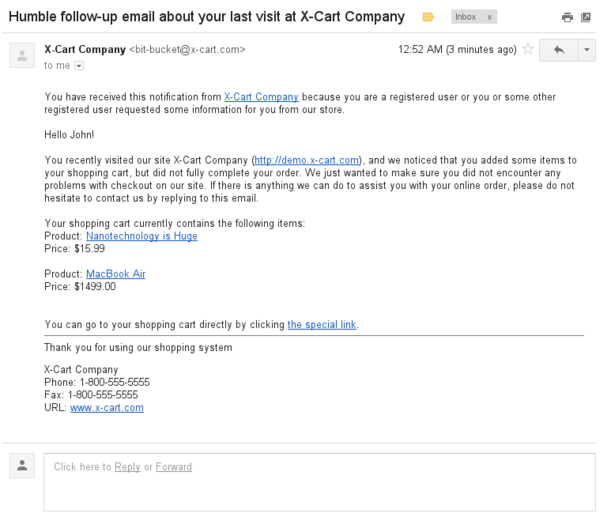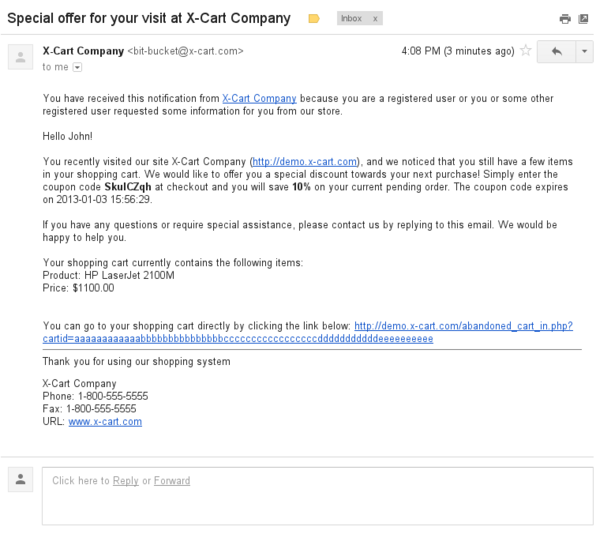Draft:Abandoned Cart Reminder
Contents
- 1 Overview
- 2 System requirements
- 3 Installation
- 4 Enabling the Abandoned Cart Reminder add-on module
- 5 Configuring the Abandoned Cart Reminder add-on module
- 6 Managing Abandoned Carts
- 7 Setting up the module to work automatically
- 8 Customizing the email notification messages sent by the module
- 9 Viewing your shopping cart recovery statistics
Overview
What Abandoned Cart Reminder does
Abandoned Cart Reminder module is intended to collect the shopping cart content of customers who specified their email address, but have not finished placing their order for some reason. It works with both registered and anonymous customers.
Once the abandoned cart is registered, admin have an ability to follow up these customers either offering them a discount coupon to stimulate the purchase or just contact them to sort the issues out. Seize the opportunity. No more lost orders, Abandoned Cart Reminder is here to increase your profit.
Why Abandoned Cart Reminder?
- Promotes your business by giving you more potential orders. You will be the first to know that an order remained unfinished and will be able to contact your customers even before they contact you.
- Increases the conversion rate by giving customers an option to eventually finish their order with a discount.
- Helps to take care of your clients by providing tools for following them up. Eventually, it brings your merchant to customer relationship to a higher level.
- Provides pofessional, easy and time-efficient facilities to create orders with one button click in Admin area, if your customers contact you about unfinished transaction by phone (in 4.5.3 and higher).
- Can work in fully automatic mode. Just set up a cron task, and the module will flick through the abandoned carts and send email notifications automatically.
- Provides an opportunity for admin to set the time period between the abandonment and the reminder along with a number of reminder emails.
- Allows customers to recover their shopping cart content with a single click. Your customers will not need to add items to the bag from scratch.
- Works both with registered and anonymous customers.
- Automatically logs in registered customers.
- Automatically populates address fields for anonymous customers.
- Works with product options and variants.
System requirements
To be able to successfully install and use the Abandoned Cart Reminder module, you must have a working copy of X-Cart GOLD or GOLD PLUS version 4.5.3 or later installed on your server. Make sure that the version of the module is the same as the version of the installed copy of X-Cart.
Installation
To install the module for X-Cart 4.5.3 or higher:
- Obtain a distribution package for the Abandoned Cart Reminder add-on module by downloading it from the File Area section of your X-Cart Account. The distribution package you need is contained in the archive file x-abandoned-cart-reminder-x.y.z.tgz where x, y and z are the version numbers of the module. Make sure the version of the module is the same as the version of the installed X-Cart.
- Copy the distribution package to the X-Cart root directory on your server or hosting account.
- If you are using a Windows-based server, or a UNIX-based server without terminal access:
- a) Decompress the archive with the Abandoned Cart Reminder distribution package to a directory on your system using your favorite compression program (WinZIP or any other archiver with support for TAR files).
- b) Use an FTP client to upload all the files contained in the archive (retaining the directory structure) to the X-Cart root directory on your server or your hosting account.
- If you are using a UNIX-based server with terminal access:
- a) Use an FTP client to upload the archive with the distribution package to the X-Cart root directory on your server or your hosting account.
- b) Decompress the package using the following command:
tar -xzvf x-abandoned-cart-reminder-x.y.z.tgz
- Important: Make sure you keep the directory structure while unpacking and uploading the distribution package, otherwise some necessary files can be overwritten!
- In a web browser, run the installation script httр://<YOUR_XCART_DOMAIN>/install-x-abandoned-cart-reminder.php replacing the variable <YOUR_XCART_DOMAIN> with the actual domain name of your X-Cart store.
- Enter the Auth code, accept the License Agreement and click Next.
- The installation script patches the files and activates the module. Click Next to continue the installation.Note: if you are using custom skin, you will need to manually apply the patches to it. Otherwise, the module will not work in this skin.
- The installation script generates a new system fingerprint. Click Next to complete the installation.
- Use the ADMINISTRATOR AREA link to log in to the Admin area.
Enabling the Abandoned Cart Reminder add-on module
After the Abandoned Cart Reminder add-on module installation has been completed, the module you have installed needs to be enabled in your store:
- In Admin area, go to the Modules section (Settings menu->Modules).
- Choose the Abandoned Cart Reminder module by selecting the respective check box on the left.
- Click the Apply changes button. This activates the module.
Configuring the Abandoned Cart Reminder add-on module
After the Abandoned Cart Reminder add-on module has been enabled in your store, you should check and adjust its configuration:
- In the Modules section (Settings menu->Modules), click the Configure link opposite the module name ('Abandoned Cart Reminder').
The module configuration page (titled by the name of the module) opens. - Adjust the settings on the module configuration page. Detailed information regarding the Abandoned Cart Reminder add-on module configuration settings is available below.
- Click the Apply changes button to save the changes.
Abandoned Cart Reminder add-on module configuration settings
Here is an explanation of the Abandoned Cart Reminder add-on module configuration settings:
- Handle sending out notifications manually or automatically? The mode in which you would like abandoned cart reminder email notifications to be sent.
Manually corresponds to the mode in which abandoned cart notifications are not sent until you specifically instruct the module to send them. In this mode you yourself decide which users should be notified, when the notifications should be sent, with or without a coupon, etc.
Automatically corresponds to the mode in which sending of abandoned cart notifications is initiated by a cron job. In this mode the number of times that a notification message should be sent, the time of sending the initial and subsequent notifications, whether the notification should include a discount coupon or not, etc are defined based on the add-on module configuration settings. Note that, if you choose the automated mode, you will need to make sure that the script for periodic tasks is properly set up in your store (See: X-Cart:Cron.php - Script for Periodic Tasks).
- Handle sending out notifications manually or automatically? The mode in which you would like abandoned cart reminder email notifications to be sent.
The rest of the settings on the page affect the work of the module only if the module is working in the automated mode:
- After how many days customer should be notified of abandoned cart: The number of days to wait after cart abandonment before sending an abandoned cart reminder notification to the cart owner.
- How many notifications should be sent: The number of reminder notifications that should be sent about each abandoned cart. The recommended value is 1. If you wish to notify the users about each abandoned cart more than once, you can specify a greater value here.Note: Although it is possible to send multiple notifications, it is not recommended to do so, because customers may be annoyed by too many notifications and even mark them as spam.
- Delay between notifications (in days): (This needs to be specified if you are going to send more than one notification about each abandoned cart.) The length of period between reminder notifications sent to the same user about a specific abandoned cart. Note that setting this value to "0" (zero) will result in that each user will be notified only once.
Example:
If you have the following configuration:
abandoned cart owners will receive a reminder notification on the 7th, 10th and 13th days after their abandoned cart has been registered by the module. - Type of discount coupon that should be attached to notifications: if you want to offer a discount to your client, you can specify what type of coupon it should be. Options are:
None -- no coupon will be attached to the notification
$ off -- “flat amount off“ coupon will be attached to the notification
% off -- “percentage amount off” coupon will be attached to the notification - Discount coupon value: this option works in pair with the Type of discount coupon that should be attached to notifications one and defines the value of discount that will be given to a customer.
Two examples below will clarify how it works:
The snapshot below illustrates the settings of discount coupon that will be attached to the notification and grant 20$ discount to the customer.
The following snapshot illustrates the settings of discount coupon that will be attached to the notification and grant 10% of the order’s subtotal as a discount to the customer.
- Period of abandoned cart expiration (Number of days after which email notifications to customer will no longer be sent and the coupon associated with the abandoned cart will become invalid): this option defines when abandoned cart will be deleted as well as all coupons assigned to it.
- How many notifications should be sent: The number of reminder notifications that should be sent about each abandoned cart. The recommended value is 1. If you wish to notify the users about each abandoned cart more than once, you can specify a greater value here.
Managing Abandoned Carts
You can review all abandoned carts registered by the module on the Orders > Abandoned Cart page in admin area:
Each record displays the following information about abandoned cart:
- Email specified by a customer
- Login if customer is a registered one
- Products - shopping cart content including selected options
- Subtotal - the total price of all products inside a shopping cart
- Coupon - coupon code (if any is applied)
- Date when the abandoned cart was last time updated by the customer
- Is notified? - indicates whether the abandoned cart’s owner was notified, how many times and when last notification was sent
- Search for abandoned carts
You can search for particular abandoned cart by a) start and end dates; b) login or email that were used by the cart owner
- Notify cart owners about their abandoned cart.
This option allows admin to notify the customers about the carts they abandoned. For that you should select carts you want to notify by ticking on the check-boxes on the left-hand side in the abandoned carts list. After that click the “Send notifications to selected cart owners” button at the bottom of the page.
If you want to attach a discount coupon to these notifications, you need to tick on the “Attach coupon” option near the “Send notifications to selected cart owners” button and specify the parameters of coupon there:
- Create order for certain abandoned cart.
For that you should click the “Create order” button in the record that represents this cart. After you click this button, X-Cart will bring you to a page where new order is created and you will have to fill in the rest of information about this order: * Customer info * Order’s total
- Delete certain abandoned carts.
For that you should select the carts, you want to delete, by ticking on the check-boxes on the left-hand side in the abandoned carts list. After that click the “Delete selected” button at the bottom of the page.
Setting up the module to work automatically
Abandoned Cart Reminder will add two more jobs to existing periodic tasks in your store: 1) Sending notifications to abandoned carts 2) Deleting expired abandoned carts
To set up the module to work automatically:
- Go to the module’s settings and set the option Handle sending out notifications manually or automatically? to Automatically.
- Adjust the rest of the options on the module settings page:
- how many notifications should be sent and when,
- parameters of coupon,
- when to consider an abandoned cart expired.
- Save changes.
- Make sure that periodical tasks are correctly set up in your store according to the following article:
X-Cart:Cron.php - Script for Periodic Tasks
Customizing the email notification messages sent by the module
By default the messages sent to your customers look as follows:
Notification without coupon:
Notification with coupon:
If you would like to change how this notifications appear to your customers, you may need to change the following Smarty templates:
- skin/common_files/mail/abandoned_cart_notification.tpl (defines the plain version of the notification)
- skin/common_files/mail/abandoned_cart_notification_subj.tpl (defines the header of the notification)
- skin/common_files/mail/html/abandoned_cart_notification.tpl (defines the HTML version of the notification)
In addition to that you may want to change the following language variables:
- eml_abcr_notification_message
- eml_abcr_notification_without_coupon_message
- eml_abcr_visit_us
Viewing your shopping cart recovery statistics
In order to find out how many orders were recovered by the module, you should go to the Orders > Cart recovering statistic page: http://awesomescreenshot.com/0ear1qvd7