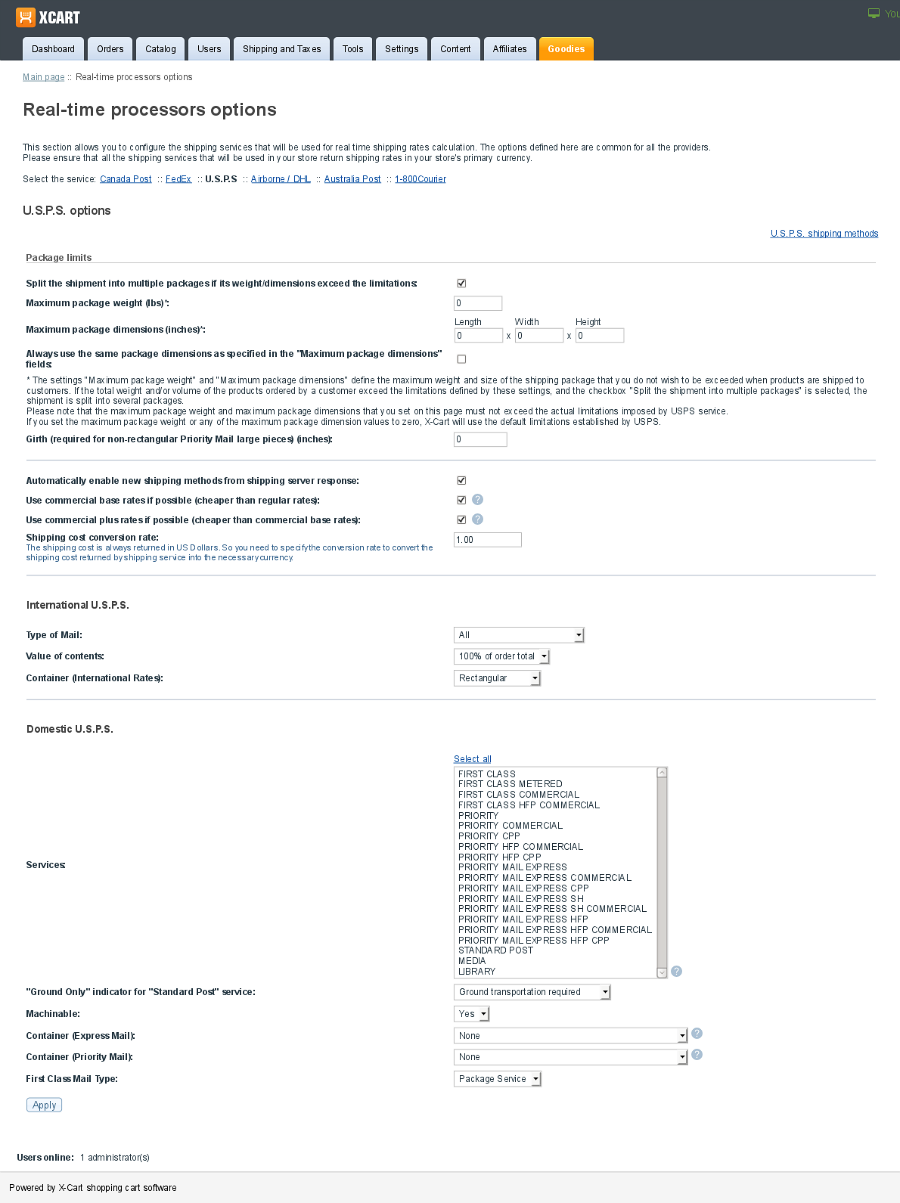X-Cart:USPS
Contents
- 1 Setting up USPS real-time shipping calculator
- 2 Shipping in multiple packages
- 3 Using the "USPS filter out Flat Rate options" feature (X-Cart 4.6.6 and later)
- 4 Recorded Webinar - Automate Your USPS Shipping
- 5 Troubleshooting
- 5.1 API Authorization failure. DeliveryConfirmationV3 is not a valid API name for this protocol
- 5.2 USPS error: Failure to get USPS rates in X-Cart stores.
- 5.3 USPS error: Authorization failure. Perhaps username and/or password is incorrect.
- 5.4 USPS error: Authorization failure. You are not authorized to connect to this server.
- 6 See also
Setting up USPS real-time shipping calculator
To set up shipping cost calculation through USPS real-time shipping calculator, follow these steps:
1. If you haven't yet done so, provide your own company address in the 'General settings->Company options' section. Make sure you provide this address correctly - it will be submitted to the real-time shipping calculator as the origin address for all shipments from your store and thus will affect the shipping rates.
2. Obtain an account with USPS (sign up at https://secure.shippingapis.com/registration/). You will receive an email with your username, password and the test server name. Reply to the email you received and tell them that you would like to be moved to the production server because you are using X-Cart and that it doesn't work with the test server. You may get a response asking which API you are using. Tell them you are using the Rates Calculator. You will receive another email with the production server name, which is also not completely correct, so don't enter that in X-Cart either.
3. Enable your store to use the real-time shipping calculator provided by USPS:
- a. In your store's Admin area, go to the 'General settings->Shipping options' section.
- b. On the 'General settings->Shipping options' page, select the check box 'Enable real-time shipping calculation'. Unselect the check box 'Use Intershipper calculation service'.
- c. Use the 'U.S.P.S account details' subsection of 'General settings->Shipping options' page to provide the required information.
- Web Tools User ID: the name you were sent in the email
- d. Click Save.
4. Adjust USPS options:
- a. Go to the 'Shipping methods' section of your store's Admin area (Settings menu->Shipping methods).
- b. Find USPS in the list of real-time shipping methods and click the Options >> link opposite it. A dialog box with USPS options opens.
- c. Adjust the options according to your preferences.
- d. Click the Apply button.
1. Since USPS bases their rates on weight, make sure you have a weight assigned to all of your products. It defaults to lbs, so if you are using ounces be sure to change the conversion in General Settings.
2. (National shipping) Max. weight for Letter/Postcard first Class Mail Types is 3.5 oz. (0.21875 lbs). See https://www.usps.com/business/web-tools-apis/rate-calculator-api.htm#OLE_LINK5
That is all. Now you can test whether your store can receive real-time shipping rates correctly. For details, see X-Cart:Testing Your Store's Ability to Receive Real-time Shipping Rates page.
Shipping in multiple packages
X-Cart now provides a packaging algorithm that allows splitting an entire purchase into multiple packages that fit certain limitations (maximum package weight and dimensions). This algorithm allows to get real-time shipping rates even when the cart contains a large quantity of products with the total weight and dimensions exceeding the values allowed for a single package.
With the Dimensional Shipping feature, you can specify dimensions for each product you have got at your store (See the Product details page) and use those dimensions for calculating shipping rates using the on-line shipping rate calculation service.
For more information, please refer to Setting Up Dimensional Shipping.
Using the "USPS filter out Flat Rate options" feature (X-Cart 4.6.6 and later)
To use the "USPS filter out Flat Rate options" feature you need to unselect all the services on the USPS settings page and make sure that your products have all the dimensions specified.
To control the number of items in one package, use one of the following methods:
- Define product dimensions (See http://help.x-cart.com/index.php?title=X-Cart:Setting_Up_Dimensional_Shipping#Defining_product_dimensions).
OR
For each container X-Cart sends a separate request to USPS, so if you do not need some container types, make sure that the values for them are set as RECTANGULAR/NONRECTANGULAR.
Recorded Webinar - Automate Your USPS Shipping
Need to speed up your order fulfillment and lower your shipping costs? Eric Nash of Stamps.com shows how simple and easy the X-Cart integration is to set up inside Stamps.com. All of your orders can be automatically imported where you can easily print USPS shipping labels for domestic and international addresses. The webinar discusses all the shipping features provided including access to discounted USPS shipping rates, hidden postage, return shipping labels, shipment notification emails and more. Plus, you will learn some great tips to help lower your shipping costs.
Download the integration module or read more here: https://marketplace.x-cart.com/addons-modules/store-management/shipping/Stampscom-Print-USPS-Postage
Troubleshooting
API Authorization failure. DeliveryConfirmationV3 is not a valid API name for this protocol
The following error message is received when trying to generate the USPS shipping labels :
USPS server returned the following errors during the transaction: ExpressMail #1: API Authorization failure. ExpressMailLabel is not a valid API name for this protocol. ExpressMail #2: API Authorization failure. ExpressMailLabel is not a valid API name for this protocol. DeliveryConfirmation #1: API Authorization failure. DeliveryConfirmationV3 is not a valid API name for this protocol. DeliveryConfirmation #2: API Authorization failure. DeliveryConfirmationV3 is not a valid API name for this protocol.
This means that the USPS account sholud be in live mode and the DeliveryConfirmationV3 API must be enabled. This can be done on the USPS side,so please contact the USPS support.
This error may also appear if the shipping labels are generated in test mode (there is such an option in X-Cart), you should try to get them for real orders.
USPS error: Failure to get USPS rates in X-Cart stores.
On January 2, 2011, USPS updated their domestic shipping services and international pricing. Those changes have affected all versions of X-Cart (4.1.x/4.2.x/4.3.x, 4.4.0-4.4.1) and caused a trouble of not getting any USPS rates in live X-Cart stores.
We have released official hot-fixes for the problem, which can be found in our Issue tracker system:
The hot-fix is already included into a stock 4.4.2 version.
Apart from installing the hot-fixes mentioned above, you should also install another update - USPS API update patch - in order to update your store to support RateV4 and IntlRateV2 USPS APIs.
The older USPS APIs implemented in earlier X-Cart versions (4.1.x/4.2.x/4.3.x, 4.4.0-4.4.2) will be retired soon.
The corresponding USPS API update patches for 4.1.x/4.2.x/4.3.x, 4.4.0-4.4.2 versions can be found in our Issue tracker system:
The USPS API update patches (RateV4 and IntlRateV2) for version 4.0.19 can be found here:
Should you need any help in the updates installation in your X-Cart store - do not hesitate to request our support team for assistance via your personal Helpdesk area.
USPS error: Authorization failure. Perhaps username and/or password is incorrect.
When testing real-time shipping rates calculation in the X-Cart admin back-end (http://www.yoursite.com/xcart/admin/test_realtime_shipping.php), the USPS server returns the following error:
<Error> <Number>80040b1a</Number> <Description>Authorization failure. Perhaps username and/or password is incorrect.</Description> <Source>UspsCom::DoAuth</Source> </Error>
To fix this error please double check the info entered in the 'U.S.P.S account details' subsection of 'General settings->Shipping options' page, re-enter the valid info if necessary. As soon as this is done, please re-test the real-time shipping rates calculation.
USPS error: Authorization failure. You are not authorized to connect to this server.
When testing real-time shipping rates calculation in the X-Cart admin back-end: [1]
the USPS server returns the following error:
<Error> <Number>80040b1a</Number> <Description>Authorization failure. You are not authorized to connect to this server.</Description> <Source>UspsCom::DoAuth</Source> </Error>
To fix this error please get in touch with the Internet Customer Care Center (USPS) and ask them to enable your profile in order to allow you access the Production Server. As soon as this is done, please re-test the real-time shipping rates calculation.