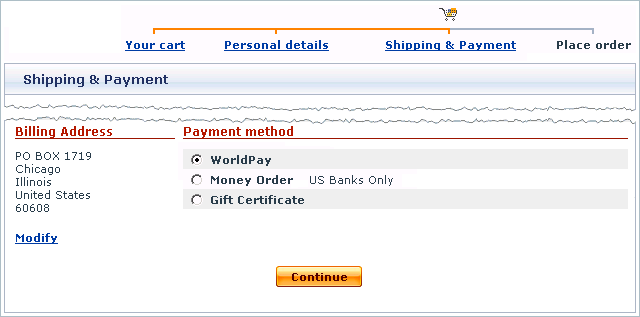X-Cart:WorldPay
WorldPay is the large internet payment service provider based in the UK that offers complete payment solutions for businesses of different size. Unlike many other online payment services, WorldPay delivers both payment gateway and merchant account services, so there is no need to go elsewhere to get everything you may need for your online business. WorldPay is a true international service that offers global and local payments services to businesses based in more than 50 countries worldwide, including Australia, Canada, the United States and the major European and Asiatic countries.
Obtaining a WorldPay Account
If you have not registered an account with WorldPay yet, you should do it before you start setting up WorldPay in X-Cart. To open an account, go to the WorldPay website at https://secure.worldpay.com/app/application.pl and follow the instructions on the screen. After you have registered an account, you can set up WorldPay in the X-Cart Admin area.
Setting up WorldPay
To use WorldPay as one of the payment options in the store:
- Log in to the X-Cart Admin area.
- Go to the Payment methods section (Administration menu -> Payment methods) and scroll down to the Payment gateways form.
- Select WorldPay from the drop-down list and click the Add button.

After you have clicked on Add, WorldPay will be added to the list of the available payment methods.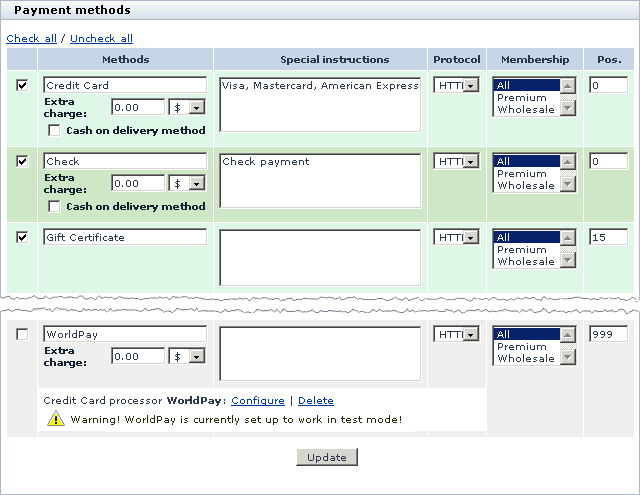
- Click on the Configure link. This opens the configuration page for WorldPay.
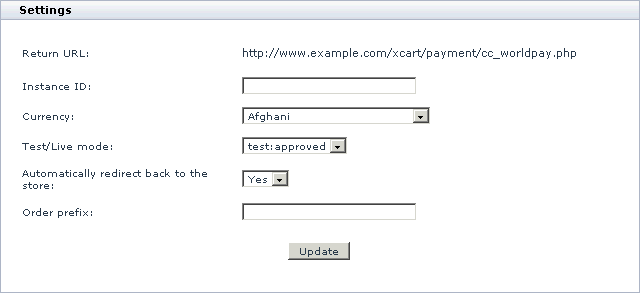
- Adjust the configuration settings for WorldPay and click the Update button to apply the changes.
- Return URL: The URL to which WorldPay must land customers back to X-Cart after a payment has been processed.
- Instance ID: Enter the name of your merchant account with WorldPay.
- Currency: Choose the currency in which you wish to accept payments through WorldPay.
- Test/Live mode: Choose the mode in which the gateways must operate.
The "test:approved" mode means that you can submit test orders and perform test transaction, and all the transactions will always be approved by the WorldPay test environment. The "test:declined" mode means that you can submit test orders and perform test transaction, and all the transactions will always be declined by the WorldPay test environment. In both modes money will not be withdrawn from credit cards.
The "live" mode is the full functioning mode with real transactions and charges. It must be used when only you are ready to go live. - Automatically redirect back to the store: Choose Yes if your customers should be forced to return to your store automatically, or choose No if customers should be able to return to the store manually by clicking a special button on the side of WorldPay.
- Order prefix: Enter a prefix that will be automatically added to IDs of orders placed in your store and paid through WorldPay.
Having a prefix ensures that orders will have unique IDs and will never coincide with orders placed in another online store of yours that also uses WorldPay as a payment option.
- Return to the list of payment methods and activate WorldPay by selecting the check box next to the gateway's name.
- Click the Update button.
- Adjust the configuration setting in the WorldPay back-office.
- Log in to your WorldPay account at http://www.worldpay.com/support/admin/.
- Click on Configuration options link opposite your Installation ID.
- Select the following check boxes: Callback enabled? and Use callback response?.
- Set the Callback URL http://www.example.com/xcart/payment/cc_worldpay.php replacing the http://www.example.com/xcart/ part with the true URL of your X-Cart store.
After you have configured and activated the gateway, your customers will be able to choose WorldPay as a payment option.