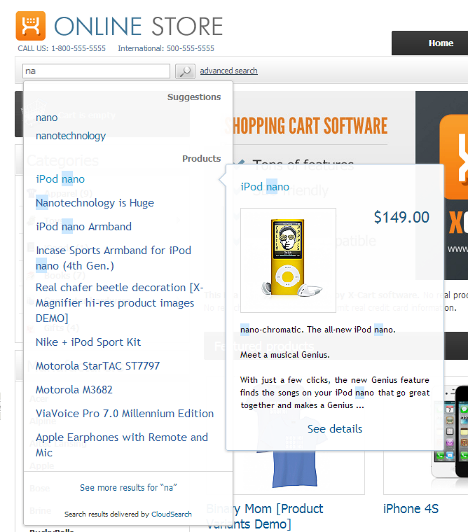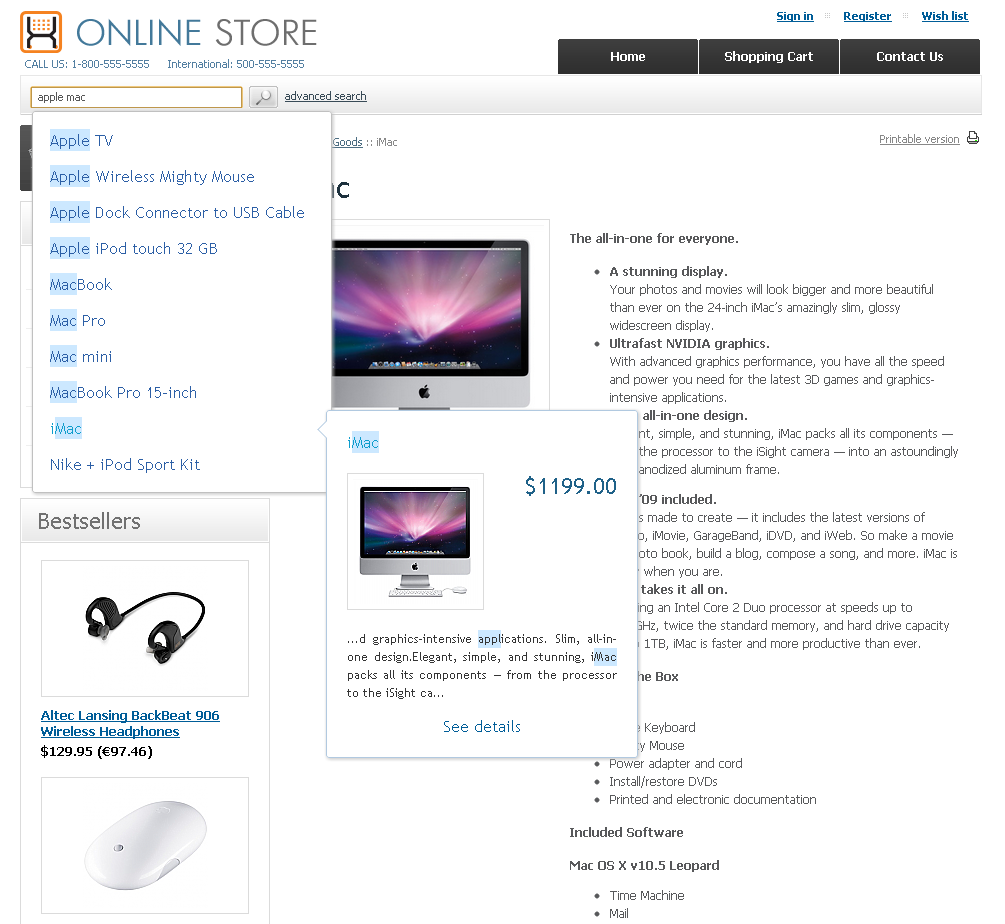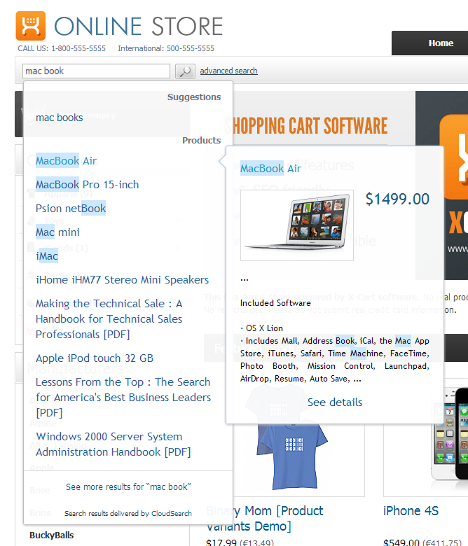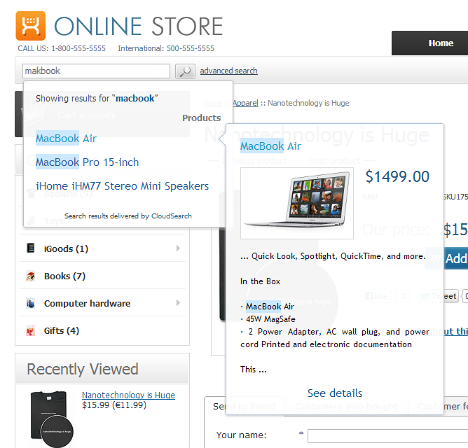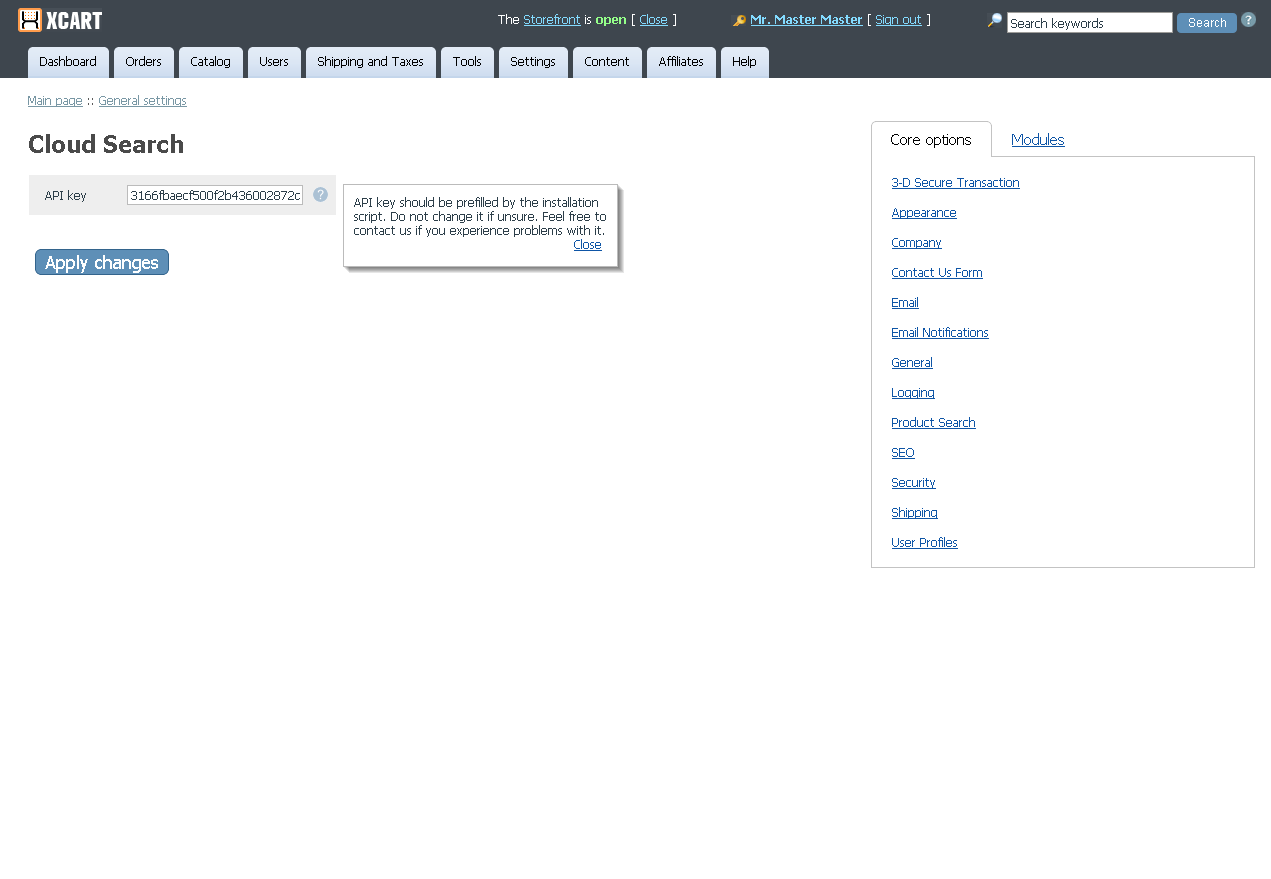Difference between revisions of "Draft:Claud Search"
m |
m |
||
| Line 6: | Line 6: | ||
кроче нужно чтото скомпилироваьт из http://www.websitecm.com/x-cart-mods/advanced-instant-product-search.html и http://www.firetanksoftware.com/x-cart/Instant-Product-Search-basic-pid-125.html | кроче нужно чтото скомпилироваьт из http://www.websitecm.com/x-cart-mods/advanced-instant-product-search.html и http://www.firetanksoftware.com/x-cart/Instant-Product-Search-basic-pid-125.html | ||
| − | ===Key benefits of using CloudSearch widget in X-Cart=== | + | ===Key benefits of using the CloudSearch widget in X-Cart=== |
* Search as you type: customers can instantly get access to the found products with every key press they do. | * Search as you type: customers can instantly get access to the found products with every key press they do. | ||
| Line 24: | Line 24: | ||
: [[Image:CS-SpellingCorrection.png]] | : [[Image:CS-SpellingCorrection.png]] | ||
| + | Since X-Cart version 4.5.3, the CloudSearch widget is included into X-Cart code. On earlier X-Cart versions (4.4.0-4.5.2), the widget can be enabled by installing the ClaudSearch integration module. | ||
| − | == | + | ==ClaudSearch integration module system requirements== |
| − | To be able to successfully install and use the CloudSearch | + | To be able to successfully install and use the CloudSearch integration module, you must have a working copy of X-Cart Gold or X-Cart Pro already installed on your server. |
{{Note1|Note: If you do not remember the version of X-Cart on which your store is based, you can look it up in the <u>Environment info</u> section of the [[X-Cart:Summary_Page |Summary]] page in X-Cart Admin area.}} | {{Note1|Note: If you do not remember the version of X-Cart on which your store is based, you can look it up in the <u>Environment info</u> section of the [[X-Cart:Summary_Page |Summary]] page in X-Cart Admin area.}} | ||
| Line 33: | Line 34: | ||
==Installation and removal== | ==Installation and removal== | ||
| − | + | The CloudSearch integration module installation process is the same for both X-Cart Gold and X-Cart Pro. | |
| − | + | '''To install the ClaudSearch integration module:''' | |
| − | |||
| − | '''To install the ClaudSearch | ||
# Obtain a distribution package for the module by downloading it from the File Area section of your {{QA}} account. The distribution package you need is archived in the file <u>isearch-x.y.z.tgz</u>, where <u>x</u>, <u>y</u> and <u>z</u> indicate the version of the module. Make sure the version of the module matches the version of your copy of X-Cart. | # Obtain a distribution package for the module by downloading it from the File Area section of your {{QA}} account. The distribution package you need is archived in the file <u>isearch-x.y.z.tgz</u>, where <u>x</u>, <u>y</u> and <u>z</u> indicate the version of the module. Make sure the version of the module matches the version of your copy of X-Cart. | ||
# Copy the distribution package to the X-Cart root directory on your server or hosting account. | # Copy the distribution package to the X-Cart root directory on your server or hosting account. | ||
#* If you use a Windows-based server or a UNIX-based server without terminal access: | #* If you use a Windows-based server or a UNIX-based server without terminal access: | ||
| − | #: a) Extract the contents of the archive with the CloudSearch | + | #: a) Extract the contents of the archive with the CloudSearch integration module files to a directory on your system using your favorite compression program (WinZIP or any other archiver that supports TAR files). |
#: b) Use an FTP client to upload all the files extracted from the archive (retaining the directory structure) to the X-Cart root directory on your server or hosting account. | #: b) Use an FTP client to upload all the files extracted from the archive (retaining the directory structure) to the X-Cart root directory on your server or hosting account. | ||
#* If you use a UNIX-based server with terminal access: | #* If you use a UNIX-based server with terminal access: | ||
| − | #: a) Use an FTP client to upload the archive with the CloudSearch | + | #: a) Use an FTP client to upload the archive with the CloudSearch integration module distribution package to the X-Cart root directory on your server or hosting account. |
#: b) Decompress the package using the following command: | #: b) Decompress the package using the following command: | ||
#: <pre>tar -xzvf isearch-x.y.z.tgz</pre> | #: <pre>tar -xzvf isearch-x.y.z.tgz</pre> | ||
| Line 56: | Line 55: | ||
# Use the <u>ADMINISTRATOR AREA</u> link to log in to the Admin area. | # Use the <u>ADMINISTRATOR AREA</u> link to log in to the Admin area. | ||
| − | '''To uninstall the CloudSearch | + | '''To uninstall the CloudSearch integration module:''' |
# In a web browser, run the installation script at httр://www.example.com/install-isearch.php, replacing www.example.com with the actual domain name of your X-Cart based store. | # In a web browser, run the installation script at httр://www.example.com/install-isearch.php, replacing www.example.com with the actual domain name of your X-Cart based store. | ||
# Choose the <u>Uninstall the module</u> option, enter the Auth code, accept the License Agreement and click the '''Next''' button. | # Choose the <u>Uninstall the module</u> option, enter the Auth code, accept the License Agreement and click the '''Next''' button. | ||
| − | # Once the installation script has removed the CloudSearch | + | # Once the installation script has removed the CloudSearch integration module files and deactivated the module, click the '''Next''' button to complete the uninstallation. |
| − | # On the ''Uninstallation complete'' screen, click '''Next''' to leave the Wizard.<br />{{Note1|Important: After you have uninstalled the CloudSearch | + | # On the ''Uninstallation complete'' screen, click '''Next''' to leave the Wizard.<br />{{Note1|Important: After you have uninstalled the CloudSearch integration module, be sure to remove the CloudSearch integration module distribution package from your web directory as well.}} |
| − | ==Enabling CloudSearch | + | ==Enabling and configuring the CloudSearch integration module in X-Cart== |
After the CloudSearch integration module installation has been completed, the module needs to be enabled in your store. | After the CloudSearch integration module installation has been completed, the module needs to be enabled in your store. | ||
| Line 71: | Line 70: | ||
# In the list of modules, choose the "CloudSearch integration" item by selecting the respective check box on the left. | # In the list of modules, choose the "CloudSearch integration" item by selecting the respective check box on the left. | ||
# Scroll down to the bottom of the page and click the '''Apply changes''' button. This activates the module. | # Scroll down to the bottom of the page and click the '''Apply changes''' button. This activates the module. | ||
| + | |||
: [[Image:CS-Admin.png]] | : [[Image:CS-Admin.png]] | ||
| − | |||
| − | |||
| − | |||
[[Category:X-Cart modules]] | [[Category:X-Cart modules]] | ||
Revision as of 10:11, 5 August 2012
Contents
Overview
данный модуль позволяет реализовать возможность мнгновенного отображения резульатов поиска невосредственно в момент ввода поисковой фразы. Результаты поиска сортируются в релевантном порядке. Анализируюя результаты поиска клиент может варьировать поисковые запросы для получения лучшего результата. кроче нужно чтото скомпилироваьт из http://www.websitecm.com/x-cart-mods/advanced-instant-product-search.html и http://www.firetanksoftware.com/x-cart/Instant-Product-Search-basic-pid-125.html
Key benefits of using the CloudSearch widget in X-Cart
- Search as you type: customers can instantly get access to the found products with every key press they do.
- Search hit highlighting.
- Automatic spelling suggestions: you don't even have to correct your phrase.
- Relevant search result: considers word forms and other advanced full-text search capabilities.
- Amazingly fast: interacts directly with our cloud so doesn't increase load on your server.
- SaaS architecture: you will receive performance and feature updates automatically without the need to upgrade your client software.
- Slick Ajax GUI widget.
- CSS-based layout that can be tweaked to fit any design.
- 30 day free trial period.
- Subscription-based plans.
Since X-Cart version 4.5.3, the CloudSearch widget is included into X-Cart code. On earlier X-Cart versions (4.4.0-4.5.2), the widget can be enabled by installing the ClaudSearch integration module.
ClaudSearch integration module system requirements
To be able to successfully install and use the CloudSearch integration module, you must have a working copy of X-Cart Gold or X-Cart Pro already installed on your server.
Installation and removal
The CloudSearch integration module installation process is the same for both X-Cart Gold and X-Cart Pro.
To install the ClaudSearch integration module:
- Obtain a distribution package for the module by downloading it from the File Area section of your X-Cart Account account. The distribution package you need is archived in the file isearch-x.y.z.tgz, where x, y and z indicate the version of the module. Make sure the version of the module matches the version of your copy of X-Cart.
- Copy the distribution package to the X-Cart root directory on your server or hosting account.
- If you use a Windows-based server or a UNIX-based server without terminal access:
- a) Extract the contents of the archive with the CloudSearch integration module files to a directory on your system using your favorite compression program (WinZIP or any other archiver that supports TAR files).
- b) Use an FTP client to upload all the files extracted from the archive (retaining the directory structure) to the X-Cart root directory on your server or hosting account.
- If you use a UNIX-based server with terminal access:
- a) Use an FTP client to upload the archive with the CloudSearch integration module distribution package to the X-Cart root directory on your server or hosting account.
- b) Decompress the package using the following command:
tar -xzvf isearch-x.y.z.tgz
- Important: Make sure that you maintain the directory structure while unpacking and uploading the distribution package; otherwise, some critical files can be overwritten!
- In a web browser, run the installation script at httр://www.example.com/install-isearch.php, replacing www.example.com with the actual domain name of your X-Cart based store.
- Enter the Auth code, accept the License Agreement and click the Next button.
- Note: The Auth code is a random code that was generated after you installed your copy of X-Cart. If you do not remember the Auth code, find it on the Summary page in X-Cart Admin area before the License info subsection. Another way to find out the code is to retrieve the value of the variable $installation_auth_code from the file<xcart_dir>include/install.php .
- The installation script copies the files and activates the module. Click the Next button to continue.
- The installation script generates a new system fingerprint. Click the Next button to complete the installation.
- Use the ADMINISTRATOR AREA link to log in to the Admin area.
To uninstall the CloudSearch integration module:
- In a web browser, run the installation script at httр://www.example.com/install-isearch.php, replacing www.example.com with the actual domain name of your X-Cart based store.
- Choose the Uninstall the module option, enter the Auth code, accept the License Agreement and click the Next button.
- Once the installation script has removed the CloudSearch integration module files and deactivated the module, click the Next button to complete the uninstallation.
- On the Uninstallation complete screen, click Next to leave the Wizard.Important: After you have uninstalled the CloudSearch integration module, be sure to remove the CloudSearch integration module distribution package from your web directory as well.
Enabling and configuring the CloudSearch integration module in X-Cart
After the CloudSearch integration module installation has been completed, the module needs to be enabled in your store.
To enable the CloudSearch integration module:
- In the X-Cart Admin area, go to the Modules section (Settings -> Modules).
- In the list of modules, choose the "CloudSearch integration" item by selecting the respective check box on the left.
- Scroll down to the bottom of the page and click the Apply changes button. This activates the module.