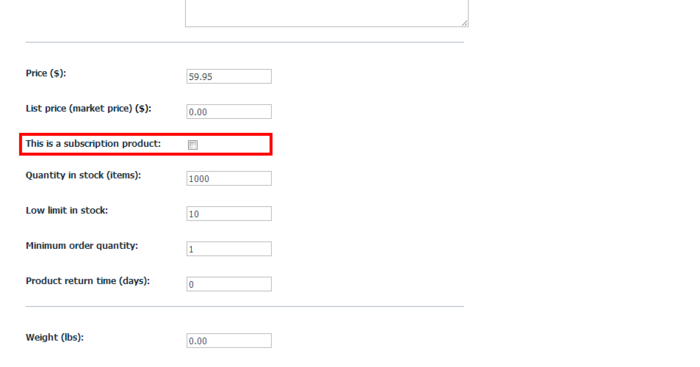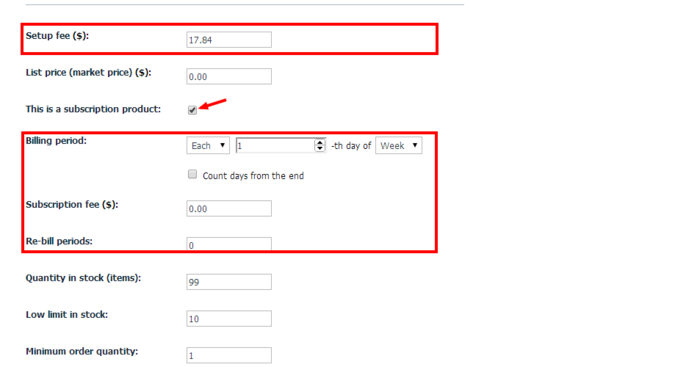Difference between revisions of "Draft:X-Cart:X-Payments Subscriptions and Installments"
m |
m (→Activating and deactivating the module) |
||
| Line 25: | Line 25: | ||
# Go to the Modules section of your store's Admin area (Settings menu->Modules). | # Go to the Modules section of your store's Admin area (Settings menu->Modules). | ||
# Locate the entry for the X-Payments Subscriptions and Installments module and unselect the respective check box on the left. | # Locate the entry for the X-Payments Subscriptions and Installments module and unselect the respective check box on the left. | ||
| − | # | + | # Depending on the version of X-Cart you are using, you may need to apply the change by clicking the '''Apply changes''' button. The module will be disabled. |
If the module X-Payments Subscriptions and Installments is installed, but not active, you can enable (activate) it. | If the module X-Payments Subscriptions and Installments is installed, but not active, you can enable (activate) it. | ||
| Line 33: | Line 33: | ||
# Go to the Modules section of your store's Admin area (Settings menu->Modules). This opens the list of your store's installed modules. | # Go to the Modules section of your store's Admin area (Settings menu->Modules). This opens the list of your store's installed modules. | ||
# Locate the entry for the X-Payments Subscriptions and Installments module and select the respective check box on the left. | # Locate the entry for the X-Payments Subscriptions and Installments module and select the respective check box on the left. | ||
| − | # | + | # Depending on the version of X-Cart you are using, you may need to apply the change by clicking the '''Apply changes''' button. The module will be enabled. |
==Admin experience== | ==Admin experience== | ||
Revision as of 16:14, 7 February 2014
Contents
Overview
System requirements and installation
See X-Payments Subscriptions and Installments module installation
Getting started
To begin using the X-Payments Subscriptions and Installments module on your system, use the following guidelines:
Once these steps are completed, the module is ready to use. Instructions for using the X-Payments Subscriptions module are available here:
Activating and deactivating the module
It is possible to temporarily disable (deactivate) the installed X-Payments Subscriptions and Installments module. Deactivation stops the module from operation, but it does not remove any settings you made to the module configuration nor clear any data that was generated during the period that the module was in operation. If you wish to completely remove all the data related to using the module, you need to uninstall it. See X-Payments Subscriptions and Installments: Uninstallation for more info.
To disable the module:
- Go to the Modules section of your store's Admin area (Settings menu->Modules).
- Locate the entry for the X-Payments Subscriptions and Installments module and unselect the respective check box on the left.
- Depending on the version of X-Cart you are using, you may need to apply the change by clicking the Apply changes button. The module will be disabled.
If the module X-Payments Subscriptions and Installments is installed, but not active, you can enable (activate) it.
To enable the module:
- Go to the Modules section of your store's Admin area (Settings menu->Modules). This opens the list of your store's installed modules.
- Locate the entry for the X-Payments Subscriptions and Installments module and select the respective check box on the left.
- Depending on the version of X-Cart you are using, you may need to apply the change by clicking the Apply changes button. The module will be enabled.