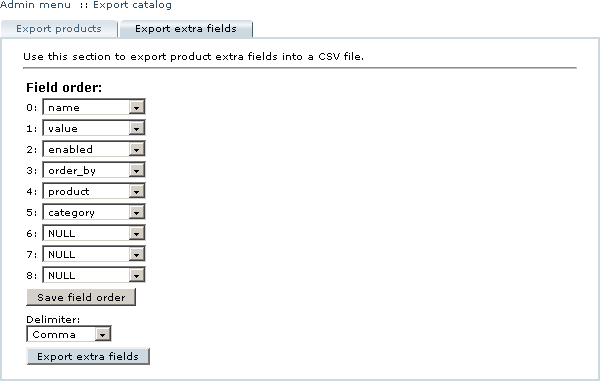Difference between revisions of "LiteCommerce:Exporting Product Extra Fields"
(Created page with 'Product extra fields can be exported from the store database into a separate CSV file. The resulting CSV file contains the details of both product-specific and global extra field…') |
m |
||
| Line 1: | Line 1: | ||
| + | {{LC2_disclaimer}}<br /><br /> | ||
Product extra fields can be exported from the store database into a separate CSV file. The resulting CSV file contains the details of both product-specific and global extra fields, one extra field per line. Multiple extra fields of an individual product are exported independently on separate lines. You can specify which parameters of product extra fields are to be exported and in what order. | Product extra fields can be exported from the store database into a separate CSV file. The resulting CSV file contains the details of both product-specific and global extra fields, one extra field per line. Multiple extra fields of an individual product are exported independently on separate lines. You can specify which parameters of product extra fields are to be exported and in what order. | ||
Latest revision as of 12:46, 31 May 2012
|
Product extra fields can be exported from the store database into a separate CSV file. The resulting CSV file contains the details of both product-specific and global extra fields, one extra field per line. Multiple extra fields of an individual product are exported independently on separate lines. You can specify which parameters of product extra fields are to be exported and in what order.
Follow the instructions below to export the extra fields:
1. Choose the 'Export catalog' section in the 'Catalog' menu.
2. Choose the 'Export extra fields' tab (Figure 5-37).
3. Specify the desired layout of the CSV file. Please note, that 'product', 'sku' and 'category' fields refer to the product itself, while other fields 'name', 'value', 'default_value', 'enabled' and 'order_by' refer to the extra fields' parameters, values and options.
4. Click on the 'Save field order' button if you want to save the layout of the CSV file for future exports/imports.
5. Choose the field delimiter from the drop-down menu.
6. Click on the 'Export extra fields' button to generate the CSV file. The file created is named 'extra_fields.csv'. You can either open it with the software of your preference, or save it on your local computer for future use.