Difference between revisions of "Using a dialog box to choose a product"
(Created page with '#* In the opened dialog box, choose a Category containing the product to be added and click on the '''Show products''' button or double-click on the category name to see the list…') |
|||
| Line 1: | Line 1: | ||
| − | # | + | == Choosing a product == |
| − | + | ||
| − | + | ||
| − | + | # When the dialog box opens, choose the category containing the product that should bee added and click '''Show products''' or double-click on the category name to see the list of products of this category.<br>[[Image:choose_category.png|600px]]<br>The list of products opens in the right-hand side of the dialog box. | |
| + | # Choose the product that should be added and click '''Select''' or double-click on the product name.<br>[[Image:select_product.png|600px]]<br>The dialog box closes and the product name appears in the corresponding field of the corresponding section of the page where it should be added. | ||
| + | |||
| + | == Using bookmarks == | ||
While using the '<u>Choose a product</u>' dialog box, you can use bookmarks. Bookmarks allow you to pre-select products (add products to a list of bookmarked items from which they can be quickly selected at a later time). | While using the '<u>Choose a product</u>' dialog box, you can use bookmarks. Bookmarks allow you to pre-select products (add products to a list of bookmarked items from which they can be quickly selected at a later time). | ||
| − | '''To bookmark a product:''' | + | *'''To bookmark a product:''' |
# Click once on the product name (it is highlighted). | # Click once on the product name (it is highlighted). | ||
| − | # Click | + | # Click '''Bookmark'''. The product is added to the '<u>Bookmarks</u>' list at the top of the '<u>Choose a product</u>' dialog box.<br>[[Image:bookmarked_product.png|600px]] |
| − | [[Image:bookmarked_product. | ||
| − | '''To select a bookmarked product:''' | + | *'''To select a bookmarked product:''' |
# Find the product in the '<u>Bookmarks</u>' list at the top of the '<u>Choose a product</u>' dialog box. | # Find the product in the '<u>Bookmarks</u>' list at the top of the '<u>Choose a product</u>' dialog box. | ||
| − | # Click on the product name. The product name appears in the | + | # Click on the product name. The product name appears in the corresponding field of the corresponding section of the page where it should be added. |
Revision as of 22:16, 25 December 2013
Choosing a product
- When the dialog box opens, choose the category containing the product that should bee added and click Show products or double-click on the category name to see the list of products of this category.
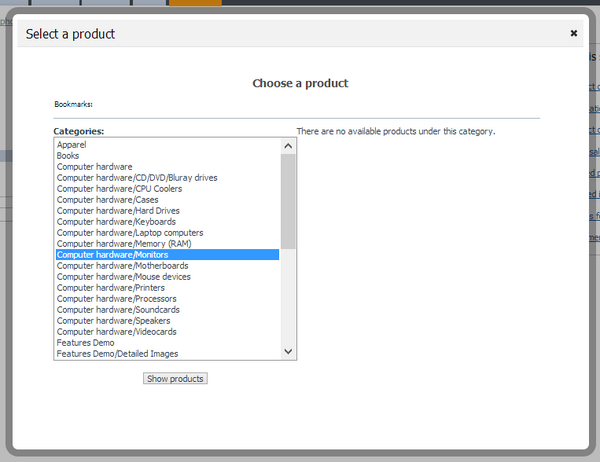
The list of products opens in the right-hand side of the dialog box. - Choose the product that should be added and click Select or double-click on the product name.
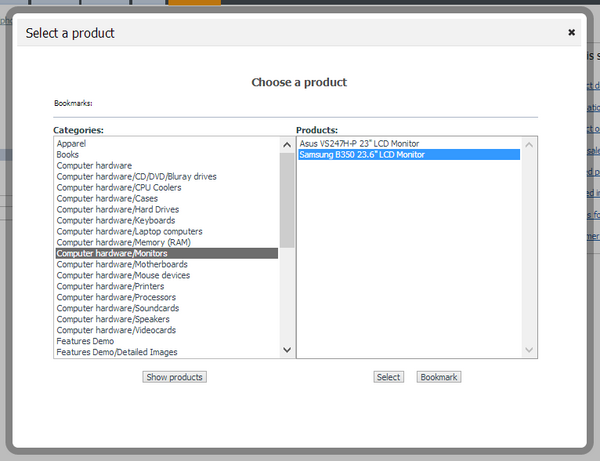
The dialog box closes and the product name appears in the corresponding field of the corresponding section of the page where it should be added.
Using bookmarks
While using the 'Choose a product' dialog box, you can use bookmarks. Bookmarks allow you to pre-select products (add products to a list of bookmarked items from which they can be quickly selected at a later time).
- To bookmark a product:
- Click once on the product name (it is highlighted).
- Click Bookmark. The product is added to the 'Bookmarks' list at the top of the 'Choose a product' dialog box.
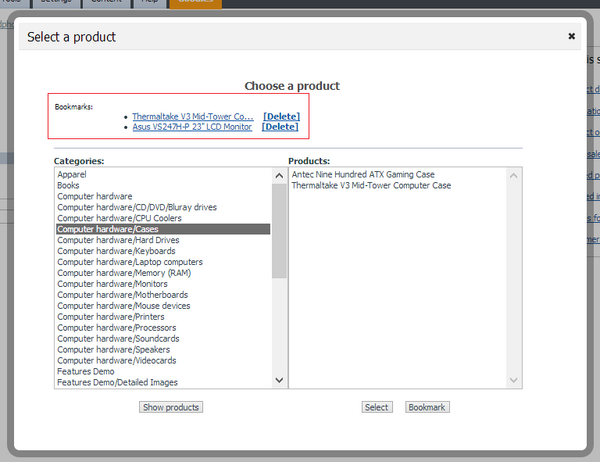
- To select a bookmarked product:
- Find the product in the 'Bookmarks' list at the top of the 'Choose a product' dialog box.
- Click on the product name. The product name appears in the corresponding field of the corresponding section of the page where it should be added.