Difference between revisions of "X-Cart:Adding and enabling PayPal payment methods in X-Cart"
m (Created page with '# In the Admin area of your X-Cart store, go to the <u>Payment methods</u> page (<u>Settings->Payment methods</u>). # On the <u>Payment methods</u> page, click the <u>Payment gat…') |
m |
||
| Line 2: | Line 2: | ||
# On the <u>Payment methods</u> page, click the <u>Payment gateways</u> tab to open the section where you select payment gateways:<br />[[File:Payment_gateways453.png]] | # On the <u>Payment methods</u> page, click the <u>Payment gateways</u> tab to open the section where you select payment gateways:<br />[[File:Payment_gateways453.png]] | ||
# Choose your country of business from the '''Your country''' box to ensure that you see only payment gateways available for you country. | # Choose your country of business from the '''Your country''' box to ensure that you see only payment gateways available for you country. | ||
| − | # From the list in the '''Payment gateways''' selector, choose | + | # From the list in the '''Payment gateways''' selector, choose 'Paypal' (You will find this entry under the ''Payment systems'' section title):<br />[[File:Paypal_payment_system.png | border]]<br />{{Note1|'''Note:''' If you do not see 'PayPal' in the Payment gateways selector, check the Payment methods tab: PayPal has probably been added there previously.}} |
| + | # Click '''Add'''. The following screen appears:<br />[[File:Paypal_recently_added.png | border]]<br />This means that PayPal has been added to the list of your store's payment methods. If you scroll down the page, you will notice that your store's Payment methods list now contains one or two PayPal payment methods. | ||
Revision as of 15:12, 13 December 2012
- In the Admin area of your X-Cart store, go to the Payment methods page (Settings->Payment methods).
- On the Payment methods page, click the Payment gateways tab to open the section where you select payment gateways:
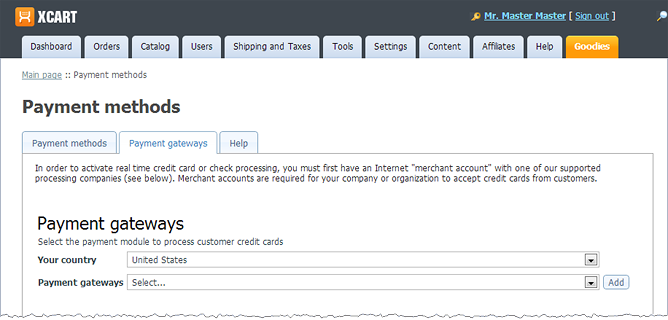
- Choose your country of business from the Your country box to ensure that you see only payment gateways available for you country.
- From the list in the Payment gateways selector, choose 'Paypal' (You will find this entry under the Payment systems section title):
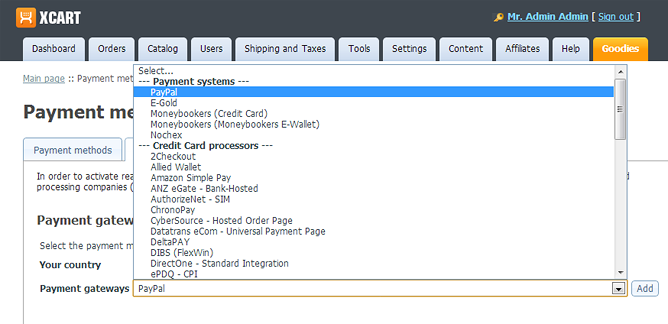 Note: If you do not see 'PayPal' in the Payment gateways selector, check the Payment methods tab: PayPal has probably been added there previously.
Note: If you do not see 'PayPal' in the Payment gateways selector, check the Payment methods tab: PayPal has probably been added there previously. - Click Add. The following screen appears:
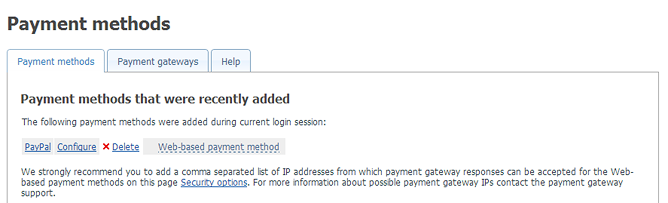
This means that PayPal has been added to the list of your store's payment methods. If you scroll down the page, you will notice that your store's Payment methods list now contains one or two PayPal payment methods.