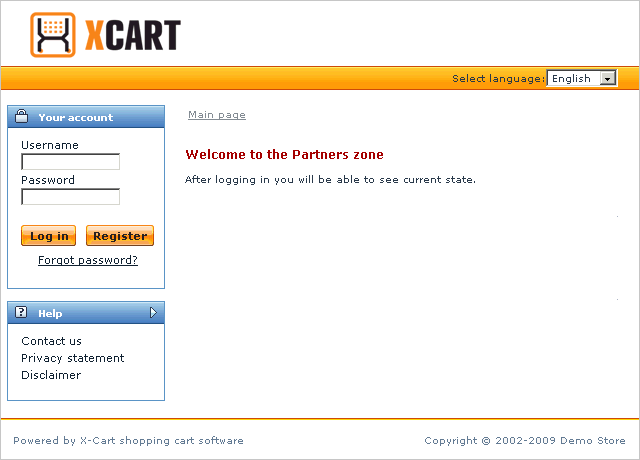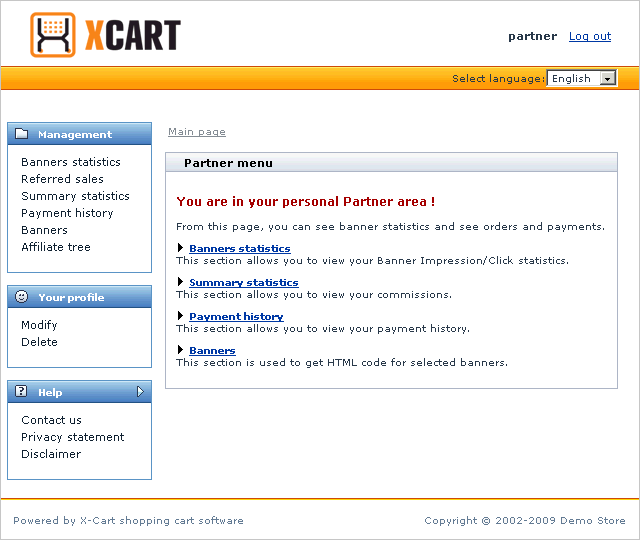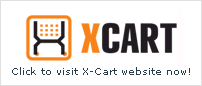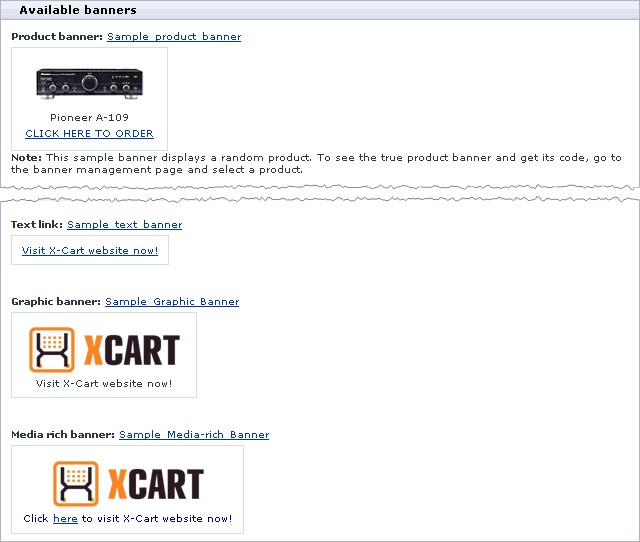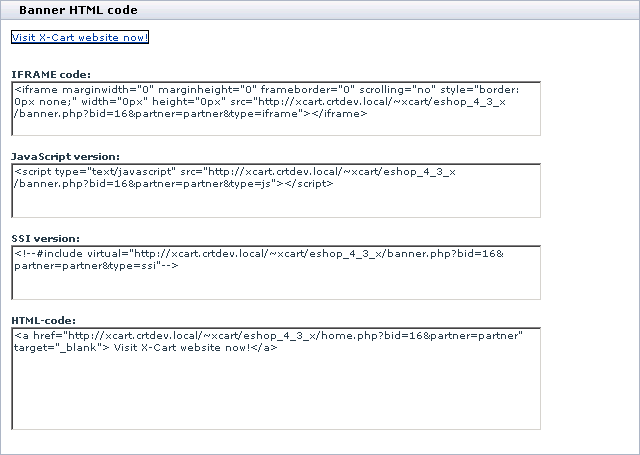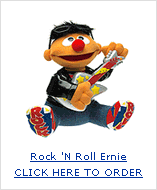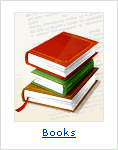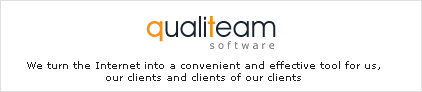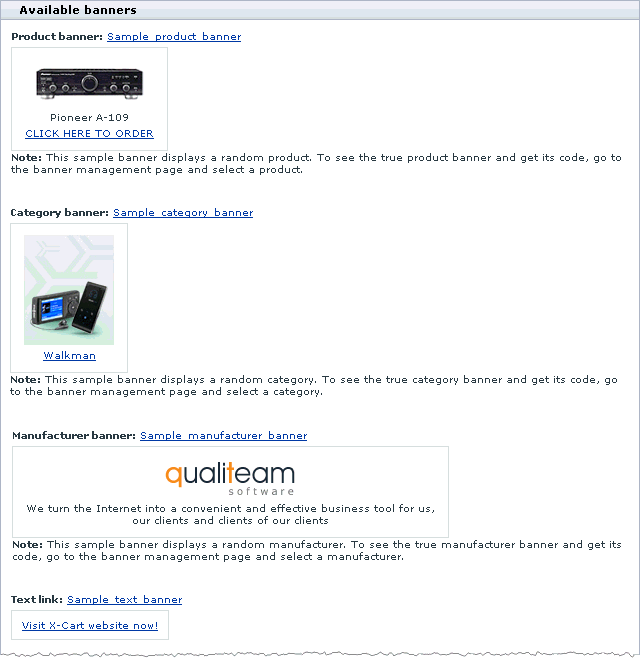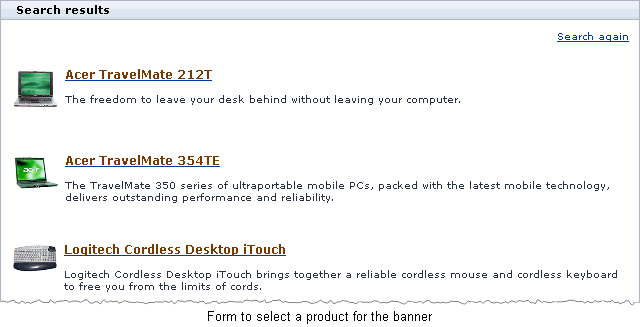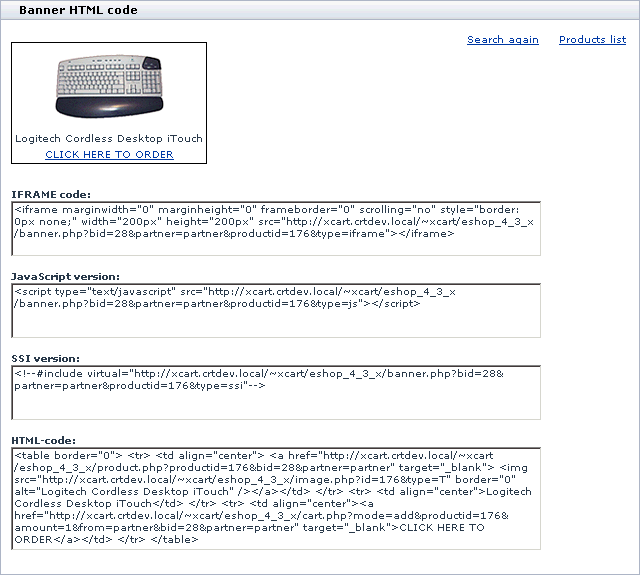Difference between revisions of "X-Cart:Affiliate (partner area)"
(→Overview of the Partner Area) |
(→Handling Affiliate Banners) |
||
| Line 40: | Line 40: | ||
==Handling Affiliate Banners== | ==Handling Affiliate Banners== | ||
| − | ===Generating | + | === Overview === |
| + | |||
| + | Although you are free to choose how exactly you will recommend the store and the products, the common practice is to win new buyers through a network of affiliate banners. This method is known to be one of the most popular and efficient techniques of the internet marketing. | ||
| + | |||
| + | In general, the idea of how the banner system works is the following: the store administrator creates a number of model banners and makes them available to registered members of the affiliate program. The affiliate partners then generate codes of the banners and put the codes to their web resources, which may include companion and subject matter websites, newsletters, forum signatures, bulletin boards, etc. Then a potential buyer clicks on the banner and gets redirected to the store. And if the visitor makes a purchase, the partner who promoted the sale gets a commission according to terms of the plan which the partner is subscribed to. | ||
| + | |||
| + | Technically, an affiliate banner can be a text, graphical or a multi-media unit linked to a certain page of the store. In contrast to simple link or banner, the affiliate banner not only leads a visitor to the store, but it also conveys the ID of the partner who placed the banner and thus referred the visitor. Commission is added to the partner's account according to the ID from the banners, that is why it is important to generate banner codes directly in the Partner area, not in third-party applications and systems. | ||
| + | |||
| + | {{Note1|Note: If you are not satisfied with any of the existing banners (e.g., they do not match the design of your website), in the Partner are you will be able to create your own banners as well.}} Types of affiliate banners | ||
| + | |||
| + | The system supports several types of banners. One can generally classify them as generic banners and specific banners. Generic banners aim at promoting the store as a whole. This type of banner can be a text, graphical or media-rich banners that would always lead potential buyers to the home page of the store (e.g., http://www.example.com/store/home.php). Specific banners aim at promoting certain products and product groups. The supported types of such banners are product banners, category banners and manufacturer banners. Specific banners would always lead potential clients to the pages of certain products, categories or manufacturers. To get the best result, we recommend you use generic and specific banners conjointly. | ||
| + | |||
| + | === Affiliate statistics === | ||
| + | |||
| + | Along with the functionality for creating banners and generating banner codes, the system can track banner statistics that can help you estimate the efficiency of separate banners and your banner network on the whole. This section of the manual does not provide any details on how to use banners statistics. This information is covered in the [[#Banners statistics]] section further in this manual. | ||
| + | |||
| + | === Generating codes of generic banners === | ||
| + | |||
| + | Generic banners are the affiliate banners that aim at promoting the store as a whole. Such banners would lead potential buyers to the home page of the store, e.g., http://www.example.com/store/home.php. The available types of generic banners are text banners, graphic banners and media-rich banners. | ||
| + | |||
| + | A text banner is a simple text link that can contain only plain text with no formatting or graphics. An example of a text banner is shown in the picture below. | ||
| + | |||
| + | [[Image:x-affiliate_partner_03.gif|158px|center]] | ||
| + | |||
| + | A graphic banner is an image linked to the store's home page. The image can also be accompanied with a plain text description. An example of a graphic banner is shown in the picture below. | ||
| + | |||
| + | [[Image:x-affiliate_partner_04.gif|202px|center]] | ||
| + | |||
| + | A media-rich banner is a banner that can include different combinations of formatted text, graphics of various formats, Flash object, etc. An example of a media-rich banner is shown in the picture below. | ||
| + | |||
| + | [[Image:x-affiliate_partner_05.gif|233px|center]] | ||
| + | |||
| + | To generate the code of a generic banner: | ||
| + | |||
| + | 1. Log in to the Partner area. | ||
| + | |||
| + | 2. Go to the <u>Banners management</u> section (<u>Management</u> menu -> <u>Banners</u>). | ||
| + | You will see a list of available banners (both generic and specific). Generic banners are titled Text link, Graphic banner and Media rich banner. | ||
| + | |||
| + | [[Image:x-affiliate_partner_06.gif|640px|center]] | ||
| + | |||
| + | 3. Click on the name of the banner for which you want to generate the code. | ||
| + | This will open the page with the banner codes of different types: IFrame, JavaScript, SSI and HTML. | ||
| + | |||
| + | [[Image:x-affiliate_partner_07.gif|640px]] | ||
| + | |||
| + | 4. Copy the required code and include it into your web resource. | ||
| + | |||
| + | ===Generating codes of specific banners=== | ||
| + | |||
| + | Specific banners are the affiliate banners that aim at promoting a certain product or groups of products. Such banners would lead potential buyers to specific pages of your store directly. The available types of specific banners are product banners, category banners and manufacturer banners. The store administrator can create a model banner of each type, and the affiliate partners should then generate codes of banners for particular products, categories and manufacturers. | ||
| + | |||
| + | A product banner is a banner that would lead directly to a product page, e.g., http://www.example.com/store/product.php?productid=176&cat=112&page=1. An example of a product banner is shown in the picture below. | ||
| + | |||
| + | [[Image:x-affiliate_partner_08.gif|157px|center]] | ||
| + | |||
| + | A category banner is a banner that would lead directly to a category page, e.g., http://www.example.com/store/home.php?cat=3. An example of a category banner is shown in the picture below. | ||
| + | |||
| + | [[Image:x-affiliate_partner_09.gif|118px|center]] | ||
| + | |||
| + | A manufacturer banner is a banner that would lead directly to a manufacturer page, e.g., http://www.example.com/store/manufacturers.php?manufacturerid=1. An example of a manufacturer banner is shown in the picture below. | ||
| + | |||
| + | [[Image:x-affiliate_partner_10.gif|422px|center]] | ||
| + | |||
| + | To generate the code of a specific banner: | ||
| + | |||
| + | 1. Log in to the Partner area. | ||
| + | |||
| + | 2. Go to the <u>Banners management</u> section (<u>Management</u> menu -> <u>Banners</u>). | ||
| + | You will see a list of available banners (both generic and specific). Specific banners are titled Product banner, Category banner and Manufacturer banner. | ||
| + | |||
| + | [[Image:x-affiliate_partner_11.gif|640px|center]] | ||
| + | |||
| + | 3. Click on the name of the banner for which you want to generate the code. | ||
| + | This will open a page where you can select a particular product, category or manufacturer. Depending on the banner type, selection form will look like one of the pictures below. | ||
| + | |||
| + | [[Image:x-affiliate_partner_12.gif|640px|center]] | ||
| + | |||
| + | or | ||
| + | |||
| + | [[Image:x-affiliate_partner_13.gif|640px|center]] | ||
| + | |||
| + | or | ||
| + | |||
| + | [[Image:x-affiliate_partner_14.gif|640px|center]] | ||
| + | |||
| + | 4. Click on the unit you want to promote. This will open the page with the banner codes of different types: IFrame, JavaScript, SSI and HTML. | ||
| + | |||
| + | [[Image:x-affiliate_partner_15.gif|640px|center]] | ||
| + | |||
| + | 5. Copy the required code and include it into your web resource. | ||
===Creating Banners=== | ===Creating Banners=== | ||
Revision as of 12:29, 25 January 2010
Contents
Overview
The document describes the functionality of the Partner area of an X-Cart based store that utilizes the X-Affiliate add-on module. In no way the document deals with the details of a particular affiliate program, and it must not be treated as an official guide to a real-life affiliate program. The document does not also consider how the store administrator pays commissions to the members of the affiliate program, the deal is only between the store administrator and the members. The examples in this document use fake rates, figures and names.
Getting Registered
To become a member of the affiliate program, you need to get registered in the store as a partner. After that you will get access to the partner resources that include codes of affiliate banners and full affiliate statistics. Besides, depending on your affiliate plan you may be allowed to register your own affiliates and get a percentage of what they earn.
To get registered with the affiliate program:
1. Go to the authorization page of the store's Partner area at http://www.example.com/store/partner/ where the http://www.example.com/store part stands for the true address of the store. The authorization page looks like in the picture below.
2. Click the Register button. This will open the registration form similar to the one in the picture above.
3. Complete the form and click the Submit button at the bottom of the form.
If the store administrator didn't force to moderate partner registration you will be able to login to the partner area immediately after submitting the form, otherwise you will need to wait until the store administrator approves your application. After you have finally got registered, you will receive an email message notification with your account details.
Overview of the Partner Area
The Partner area is a special interface which provides you access to the affiliate resources that include codes of affiliate banners and different affiliate statistics. In general, the Partner area looks like in the picture below.
The Management menu provides access to the controls that you will use to manage your participation in the affiliate program. The items in the menu are used to access the following components:
- Banners statistics: The statistics on using your affiliate banners.
- Referred sales: The statistics on sales referred by your affiliates and you.
- Summary statistics: The general statistics on your sales and commissions for the whole period of your taking part in the affiliate program.
- Payment history: The log that contains the history of your commission payments.
- Banner: The section for generating banner codes and creating your own affiliate banners.
- Affiliate tree: The statistics on the commission earned by your affiliates and you.
The Your profile menu enables you to edit your partner profile.
The Help section contains links to help resources.
Handling Affiliate Banners
Overview
Although you are free to choose how exactly you will recommend the store and the products, the common practice is to win new buyers through a network of affiliate banners. This method is known to be one of the most popular and efficient techniques of the internet marketing.
In general, the idea of how the banner system works is the following: the store administrator creates a number of model banners and makes them available to registered members of the affiliate program. The affiliate partners then generate codes of the banners and put the codes to their web resources, which may include companion and subject matter websites, newsletters, forum signatures, bulletin boards, etc. Then a potential buyer clicks on the banner and gets redirected to the store. And if the visitor makes a purchase, the partner who promoted the sale gets a commission according to terms of the plan which the partner is subscribed to.
Technically, an affiliate banner can be a text, graphical or a multi-media unit linked to a certain page of the store. In contrast to simple link or banner, the affiliate banner not only leads a visitor to the store, but it also conveys the ID of the partner who placed the banner and thus referred the visitor. Commission is added to the partner's account according to the ID from the banners, that is why it is important to generate banner codes directly in the Partner area, not in third-party applications and systems.
Types of affiliate banners
The system supports several types of banners. One can generally classify them as generic banners and specific banners. Generic banners aim at promoting the store as a whole. This type of banner can be a text, graphical or media-rich banners that would always lead potential buyers to the home page of the store (e.g., http://www.example.com/store/home.php). Specific banners aim at promoting certain products and product groups. The supported types of such banners are product banners, category banners and manufacturer banners. Specific banners would always lead potential clients to the pages of certain products, categories or manufacturers. To get the best result, we recommend you use generic and specific banners conjointly.
Affiliate statistics
Along with the functionality for creating banners and generating banner codes, the system can track banner statistics that can help you estimate the efficiency of separate banners and your banner network on the whole. This section of the manual does not provide any details on how to use banners statistics. This information is covered in the #Banners statistics section further in this manual.
Generating codes of generic banners
Generic banners are the affiliate banners that aim at promoting the store as a whole. Such banners would lead potential buyers to the home page of the store, e.g., http://www.example.com/store/home.php. The available types of generic banners are text banners, graphic banners and media-rich banners.
A text banner is a simple text link that can contain only plain text with no formatting or graphics. An example of a text banner is shown in the picture below.
A graphic banner is an image linked to the store's home page. The image can also be accompanied with a plain text description. An example of a graphic banner is shown in the picture below.
A media-rich banner is a banner that can include different combinations of formatted text, graphics of various formats, Flash object, etc. An example of a media-rich banner is shown in the picture below.
To generate the code of a generic banner:
1. Log in to the Partner area.
2. Go to the Banners management section (Management menu -> Banners). You will see a list of available banners (both generic and specific). Generic banners are titled Text link, Graphic banner and Media rich banner.
3. Click on the name of the banner for which you want to generate the code. This will open the page with the banner codes of different types: IFrame, JavaScript, SSI and HTML.
4. Copy the required code and include it into your web resource.
Generating codes of specific banners
Specific banners are the affiliate banners that aim at promoting a certain product or groups of products. Such banners would lead potential buyers to specific pages of your store directly. The available types of specific banners are product banners, category banners and manufacturer banners. The store administrator can create a model banner of each type, and the affiliate partners should then generate codes of banners for particular products, categories and manufacturers.
A product banner is a banner that would lead directly to a product page, e.g., http://www.example.com/store/product.php?productid=176&cat=112&page=1. An example of a product banner is shown in the picture below.
A category banner is a banner that would lead directly to a category page, e.g., http://www.example.com/store/home.php?cat=3. An example of a category banner is shown in the picture below.
A manufacturer banner is a banner that would lead directly to a manufacturer page, e.g., http://www.example.com/store/manufacturers.php?manufacturerid=1. An example of a manufacturer banner is shown in the picture below.
To generate the code of a specific banner:
1. Log in to the Partner area.
2. Go to the Banners management section (Management menu -> Banners). You will see a list of available banners (both generic and specific). Specific banners are titled Product banner, Category banner and Manufacturer banner.
3. Click on the name of the banner for which you want to generate the code. This will open a page where you can select a particular product, category or manufacturer. Depending on the banner type, selection form will look like one of the pictures below.
or
or
4. Click on the unit you want to promote. This will open the page with the banner codes of different types: IFrame, JavaScript, SSI and HTML.
5. Copy the required code and include it into your web resource.