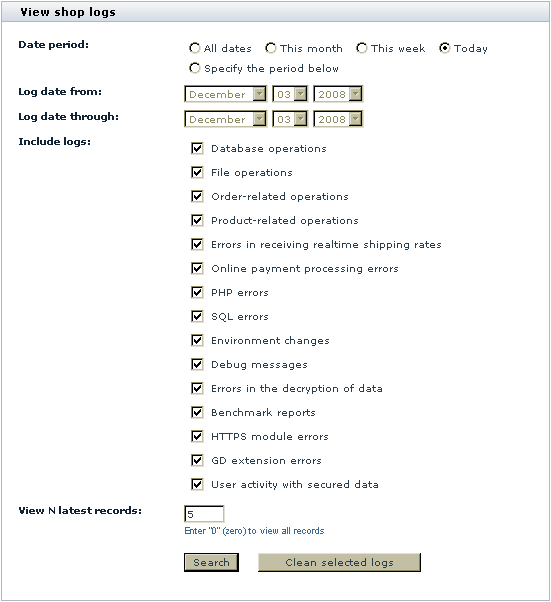Difference between revisions of "X-Cart:Logs"
(Created page with 'X-Cart logs are stored in the directory <u>/xcart/var/log</u>. '<u>Logs</u>' section of your X-Cart based store's back end allows you to view and manage X-Cart logs via your stor…') |
|||
| (3 intermediate revisions by the same user not shown) | |||
| Line 1: | Line 1: | ||
| − | X-Cart logs are stored in the | + | X-Cart logs are stored in the <u>/xcart/var/log</u> directory. The '<u>Logs</u>' section of your X-Cart store's Admin area allows you to view and manage X-Cart logs via your store's interface. |
| − | + | {{XC 4.4}} | |
| − | + | '''To access the '<u>Logs</u>' section:''' | |
| − | + | ||
| + | 1. Login to the Admin area of your X-Cart store. | ||
| + | |||
| + | 2. Select <u>Tools</u> -> <u>Maintenance</u> on the menu. | ||
| + | |||
| + | 3. On the <u>Maintenance</u> page, click on the <u>See also</u> tab and then click on the <u>Logs</u> link on the tab that appears. | ||
In the '<u>Logs</u>' section, you can see a dialog box titled '<u>View shop logs</u>': | In the '<u>Logs</u>' section, you can see a dialog box titled '<u>View shop logs</u>': | ||
| Line 12: | Line 17: | ||
| − | You can use this | + | You can use this form to view and manage your X-Cart store's logs. |
| + | |||
'''To view logs for a specific period:''' | '''To view logs for a specific period:''' | ||
| − | + | 1. Select the period you want to view log records for. | |
| − | + | ||
| − | + | You can select one of the preset options (All dates, This month, This week, Today) or specify an exact period (Select 'Specify the period below' and then enter the desired period in the '<u>Log date from</u>' and '<u>Log date through</u>' fields). | |
| − | + | ||
| + | 2. Select the types of log records to be shown (select the respective check boxes). | ||
| + | |||
| + | 3. In the '''View N latest records''' field, specify how many records from each selected log you want to see. For example, setting this parameter to "5" displays five most recent records from each of the logs you have selected. To view all the records, set this parameter to "0" (zero). | ||
| + | |||
| + | 4. Click the '''Search''' button. | ||
| + | |||
| + | Clicking the '''Search''' button opens the selected log records in the '<u>Search results</u>' section below. | ||
| − | |||
'''To clear logs for a specific period:''' | '''To clear logs for a specific period:''' | ||
| − | + | 1. Select the period you to clear log records for. | |
| − | + | ||
| − | + | You can select one of the preset options (All dates, This month, This week, Today) or specify an exact period (Select 'Specify the period below' and then enter the desired period in the '<u>Log date from</u>' and '<u>Log date through</u>' fields). | |
| + | |||
| + | 2. Select the types of log records to be cleared (select the respective check boxes). | ||
| + | |||
| + | 3. Click the '''Clean selected logs''' button. | ||
| − | + | Clicking the '''Clean selected logs''' button empties the selected log files. | |
Latest revision as of 13:30, 7 February 2011
X-Cart logs are stored in the /xcart/var/log directory. The 'Logs' section of your X-Cart store's Admin area allows you to view and manage X-Cart logs via your store's interface.
To access the 'Logs' section:
1. Login to the Admin area of your X-Cart store.
2. Select Tools -> Maintenance on the menu.
3. On the Maintenance page, click on the See also tab and then click on the Logs link on the tab that appears.
In the 'Logs' section, you can see a dialog box titled 'View shop logs':
You can use this form to view and manage your X-Cart store's logs.
To view logs for a specific period:
1. Select the period you want to view log records for.
You can select one of the preset options (All dates, This month, This week, Today) or specify an exact period (Select 'Specify the period below' and then enter the desired period in the 'Log date from' and 'Log date through' fields).
2. Select the types of log records to be shown (select the respective check boxes).
3. In the View N latest records field, specify how many records from each selected log you want to see. For example, setting this parameter to "5" displays five most recent records from each of the logs you have selected. To view all the records, set this parameter to "0" (zero).
4. Click the Search button.
Clicking the Search button opens the selected log records in the 'Search results' section below.
To clear logs for a specific period:
1. Select the period you to clear log records for.
You can select one of the preset options (All dates, This month, This week, Today) or specify an exact period (Select 'Specify the period below' and then enter the desired period in the 'Log date from' and 'Log date through' fields).
2. Select the types of log records to be cleared (select the respective check boxes).
3. Click the Clean selected logs button.
Clicking the Clean selected logs button empties the selected log files.