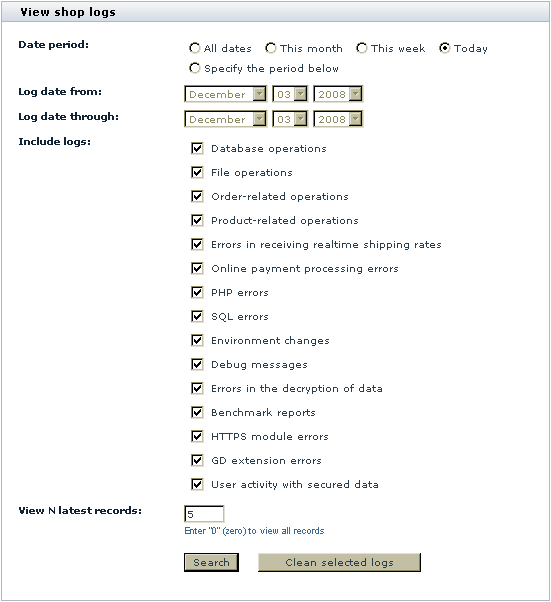X-Cart:Logs
X-Cart logs are stored in the directory /xcart/var/log. 'Logs' section of your X-Cart based store's back end allows you to view and manage X-Cart logs via your store's interface.
To access 'Logs' section:
- Go to the 'Summary' section of the store Admin area (Administration menu->Summary).
- In the 'Summary' section menu, click the link Logs.
In the 'Logs' section, you can see a dialog box titled 'View shop logs':
You can use this dialog box to view and manage X-Cart logs.
To view logs for a specific period:
- Select the period for which you wish to view log records. Select one of the preset options (All dates, This month, This week, Today) or specify an exact period (Select Specify the period below and enter the desired period into the 'Log date from' and 'Log date through' fields).
- Select the types of log records you wish to view (select the respective check boxes).
- Use the 'View N latest records' field to specify how many records from each of the selected logs you wish to be displayed. For example, if you set this value to "5", X-Cart will display five most recent records from each of the logs you have selected. To view all records, set this value to "0" (zero).
- Click the Search button.
When you click Search, the selected log records are displayed in the 'Search results' section below.
To clear logs for a specific period:
- Select the period for which you wish log records to be removed. Select one of the preset options (All dates, This month, This week, Today) or specify an exact period (Select Specify the period below and enter the desired period into the 'Log date from' and 'Log date through' fields).
- Select the types of log records you wish to be removed (select the respective check boxes).
- Click the Clean selected logs button.
When you click Clean selected logs, the selected log records are removed.