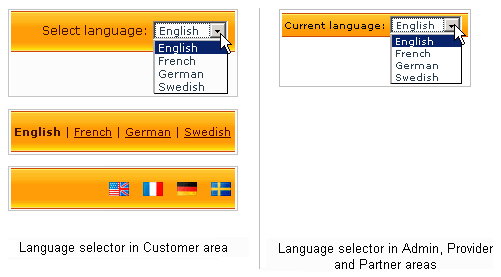X-Cart:Managing Languages
Contents
Overview
If your customers come from different countries, or you do business in a multilingual country, having your online store available in several languages will be rather advantageous to your business. X-Cart enables you to build a true multilingual store and translate the store to as many languages as you wish. You can apply several languages to all store interfaces (Customer, Admin, Provider and Partner areas) and different kind of store data, including product and category descriptions, manufacturer pages, static content, etc.
When a store has more than one language, store users can switch between languages using a special selector. For the Customer area the selector can be either a drop-down box, a single-line box with text or a single-line box with language icons (defined by the store administrator in the General settings/Appearance options section); for the Admin, Provider and Partner areas the selector is available as a simple drop-down box only. A selector contains a list of all the languages that are currently installed and activated in the store.
After a user has switched a language, the text of the current interface will automatically change to the selected language until the current user session expires. When the user starts a new session, the language will be switched back to the store's default language, which is set up by the store administrator.
At the moment X-Cart is delivered with the English language pack only. To add a new language you need to either import a tailored language pack or translate all the language variables on your own. As a rule, translation does not cause any technical difficulties, but it may take time and effort. To translate X-Cart into a different language, first you need to create a copy of an existing language and then either translate its variables directly in the Admin area or export the variables in a CSV file and edit the file with any suitable facility, including a spreadsheet editor like Microsoft Office Excel or OpenOffice.org Calc.
A tailored language pack is a CSV file with translated language variables. Language packs are prepared and distributed by independent third-party developers and dedicated X-Cart community members who have already translated their stores to other languages and who are ready to share or trade language packs they have. A place on the Internet where you can find a tailored language pack for your store is the X-Cart Community Forums at http://forum.x-cart.com/.