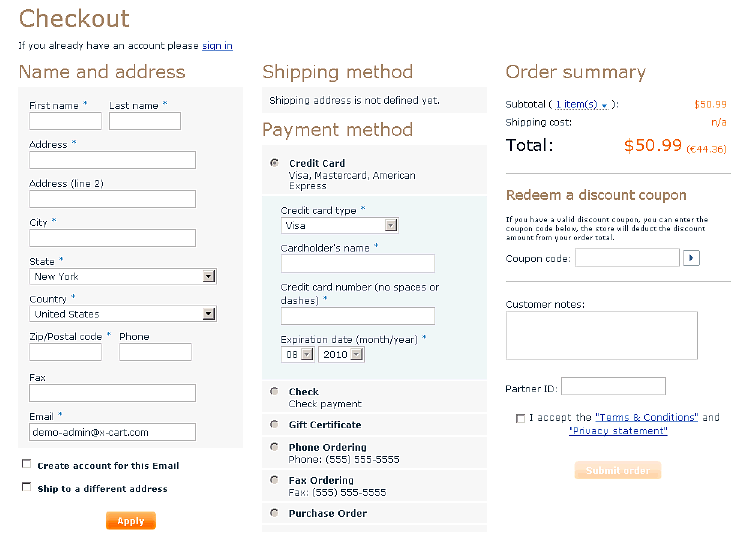Difference between revisions of "X-Cart:One page checkout"
(Created page with 'In '''X-Cart''' 4.4 you can select from Fast Lane checkout or one page AJAX checkout. To enable one page checkout select <u>Settings -> General Settings</u> from the navigation m…') |
|||
| (2 intermediate revisions by one other user not shown) | |||
| Line 1: | Line 1: | ||
| − | In '''X-Cart''' 4.4 you can select from Fast Lane checkout or one page AJAX checkout. To enable one page checkout select <u>Settings -> General Settings</u> from the navigation menu. In the <u>Common store options</u> section find the <u>Preferred checkout module</u> option. Select ''One page AJAX | + | {{XC 4.4}} |
| + | In '''X-Cart''' 4.4 you can select from Fast Lane checkout or one page AJAX checkout. To enable one page checkout select <u>Settings -> General Settings</u> from the navigation menu. In the <u>Common store options</u> section find the <u>Preferred checkout module</u> option. Select ''One page AJAX checkout'' from the select box and click the '''Apply changes''' button below. | ||
| − | [[Image:One_page_checkout.gif|650px | + | : [[Image:One_page_checkout.gif|650px|border]] |
| Line 8: | Line 9: | ||
| − | [[Image:One_page_checkout1.gif|752px | + | : [[Image:One_page_checkout1.gif|752px|border]] |
Now the customer can enter all the required information on one page and click '''Submit order'''. | Now the customer can enter all the required information on one page and click '''Submit order'''. | ||
| + | |||
| + | [[Category:X-Cart user manual]] | ||
| + | [[Category:X-Cart modules]] | ||
Latest revision as of 17:15, 6 September 2010
X-Cart 4.4or above
In X-Cart 4.4 you can select from Fast Lane checkout or one page AJAX checkout. To enable one page checkout select Settings -> General Settings from the navigation menu. In the Common store options section find the Preferred checkout module option. Select One page AJAX checkout from the select box and click the Apply changes button below.
Now when a customer clicks the Checkout button, the following checkout page is displayed:
Now the customer can enter all the required information on one page and click Submit order.