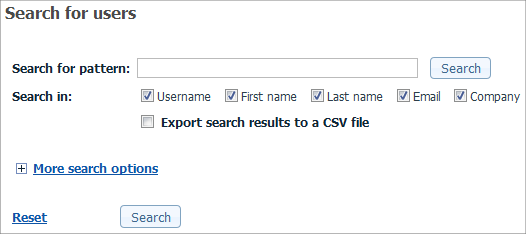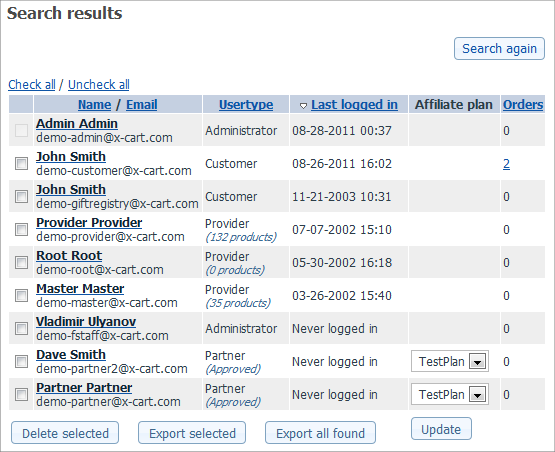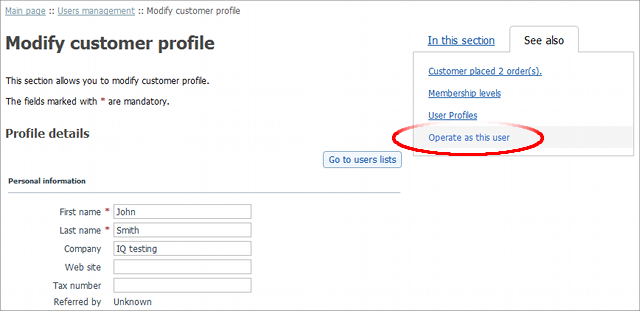Difference between revisions of "X-Cart:Operate As User"
(Created page with ' While logged in as admin, you may operate as a user using "Operate as user" function. ... WHAT DO I NEED THIS FOR? ... '''To operate as other user:''' 1. Log in to the Admin …') |
|||
| Line 1: | Line 1: | ||
| − | |||
While logged in as admin, you may operate as a user using "Operate as user" function. | While logged in as admin, you may operate as a user using "Operate as user" function. | ||
| Line 25: | Line 24: | ||
<br /> | <br /> | ||
<b>1.</b> Since you remain logged in as admin, you will not need the user's password.<br /> <br /> | <b>1.</b> Since you remain logged in as admin, you will not need the user's password.<br /> <br /> | ||
| − | <b>2.</b> If the user has placed items in the cart, you will not be able to see any information on that. | + | <b>2.</b> If the user has placed items in the cart, you will not be able to see any information on that.}} |
Revision as of 23:11, 15 August 2011
While logged in as admin, you may operate as a user using "Operate as user" function. ... WHAT DO I NEED THIS FOR? ...
To operate as other user:
1. Log in to the Admin area of your X-Cart based store.
2. On the Users menu, select User search.
3. On the Search for users page that appears, search for the user you want to operate as.
4. On the Search results page that appears, click on the record of the user you want to operate as.
5. On the Profile details page that appears, click on the See also tab and then select Operate as user on the menu that appears.
Notes:
1. Since you remain logged in as admin, you will not need the user's password.