X-Cart:Shipping Label Generator
Contents
Overview
X-Cart's Shipping Label Generator module allows you to create and print shipping labels for orders whose shipping option is defined as UPS, USPS or DHL/Airborne and uses real-time calculated shipping rates.
You probably already know that X-Cart has a standard functionality for generating shipping labels: the button Quick labels for selected in the Orders Management section allows administrators and providers to create shipping labels for selected orders. The process of generating the labels is very quick, as it is performed by X-Cart internally, without exchanging any data with the servers of carrier companies.
The disadvantage of quick labels is that they have the most basic design and do not provide such all-round information about shipments as can be provided by shipping labels generated by specialized software. Shipping Label Generator module is an extension to X-Cart's shipping label printing functionality that provides you the ability to create good-looking and information-rich shipping labels for the most popular shipping methods like UPS, USPS or DHL/Airborne.
To use the module, you need to have accounts with those shipping services for which you want to be able to get shipping labels. The account information is entered into X-Cart and is stored there permanently so the module can use it automatically. When you tell the module to generate a shipping label, the module uses your account information to contact the respective shipping service server or (in the case of UPS) to generate a CSV-formatted data file that can be imported into an external program that will contact the shipping label generating server of the shipping service provider company. The shipping service server processes the information received from X-Cart, generates the required shipping label and sends it back to the application that has submitted the request (X-Cart for USPS and DHL/Airborne; UPS WorldShip for UPS). After that you can freely download the shipping label onto your computer and print it out.
Roles in Shipping Label Generator module management
If you are an X-Cart GOLD administrator/provider or an X-Cart PRO administrator:
- You can enable/disable the module Shipping Label Generator and adjust its configuration settings (See #Enabling and Configuring 'Shipping Label Generator').
- You can generate/regenerate shipping labels for any orders in the store (Study #Generating Shipping Labels).
If you are an X-Cart PRO provider:
- You can generate/regenerate shipping labels for any of your orders (Study #Generating Shipping Labels).
Enabling 'Shipping Label Generator'
To begin using the module:
- Ensure that your X-Cart store can communicate with the servers of the carrier companies whose shipping labels you will need for your orders:
- You need to have a valid account with each shipping service that you are going to use for generating shipping labels.
- The account details need to be specified in your X-Cart:
- USPS: Adjust the fields of the 'U.S.P.S. account details' subsection of the 'General settings/Shipping options' dialog box.
- DHL/Airborne: Adjust the fields of the 'DHL/Airborne account details' subsection of the 'General settings/Shipping options' dialog box. (If you are intending to generate DHL/Airborne shipping labels in test mode, be sure to enable the option 'Use DHL/Airborne test server'. For live (production) mode, disable the option).
- UPS: Enable and configure X-Cart's UPS Online ® Tools module.
- Enable Shipping Label Generator module (Administration menu->Modules). After the module is enabled, a section titled Shipping Label Generator options will be added to General settings/Modules options.
- Adjust the module settings via General settings/Modules options->Shipping Label Generator options.
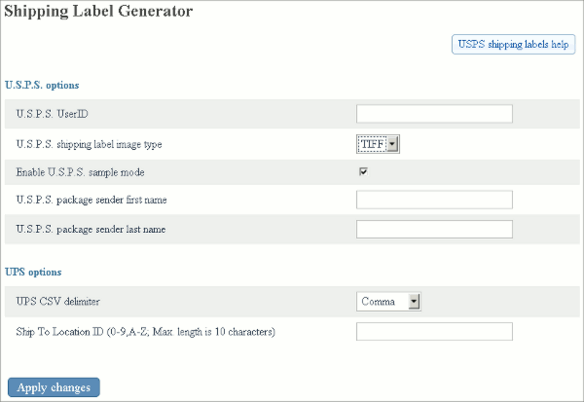
At present, you only need to adjust Shipping Label Generator options if you are going to generate shipping labels for USPS. Provide the following values:- U.S.P.S. UserID: User ID that you received from USPS as a result of completing USPS registration process (For instructions on completing USPS registration, read the help section available through the link 'USPS shipping labels help').
- U.S.P.S. shipping label image type: Image type for your USPS shipping labels. Depending on your selection, the shipping labels generated by USPS Web Tools server will be either in TIF or PDF format.
- U.S.P.S. sample mode: An option that sets the module to work either in test or live mode. If you need to generate sample USPS labels, set the drop-down box to Yes. If you need production quality labels, select No.
- Click the Save button.