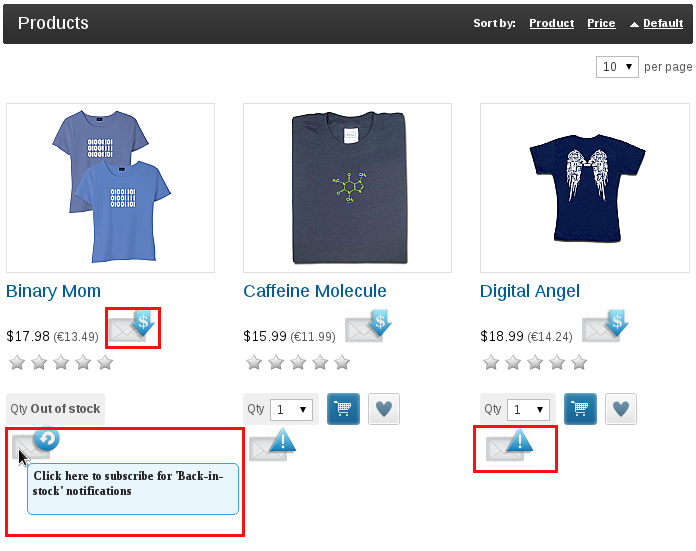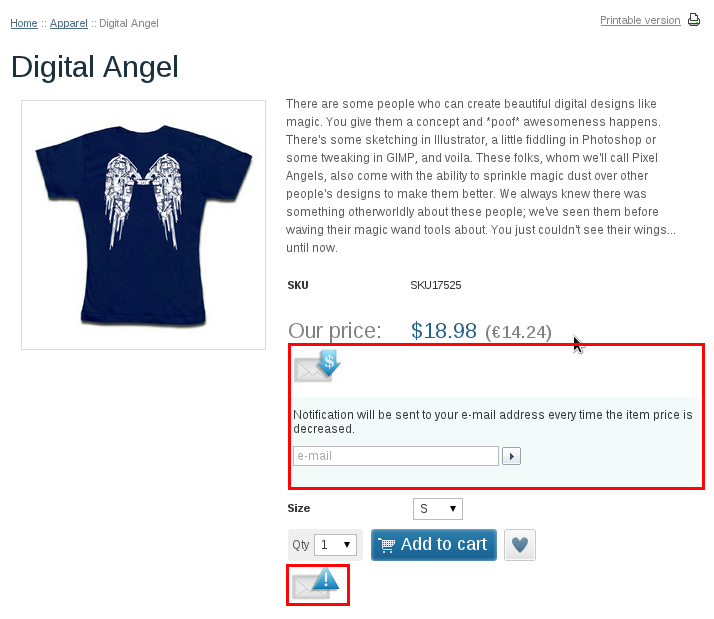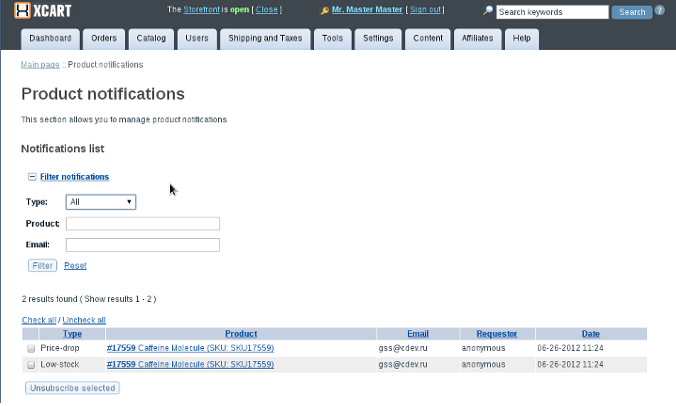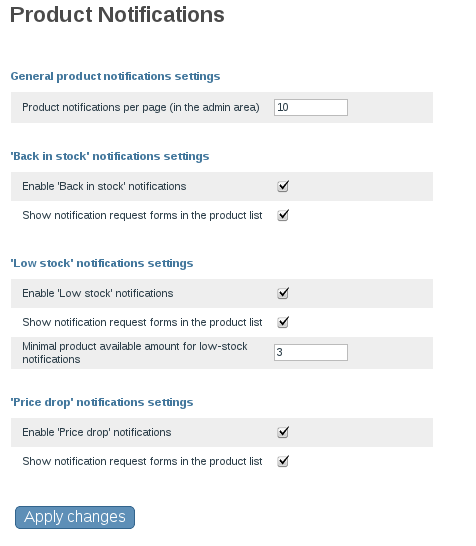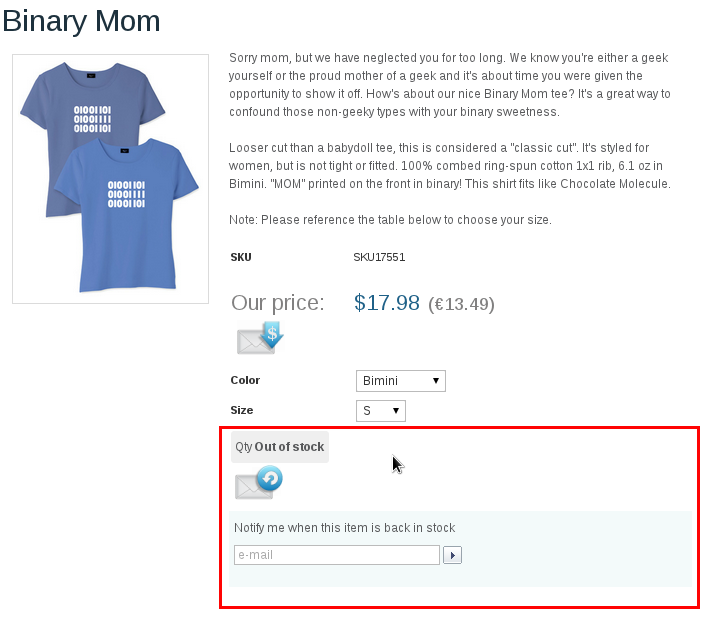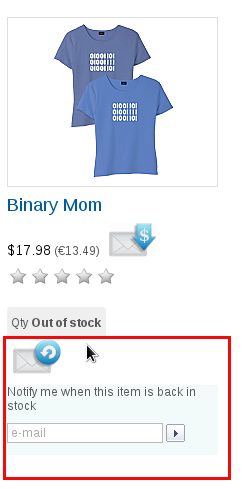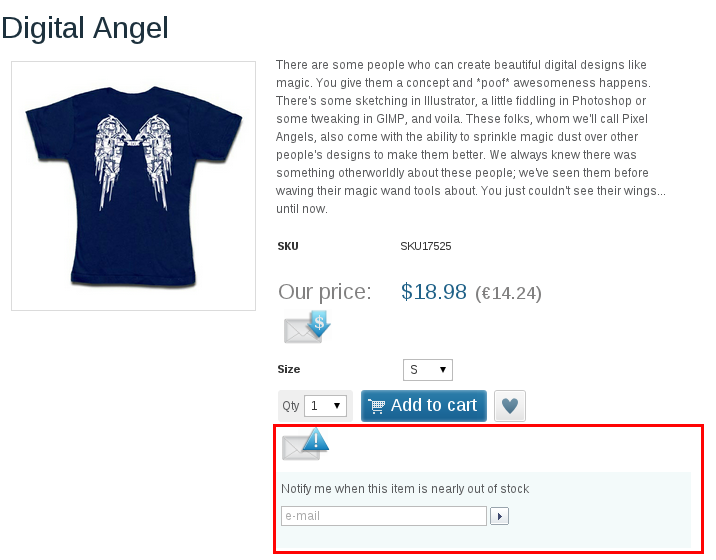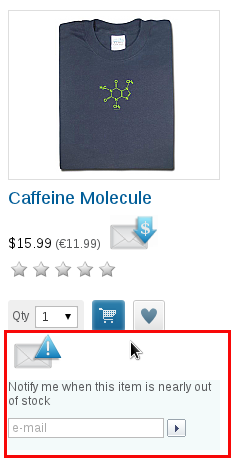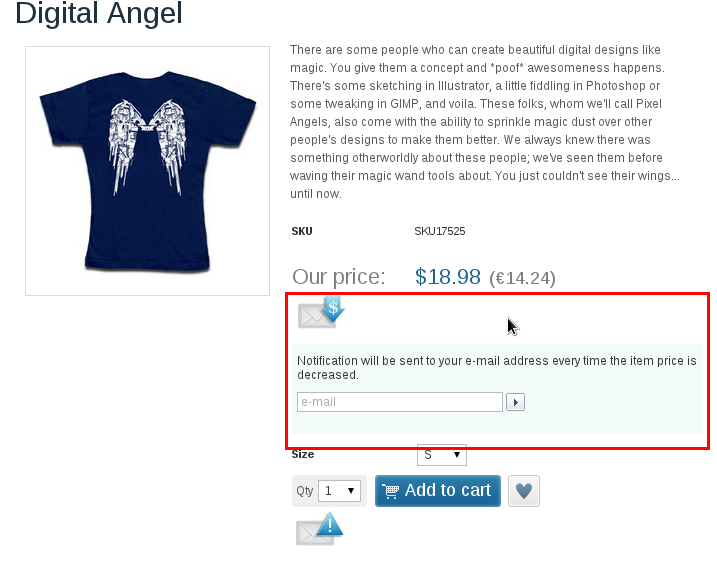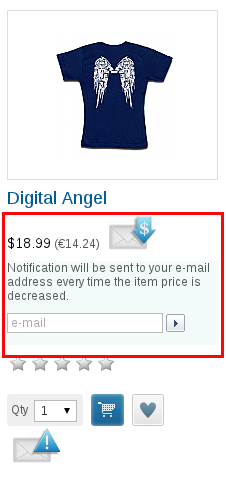Difference between revisions of "X-Cart:X-ProductNotifications"
m |
m |
||
| Line 5: | Line 5: | ||
<u>X-ProductNotifications</u> is a module that enables three types of product notifications for which your customers can sign up to stay tuned with your store's inventory updates: | <u>X-ProductNotifications</u> is a module that enables three types of product notifications for which your customers can sign up to stay tuned with your store's inventory updates: | ||
| − | * Price-drop notifications. These are used to alert | + | * Price-drop notifications. These are used to alert subscribed customers whenever the price for the product they are interested in goes down. |
| − | * Low-stock notifications. These are sent to | + | * Low-stock notifications. These are sent to subscribed customers when the product is about to run out of stock, and there are just a few items left. |
| − | * Back in stock notifications. These are sent to | + | * Back in stock notifications. These are sent to subscribed customers when an out-of-stock item becomes available again. |
The module works with product variations (like "T-shirt, Size M, Black") as well as with regular products. | The module works with product variations (like "T-shirt, Size M, Black") as well as with regular products. | ||
Revision as of 21:10, 29 June 2012
Contents
Overview
X-ProductNotifications is a module that enables three types of product notifications for which your customers can sign up to stay tuned with your store's inventory updates:
- Price-drop notifications. These are used to alert subscribed customers whenever the price for the product they are interested in goes down.
- Low-stock notifications. These are sent to subscribed customers when the product is about to run out of stock, and there are just a few items left.
- Back in stock notifications. These are sent to subscribed customers when an out-of-stock item becomes available again.
The module works with product variations (like "T-shirt, Size M, Black") as well as with regular products.
The store administrator enables the module and controls its configuration. For example, he or she can define which types of inventory notifications should be enabled in the store, which type of pages (just product details, or both product details and product list pages) should have links (buttons) for notification sign up, etc.
Depending on the module settings, the product nofications links (buttons) in Customer area can be displayed in the product list section (main column):
or on product details pages:
Existing notification subscriptions are managed by admin and (X-Cart PRO) provider users in the Product Notifications section of the store's back end (Catalog menu -> Product notifications). Users with notification management permissions can view existing notification subscriptions as a list, filter notifications by type / product name / email address and, if necessary, bulk cancel existing notification subscriptions.
System requirements for installing the X-ProductNotifications module
To be able to successfully install and use the X-ProductNotifications module, you must have a working copy of X-Cart Gold or X-Cart Pro v4.5.0 or later already installed on your server. Make sure that the version of the X-ProductNotifications module you are installing is the same as the version of X-Cart on which your store is based.
Installing the X-ProductNotifications module
X-ProductNotifications installation process is the same for both X-Cart Gold and X-Cart Pro.
To install X-ProductNotifications:
- Obtain the X-ProductNotifications distribution package by downloading it from the File Area section of your X-Cart Account. The distribution package you need is contained in the archive file X-ProductNotifications-x.y.z-with-installer.tgz where x, y and z stand for X-Cart version (These need to match the version of X-Cart on which your store is based).
- Put the distribution package to the X-Cart root directory on your server or hosting account.
- If you use a Windows-based server, or a UNIX-based server without terminal access:
- a) Decompress the archive with the X-ProductNotifications distribution package to a directory on your system using your favorite compression program (WinZIP or any other archiver with support for TAR files).
- b) Use an FTP client to upload all the files contained in the archive (retaining the directory structure) to the X-Cart root directory on your server or your hosting account.
- If you use a UNIX-based server with terminal access:
- a) Use an FTP client to upload the archive with the distribution package to the X-Cart root directory on your server or your hosting account.
- b) Decompress the package using the following command:
tar -xzvf X-ProductNotifications-x.y.z-with-installer.tgz
- Important: Make sure you keep the directory structure while unpacking and uploading the distribution package, otherwise some necessary files can be overwritten!
- In a web browser, run the installation script httр://<YOUR_XCART_DOMAIN>/install-product-notifications.php, replacing <YOUR_XCART_DOMAIN> with the actual domain name of your X-Cart based store.
- Enter the Auth code, accept the License Agreement and click the Next button.Note: The Auth code is a random code that was generated after you installed your copy of X-Cart. If you do not remember the Auth code, find it in the Summary section of the X-Cart Admin area (Administration menu -> Summary) before the License info subsection. Another way to obtain the code is to retrieve the value of the variable $installation_auth_code from the file <xcart_dir>include/install.php
- The installation script copies the files and activates the module. Click the Next button to continue the installation.
- The installation script generates a new system fingerprint. Click the Next button to complete the installation.
- Use the ADMINISTRATOR AREA link to access the Admin area.
Enabling the X-ProductNotifications module
After the X-ProductNotifications installation has been completed, the module you have installed needs to be enabled in your store:
- In Admin area, go to the Modules section (Settings menu->Modules).
- Choose the Product Notifications module by selecting the respective check box on the left.
- Click the Apply changes button. This activates the module.
Configuring the X-ProductNotifications module
The X-ProductNotifications module provides configuration settings which you can adjust according to your preference. After the module has been enabled in your store, you should check and adjust its configuration:
- In the Modules section (Settings menu->Modules), click the Configure link opposite the module name ('Product Notifications').
The module configuration page (titled by the name of the module) opens: - Adjust the settings on the module configuration page as needed. Detailed information regarding the Product Notifications module configuration settings is available below.
- Click the Apply changes button to save the changes.
Product Notifications module configuration settings
Here are a few notes on the X-ProductNotifications module configuration settings:
General product notifications settings
- Product notifications per page (in the admin area): Specify the number of notification subscription records that should be visible per page in the Product Notifications section in the Admin/Provider area(s) (Catalog menu -> Product notifications).
'Back in stock' notifications settings
- Enable 'Back in stock' notifications: Select the checkbox to enable the 'Back in stock' type of notifications; this also adds 'Back in stock' notification sign up buttons/forms on the store's product details pages.
'Back in stock' notifications regarding a specific product will be sent to subscribed customers when the product's quantity in stock (defined by the value of the Quantity in stock (items) field in the product details) is greater than 0 (zero) and exceeds the product's minimum order quantity (as defined by the value of the Minimum order quantity field in the product details).
- Show notification request forms in the product list: Select the checkbox to add 'Back in stock' notification sign up buttons/forms on the store's product list pages.
'Low stock' notifications settings
- Enable 'Low stock' notifications: Select the checkbox to enable the 'Low stock' type of notifications; this also adds 'Low stock' notification sign up buttons/forms on the store's product details pages.
- Show notification request forms in the product list: Select the checkbox to add 'Low Stock' notification sign up buttons/forms on the store's product list pages.
- Minimal product available amount for low-stock notifications: Specify the low-stock limit for customer 'Low stock' notifications. 'Low stock' notifications will be sent to subscribed customers when the product's quantity in stock becomes smaller than the value defined by this field. Note that this value also has effect on the display of 'Low stock' notification sign up buttons/forms: for the products whose current quantity in stock is smaller than or equal to the value defined by this field, the notification sign up buttons/forms are not displayed.
'Price drop' notifications settings
- Enable 'Price drop' notifications: Select the checkbox to enable the 'Price drop' type of notifications, this also adds 'Price drop' notification sign up buttons/forms on the store's product details pages.
- Show notification request forms in the product list: Select the checkbox to add 'Price drop' notification sign up buttons/forms on the store's product list pages.