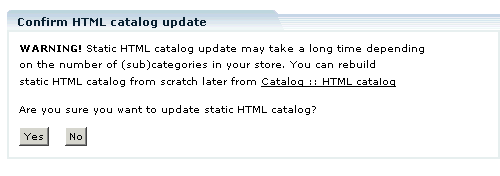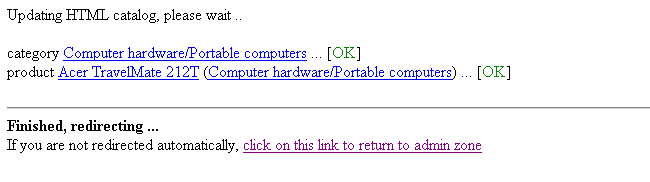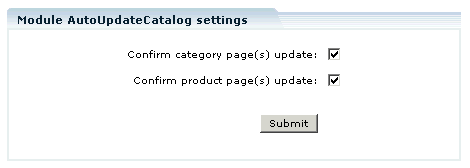LiteCommerce:AutoUpdateCatalog
|
AutoUpdate Catalog is a dependent module. It is a child module of HTMLCatalog, that is why it cannot be activated independently. To activate AutoUpdate Catalog you must have the HTMLCatalog (the parent module) activated.
This module helps to eliminate the need to refresh static HTML pages, generated by HTMLCatalog, every time there is a change in your product catalog (when you are adding or modifying products and categories). If the AutoUpdate Catalog module is enabled then it will immediately add the changes to the html pages. There is no need to generate the catalog again.
In other words, this module complements the HTMLCatalog module by providing a more dynamic environment for a user to operate.
When you work with the catalog and modify product or category pages, you are asked to confirm if you want to update catalog immediately and see the following message:
Click 'No' if you want to postpone the update and perform it later.
Click 'Yes' to continue the update. You can watch the update in progress on the screen. After it is finished you are redirected to admin zone automatically or have to do it manually if your browser does not support redirection.
By default the confirmation request functionality is turned on. If you are in the process of modifying your catalog and actively changing your products and categories, you might want to turn AutoUpdate Catalog functionality off to avoid spending time on frequent updates. For details on how to do that, read the section 'Configuring the Module'.
AutoUpdate Catalog module updates only HTML catalog pages of the products which have been modified, leaving all the other pages untouched. If the 'Drop old catalog' option is disabled in the HTMLCatalog module settings, the new pages are added to the existing catalog.
Configuring the module
To configure AutoUpdate Catalog add-on module:
- select the ‘Modules’ section in the ‘Settings’ menu of the Administrator Zone;
- make sure that the module is activated ('Active' checkmark is set);
- click on the module’s title to switch to the module’s settings page.
If you want to be asked to confirm updates when you make any changes to product or category pages:
- select 'Confirm category page(s) update' check box to switch on confirmation requests for categories;
- select 'Confirm product page(s) update' check box to switch on confirmation requests for separate products.