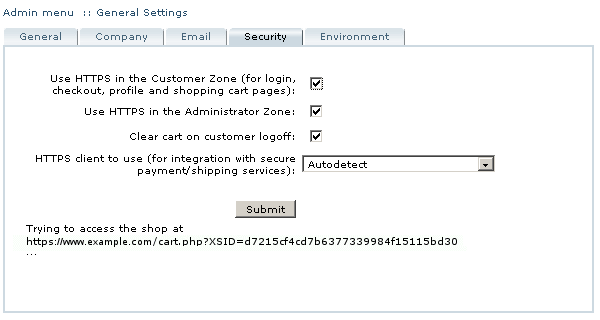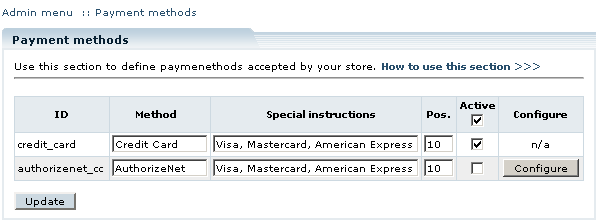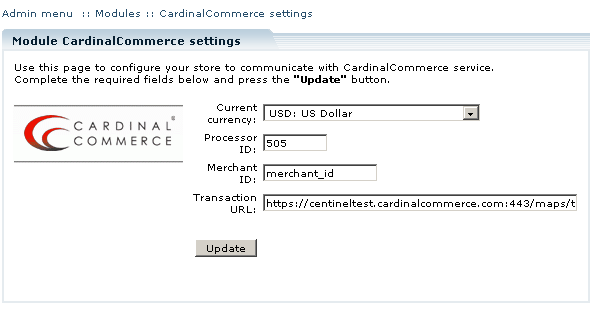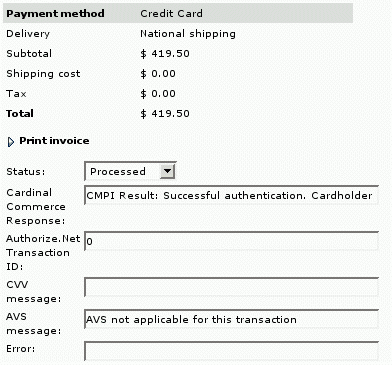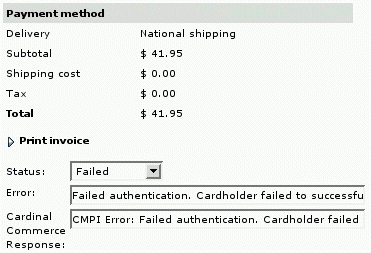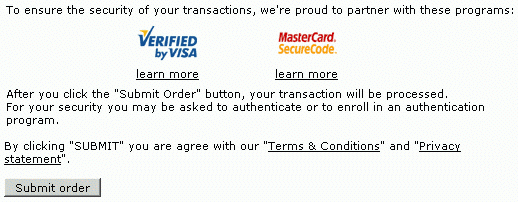LiteCommerce:CardinalCommerce
|
LiteCommerce CardinalCommerce add-on module provides integration of Cardinal Centinel payment authentication platform into your LiteCommerce shopping system. Cardinal Centinel platform is intended for securing electronic commerce; enabling consumers, merchants, credit/debit card issuers and processors to conduct fully authenticated Internet-based e-commerce transactions, while protecting those transactions from fraud. It helps to eliminate excessive processing fees and merchant charge-backs related to fraudulent online transactions.
This article will guide you through CardinalCommerce add-on module setup and maintenance procedures.
Contents
System Requirements
To successfully install CardinalCommerce add-on module version 2.3 your shopping system requires LiteCommerce shopping cart software version 2.1 Service Pack 1 or later to be installed.
HTTPS settings
Prior to installing the module, make sure that your LiteCommerce installation has correct HTTPS settings. To check your HTTPS settings, choose the 'General Settings' section in the 'Settings' menu and click on the 'Security' tab. Make sure that HTTPS client selected is the one that is installed on your system. If you are not sure which HTTPS client your system is using, choose 'Autodetect'. If your settings are correct, the 'Trying to access the shop at …' check-up will result in 'Success'.
Payment Processor Settings
In order to employ the CardinalCommerce functionality, a supported payment processor must be configured on your LiteCommerce system. At the current moment CardinalCommerce module supports AuthorizeNet and VeriSign credit card payment gateways.
Authorize.Net
You must have AuthorizeNet add-on module version 2.2 or higher in order to use it in conjunction with the CardinalCommerce module. Make sure AuthorizeNet credit card payments option is activated. In the 'Payment methods' section of the 'Settings' menu, place a checkmark against the payment method with 'authorizenet_cc' ID and click on the 'Update' button. If you haven't yet configured the AuthorizeNet add-on module, click on the 'Configure' link to the right from the payment method record to proceed to AuthorizeNet configuration screen.
Verisign
f you are going to use VeriSign payment processor, you must have VeriSign add-on module version 2.4 or higher installed on your system. Make sure VeriSign credit card payments option is activated. In the 'Payment methods' section of the 'Setting' menu, place a checkmark next to the payment method with 'verisign_cc' ID and click on the 'Update' button. If you haven't yet configured the VeriSign add-on module, click on the 'Configure' link to the right from the payment method record to proceed to VeriSign configuration screen.
CardinalCommerce registration
In order to use the module, you must hold a valid Cardinal Commerce registration. You can register at the following web address: https://billing.cardinalcommerce.com/centinel/registration/xcart_landing.asp. During the registration process, CardinalCommerce will provide you with 'ProcessorID', 'MerchantID' and 'TransactionURL', which are required to correctly configure the CardinalCommerce module.
Configuring the module
After you have successfully installed the CardinalCommerce module, it must be configured to communicate with CardinalCommerce service. In the 'Modules' section click on the 'CardinalCommerce' module link to enter the module's settings page.
Specify the 'Current currency' of your store transactions, 'Processor ID', 'Merchant ID' and 'Transaction URL' provided to your store by CardinalCommerce. Click on the 'Update' button to save the changes.
Processing Orders
In the 'Orders' section of the Administrator Zone the orders approved by CardinalCommerce have the following payment details:
If CardinalCommerce does not approve a transaction, the order will be marked as 'Failed' and payment details will look this:
The following errors are possible:
- Authentication could not be completed
- Failed authentication. Cardholder failed to successfully authenticate with their Card Issuer
- Authentication unavailable. Authentication with the Card Issuer was unavailable
- Payment processor declined your order
Customer zone
When CardinalCommerce module is installed and activated, customers who check out using 'Credit Card' payment method are shown a message informing them of the secure checkout procedure.
They are then redirected to Access Control Server (ACS) for payment authentication. After a successful authentication they return back to the online store, where the order is finalized.