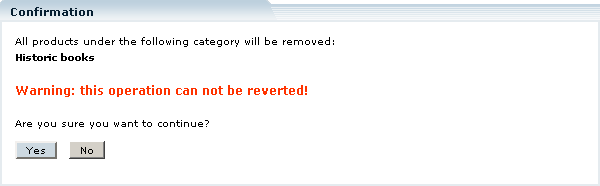LiteCommerce:Deleting Categories
|
Deleting a category removes the category definition and all of its contents, including products and subcategories, from the store database. In order to delete a category:
1. Make sure that the category does not contain subcategories or valuable product data (see the section "Locating Products" of this manual for details on how to find out if there are any products listed under the category).
2. Navigate through the store catalog tree to the parent category of the category to be deleted. If you want to delete a root level category, simply click on the 'Categories' link in the 'Catalog' menu to see the list of all root level categories.
3. Click on the 'Delete' button to the right from the category name. A warning screen will come up (Figure 5-12), informing you that the operation is irreversible and proceeding with the category deletion would also remove any products that are listed under that category.
4. Click on the 'Yes' button to confirm the deletion, or click on 'No' to return back to the parent directory listing.
You can also choose to delete all subcategories at once without deleting the parent category. To do so:
- Select the parent category.
- Click on the 'Delete all' button underneath the list of subcategories. A warning screen will come up, informing you that the operation is irreversible and proceeding with the operation would remove all the data from the specified subcategories.
- Click on the 'Yes' button to confirm the deletion, or click on 'No' to cancel it.