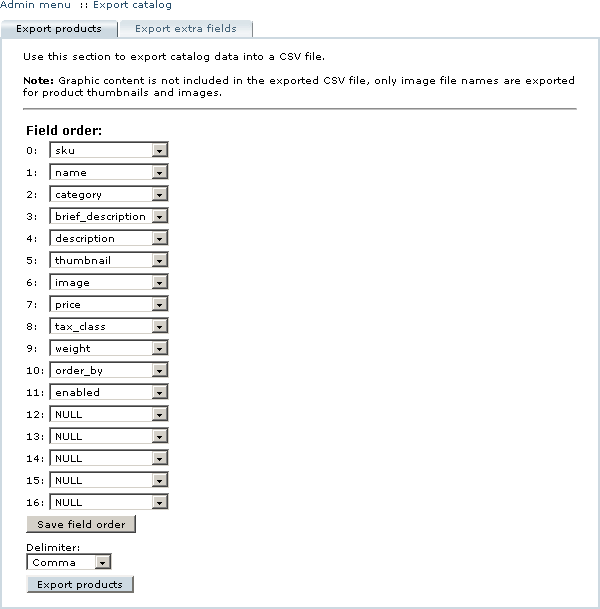LiteCommerce:Exporting Product Catalog
|
The possibility to export your store catalog from store database into a CSV file is especially useful if your store inventory is managed using the third-party software. Using the export feature of LiteCommerce software, select product data from the online catalog can be exported into a CSV file in the order that you specify. Each product is presented on a separate line.
Follow the below instructions to export the list of products:
1. Click on the 'Export catalog' link in the 'Catalog' menu. The 'Export products' screen appears (Figure 5-36).
2. Specify the desired order of the fields in the output file. The following fields can be exported: 'sku', 'name', 'category', 'brief_description', 'description', 'thumbnail', 'image', 'price', 'tax_class', 'weight', 'order_by', 'enabled'.
3. Click on the 'Save field order' button if you want to save the layout of the CSV file for future exports/imports.
4. Choose the field delimiter from the drop-down menu.
5. Click on the 'Export products' button to generate the CSV file. The file created is named 'products.csv'. You can either open it with the software of your preference, or save it on your local computer for future use.