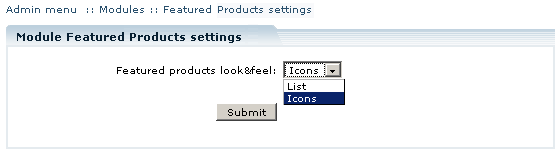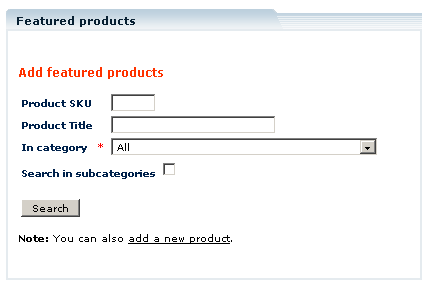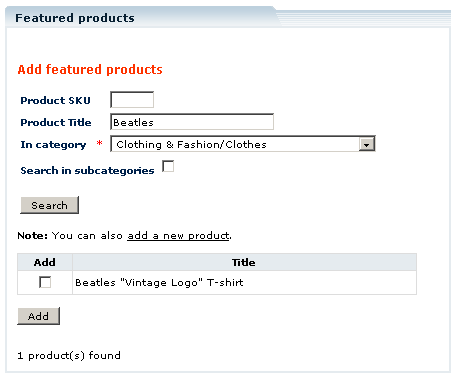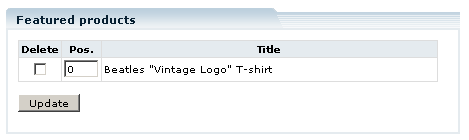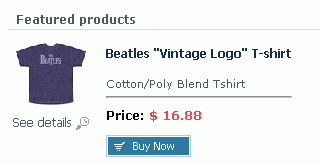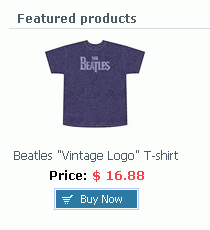LiteCommerce:FeaturedProducts
|
It's a good sales practice to draw customers' attention to some particular products by putting them on the front counter for promotional purposes. Featured Products module is designed to allow the same in your online store. You can define featured products for the front page of your store and for each of the product categories. Customers can order featured products in no time by clicking the 'Buy now' button.
Configuring the module
There are two different ways of organizing the Featured products list. You can select what your featured products will look like. It can either be a separate section with the product thumbnails if you select 'Icons' or the list of the products with thumbnails and short descriptions if you select 'Lis't in the 'Featured products look&feel' drop-down box.
Click on the module name in the list of installed modules to get to the module configuration page.
Featured products look&feel: select 'List' or 'Icons'.
Consult the "Customer Zone" section to see how the featured products are displayed depending on the selected option.
Operating the module
Featured products are displayed on the main catalog page and on the category pages below the category list. Consult the "Customer Zone" section to see how the featured products are displayed depending on the selected option.
To add a product to the list of featured products, perform the following steps:
1. Go to the 'Categories' section of the 'Catalog' menu in the Admin zone. You will see a 'Featured products' section at the bottom of the page.
2. Use the regular product search to find the product you want to be featured. One or several products will be found:
3. Select the check box next to the product title and click 'Add'. The product will be added to the featured products list. You can edit the position number to determine the place of the specific product in the list. Enter a number into the 'Pos.' text box and click 'Update'.
4. To delete a product from the featured products list select the check box next to this product's title in the 'Delete' column and click 'Update'.
Customer Zone
When the customers see the main catalog page, there is one or more featured products displayed below all the categories. Featured products can be ordered in no time by clicking the 'Buy now' button.
Select 'List' on the module configuration page for the items of the featured products list to contain the following information:
Select 'Icons' on the module configuration page for the items of the featured products list to contain the following information: