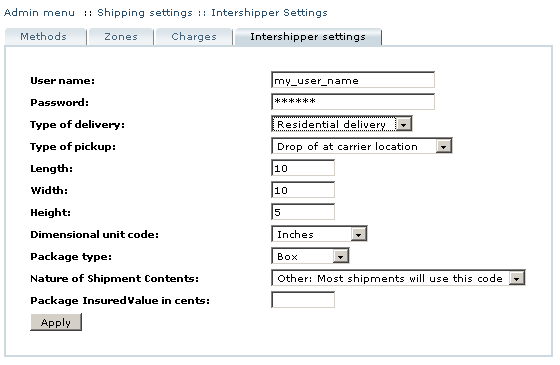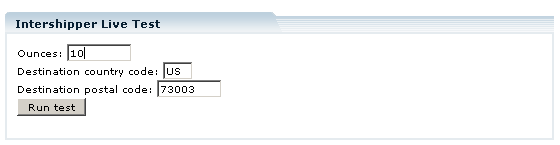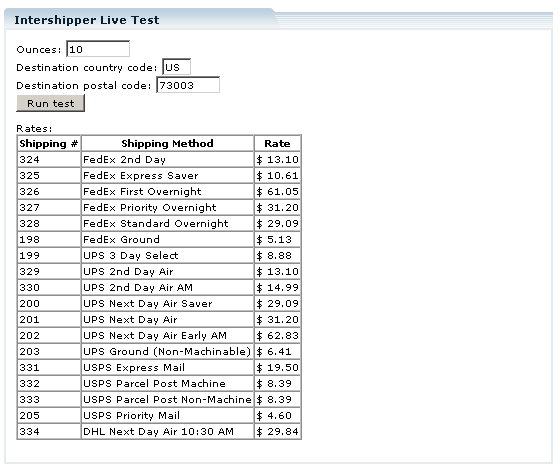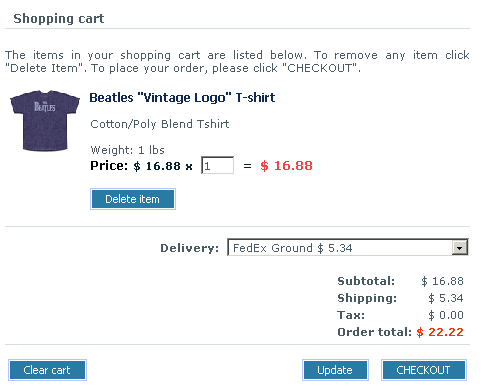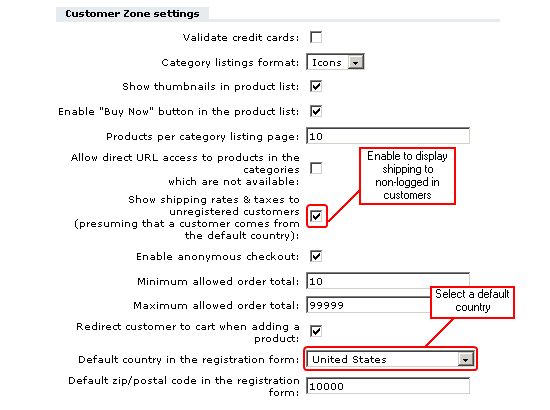LiteCommerce:Intershipper
|
The Intershipper module is used for real time shipping cost calculation. If you activate this module for your store then LiteCommerce can fetch real time shipping quotes from Intershipper through shipping webservices. Intershipper can make calculations for delivery by UPS, USPS, Fed Ex, DHL. Some of these like UPS and USPS can also return shipping quotes directly. Before using this service, you should get an account with Intershipper. For more information about this service, visit www.intershipper.com.
Configuring the module
Before configuring the Intershipper module settings you need to get an Intershipper account from http://www.intershipper.com.
To configure Intershipper module settings, proceed to the 'Shipping settings' section of the 'Settings' menu. Alternatively, you can click on the 'Modules' section of the 'Settings' menu, select 'Intershipper' in the list of the installed modules and configure the settings from there.
Enter the user name and password from your Intershipper account.
Type of delivery: select Commercial delivery or Residential delivery.
Type of pickup: select from three options: Drop-off at carrier location, Regularly scheduled pickup or Schedule a special pickup.
Enter the dimensions for the shipped container: length, width and height. These dimensions will be used to calculate shipping rates for all the orders.
Dimensional unit code: select the unit of measurement for the above dimensions: Inches or Centimeters.
Package type: select Box, Envelope, Letter or Tube. That is the default package type used for all the orders.
Nature of Shipment Contents: the following options are available:
- Liquid
- Accessible HazMat*
- Inaccessible HazMat*
- Other (Most shipments will use this code)
- A hazardous material (Hazmat or HAZMAT) is any solid, liquid, or gas that can harm people, other living organisms, property, or the environment. The equivalent term is Dangerous Goods.
Package Insured Value in cents: enter the insured value to be used to calculate shipping rates for all the orders.
Intershipper Live Testing
Use Intershipper Live Test section to check how Intershipper shipping rates calculation works.
Before testing make sure that the company options are specified correctly. Go to the 'General settings' section of the 'Settings' menu and select the 'Company' tab. The company address and zip code you enter on this page is the address from which the orders will be shipped, so the shipping rates will be calculated accordingly.
Enter shipment weight, a two-letter destination country code and destination postal code. Click 'Run test' and see the shipping rates displayed for the activated shipping methods.
Customer zone
When Intershipper add-on module is activated, the customers are able to see real-time shipping rates obtained by Intershipper.
When a logged in customer adds a product to cart, the shipping rates are displayed immediately.
When a non-logged in customer adds a product to cart and proceeds to checkout, the shipping rates are displayed if the 'Show shipping rates & taxes to unregistered customers' option is enabled. If this option is disabled, shipping rates are displayed to customers only after they have logged in or registered.
To enable the option go to the 'General settings' section of the Admin menu. In the 'General' tab locate the 'Customer Zone settings' section and select the corresponding check box. Now the shipping rates are calculated presuming that the customer is from default country.
To select a default country go to the 'General settings' section of the Admin menu. In the 'General' tab locate the 'Customer Zone settings' section and select the necessary country from the 'Default country in the registration form' drop-down box.