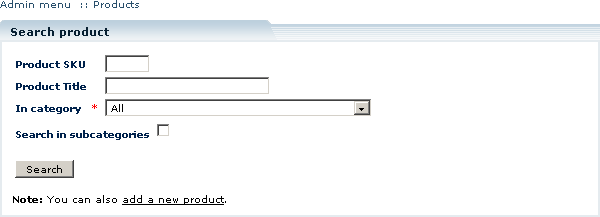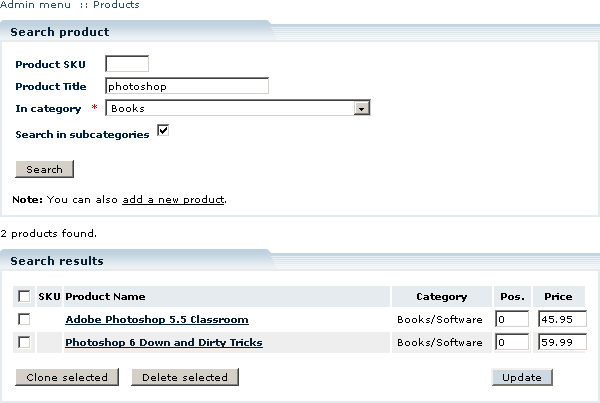LiteCommerce:Locating Products
|
The 'Products' section of the 'Catalog' menu contains the 'Search product' form (Figure 5-14), which can be used to locate individual products in the store database.
To find a product, specify your search criteria in the fields of the search form and click on the 'Search' button. The following search parameters are available:
- Product SKU - specify a complete or partial SKU (Stock Keeping Unit ID typically used to identify the product in the store catalog) of the product in this field. If you know the exact SKU, you do not need to specify any additional search parameters to locate the product, since products' SKUs are unique in the database.
- Product title - type the complete product name or a part of it.
- In category - use this drop-down list to select a category where the product search should be performed. Select 'All' to search through all product categories.
- Search in subcategories - place a checkmark here, if you would like to search through all subcategories under the selected category. If you have chosen to search through all product categories, this option doesn't make difference.
After you have clicked on the 'Search' button, search results are displayed in the form of a detailed list of products that match your search criteria (Figure 5-15). The list contains product names, SKUs, prices, categories to which they belong and position values within those categories.
Clicking on a product name takes you to the product details page ('Product info'), where you can edit product parameters. Additionally, you can perform a number of operations on the list of products:
- update product ordering and price information,
- select and clone selected products,
- delete selected products.