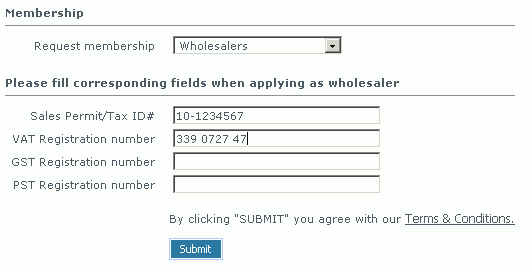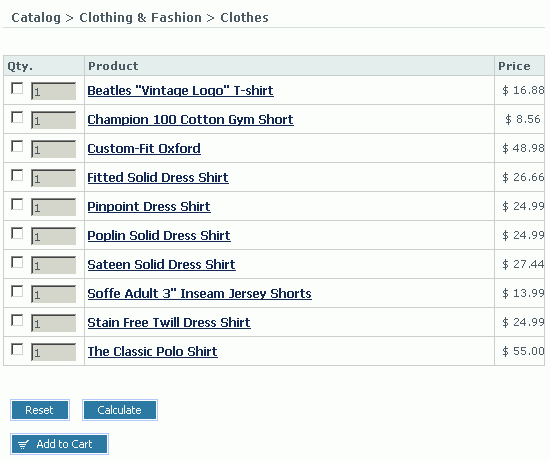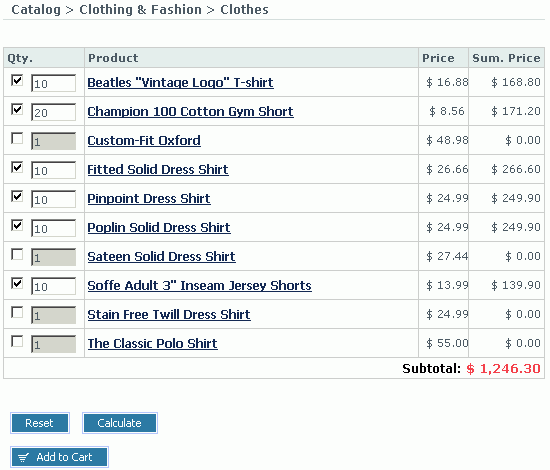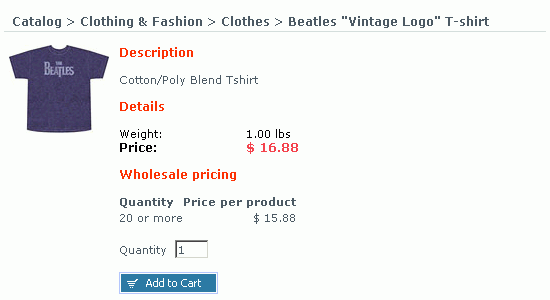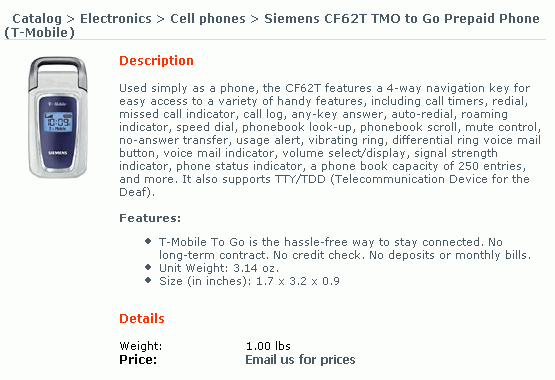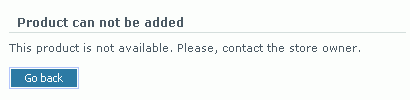LiteCommerce:WholesaleTrading:Customer Zone
This section contains information about:
- submitting wholesaler registration request;
- reviewing membership;
- bulk shopping;
- buying products at wholesale prices;
- restricted product access.
In order to take advantage of discounted product prices, available to members of the special wholesaler groups, a customer must register himself as a wholesaler first.
Contents
Submitting Wholesaler Registration Request
Take the following easy steps to complete a wholesaler registration request:
- If you are a registered store customer, log into your account:
- if the store has a 2-column design, at the Storefront choose 'Your Account' tab, type in your authentication information and click on the 'Submit' button. Then switch to 'Your Account' section again and click on the Modify Profile button.
- if the store has a 3-column design, in the 'Authentication' menu type in your authentication information and click on the Submit link. Then in 'Your profile' menu choose the Modify profile link.
Proceed to step 4.
- If you are a new store user, you must register first:
- if the store has a 2-column design, in 'Your Account' tab click on the 'register here' link to proceed to customer registration form.
- if the store has a 2-column design, in the 'Authentication' menu click on the 'Register' link to proceed to customer registration form.
- If you are a new store user, provide essential personal, shipping and billing information in the fields of the registration form. Please note that fields marked with red asterisk [*] are mandatory.
- To register as a wholesaler, in the profile/registration form find the 'Signup for membership' section and in the' Membership' field choose from a drop-down list a membership group where you want to be included.
- If you would like your Sales Permit/Tax ID #, VAT registration number, GST registration number of PST registration number to appear in your invoices, you can type them into the respective fields under the 'Please fill corresponding fields when applying as wholesaler' section.
- Click on the Submit button to finalize your wholesaler registration request.
Reviewing Membership
When membership is granted to a customer through product purchase or the store administrator approves the wholesaler registration request, new membership and its expiration date become visible in the customer's profile.
Bulk Shopping
When a category is set up for bulk shopping, all products in that category are presented to the store customers as a table.
Customers can quickly add multiple products and their variants to the shopping cart right from the category page. Additionally, in the category page customers can review bulk prices and instantly calculate purchase subtotals.
To calculate a subtotal:
- place check marks against products you want to buy;
- specify quantities of the products selected;
- click on the Calculate button; the calculated subtotal will appear at the bottom of the product list.
To reset the selection of products in the category:
click on the Reset button.
To add products to your shopping cart:
- place check marks against products you want to buy;
- specify quantities of the products selected;
- click on the Add to Cart button.
Buying Products at Wholesale Prices
When special wholesale prices are defined on a product, the store customers can take advantage of buying products at the discounted prices, provided that they place a certain amount of that product in their shopping carts. In the case when wholesale prices are defined for a certain membership group, a customer must hold membership in that group in order to take advantage of the wholesale offer.
Restricted Product Access
When product access restrictions prohibit your online shopping system from displaying product price to a customer, a message defined by the store administrator is displayed in the 'Price' field of the product details page.
When a customer who does not have enough privileges attempts to see restricted information or perform a restricted action, a warning message comes up.