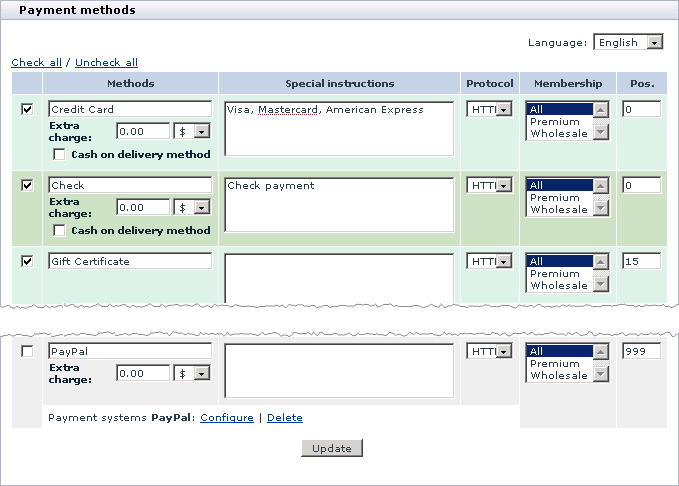X-Cart:Adding PayPal to the List of Your Store's Active Payment Methods
This article is outdated. For updated instructions see X-Cart:Adding and enabling PayPal payment methods in X-Cart.
To provide PayPal payment method to your customers, you need to add PayPal to the list of your store's payment methods and to enable it:
- Go to the 'Payment methods' section in X-Cart Admin area (Settings menu->Payment methods).
- Add PayPal to the list of payment methods in the 'Payment methods' dialog box:
- Scroll down to the 'Payment gateways' dialog box at the bottom of the page.
- Select 'PayPal' from the list of payment gateways (PayPal can be found in the 'Payment systems' subsection of the list).
- Click the Add button.
A payment method titled 'PayPal' is added to the bottom of the list in the 'Payment methods' dialog box.
- 4. Enable PayPal payment method:
- In the 'Payment methods' dialog box, select the check box to the left of 'PayPal' payment method.
- Click the Update button at the bottom of the dialog box.
The page is refreshed. The payment method for PayPal is enabled in the store.
If, after adding PayPal payment method, you look at 'PayPal' entry in the 'Payment methods' dialog box, you should see the following line below it:
Payment systems PayPal: Configure | Delete
The link Configure allows you to go to a page where you can adjust PayPal configuration settings. After adding and enabling PayPal, you should follow this link to configure PayPal configuration settings (Instructions for adjusting PayPal configuration settings for different PayPal solutions are available at X-Cart:Adjusting PayPal Configuration Settings in X-Cart page).