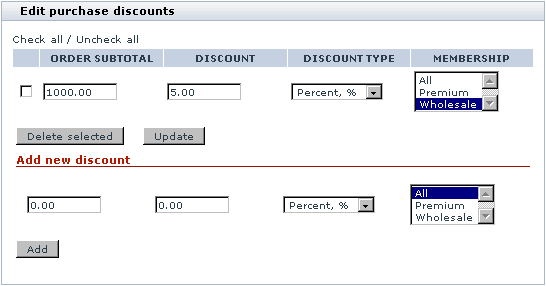X-Cart:Discounts
Contents
Discounts in X-Cart
X-Cart allows you to provide purchase discounts on the merchandise that is sold by your store. Purchase discounts are price reductions given for large purchases. Unlike coupon code discounts, purchase discounts do not require your customers to enter any kind of secret code to get a discount. They are applied automatically to any order whose subtotal amount equals or is greater than a certain amount, which is placed by a user of a certain membership and contains at least one product in whose details the option 'Apply global discounts' is enabled.
Roles in discount management
If you are an X-Cart GOLD or GOLD PLUS administrator/provider or an X-Cart PLATINUM or PRO provider:
- You can create discounts (Study the section #Adding Discounts).
- You can manage your own discounts (Check out #Managing Discounts).
If you are an X-Cart PLATINUM or PRO administrator:
- You cannot create discounts or control the discounts created by providers.
Adding Discounts
To add a discount:
- Go to the 'Discounts' section of the store back end (Management menu->Discounts).
You should see a dialog box titled 'Edit purchase discounts'.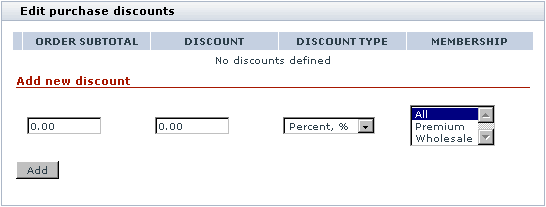
- Use the 'Add new discount' subsection of the 'Edit purchase discounts' dialog box to set the parameters of the new discount:
- ORDER SUBTOTAL - Minimum order subtotal amount which an order must have to qualify for a discount.Note: Order subtotal is the total cost of all the products in a customer's shopping cart before any taxes or discounts are applied.
- DISCOUNT - Discount amount.
- DISCOUNT TYPE - Type of the discount (absolute or percent).
- MEMBERSHIP - Membership(s) that will be able to use the discount.
- ORDER SUBTOTAL - Minimum order subtotal amount which an order must have to qualify for a discount.
- Click the Add/Update button. The discount is added to the list of available purchase discounts in the upper part of the dialog box.
According to the screenshot above, Wholesale members will be able to get 5% off on orders of $1000 and over.
Please note that, when an order qualifies for more than one purchase discount defined in this section, only the greatest discount is applied. If, besides a global purchase discount, a discount coupon needs to be applied, the coupon savings amount is deducted from what remains of the subtotal after the application of the purchase discount.
Managing Discounts
If necessary, you can change the parameters of any existing purchase discounts.
To edit one or more discounts:
- Go to the 'Discounts' section of the store back end (Management menu->Discounts).
- In the 'Edit purchase discounts', edit the parameters of the discount(s) that need to be changed.
- Click the Update button to save the changes.
The discounts that you no longer need can be deleted.
To delete one or more discounts:
- Go to the 'Discounts' section of the store back end (Management menu->Discounts).
- In the 'Edit purchase discounts', select the check boxes next to the discount(s) that need to be deleted.
- Click the Delete selected button.