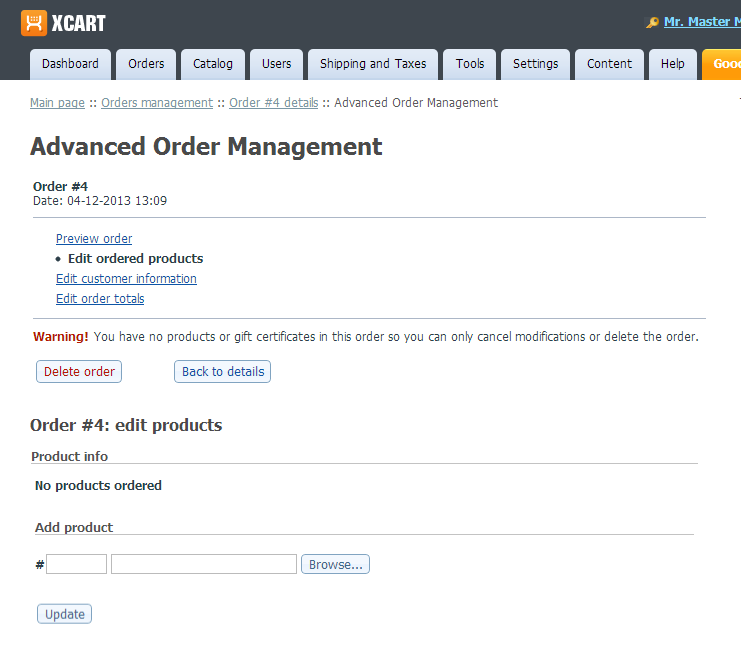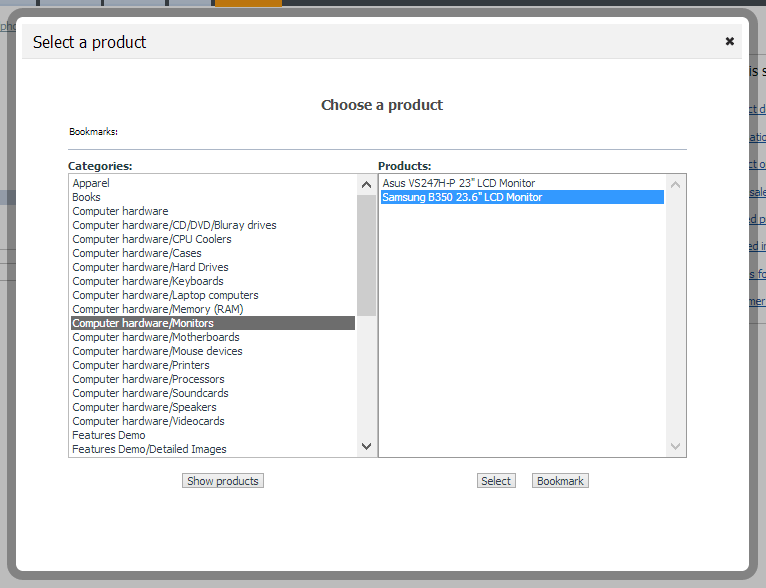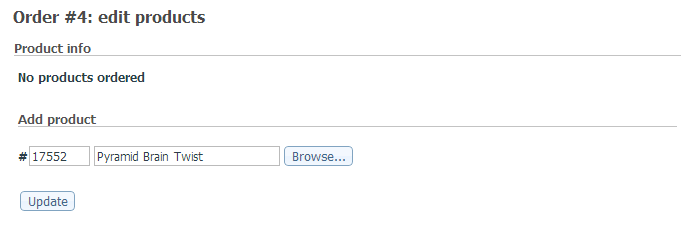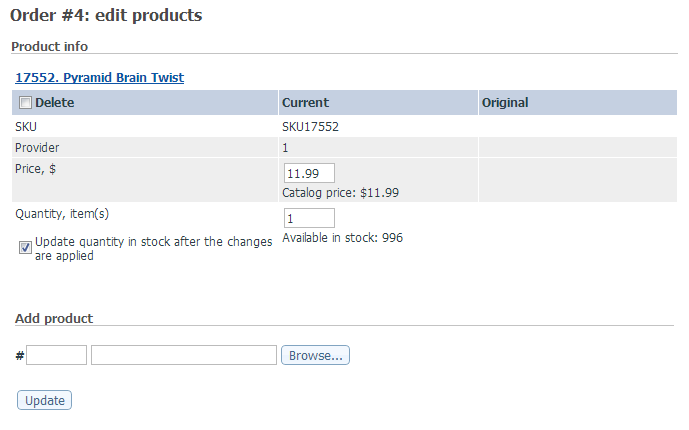Difference between revisions of "Draft:Advanced Order Management"
m |
m |
||
| Line 1: | Line 1: | ||
| − | # In your store's back end, [[X-Cart:Orders#Finding_orders|find the order]] you want to edit | + | # In your store's back end, [[X-Cart:Orders#Finding_orders|find the order]] you want to edit and open its details. Now that Advanced Order Management module is enabled at your store, the 'Order details' page contains a button titled '''Modify''':<br />[[File:Order_details_modify.png|border]]<br /> |
| − | + | # Click the '''Modify''' button. This opens the 'Advanced Order Management' page where you can edit the order:<br />[[File:Aom.png|border]]<br />The top of the page provides links for access to the sections of the 'Advanced Order Management' page:<br />[[File:Create_order.png|border]]<br /> | |
| − | # Click the '''Modify''' button.<br />[[File:Aom.png|border]] | + | * Preview order: Allows to preview the order details at any moment during the editing process. |
| − | + | * Edit ordered products: Allows to add products to the order, remove products from the order, update product quantities and prices. | |
| − | :[[File:Create_order.png|border]] | + | * Edit ordered gift certificates: (This link is displayed only for orders containing gift certificates) Allows to edit the amount of the ordered gift certificate, remove the gift certificate from the order or access the 'Gift certificate details' page where virtually any details of the gift certificate can be edited. |
| + | * Edit customer information: Allows to edit customer information including customer personal information and billing/shipping addresses. | ||
| + | * Edit order totals: Allows to modify the components that make up the order total (e.g., shipping cost, discount savings, etc.). | ||
:[[File:Create_order1.png|border]] | :[[File:Create_order1.png|border]] | ||
Revision as of 18:06, 15 April 2013
- In your store's back end, find the order you want to edit and open its details. Now that Advanced Order Management module is enabled at your store, the 'Order details' page contains a button titled Modify:
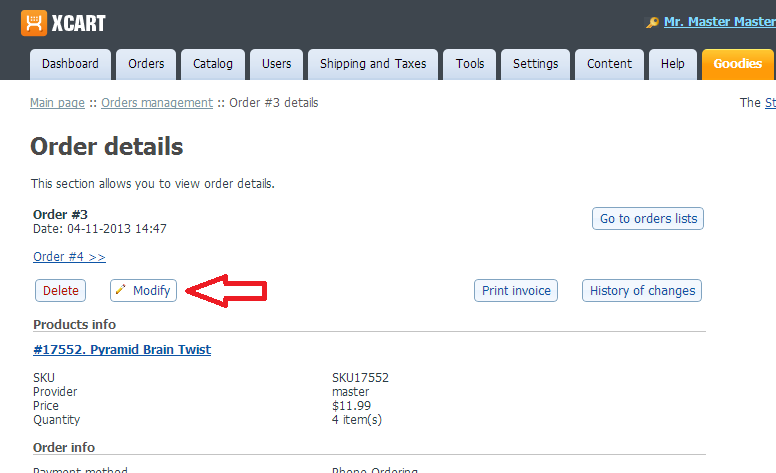
- Click the Modify button. This opens the 'Advanced Order Management' page where you can edit the order:
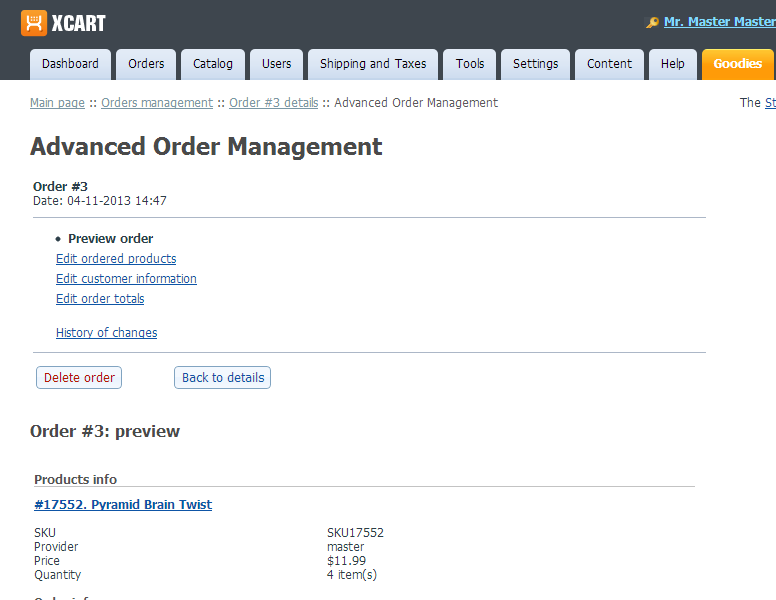
The top of the page provides links for access to the sections of the 'Advanced Order Management' page: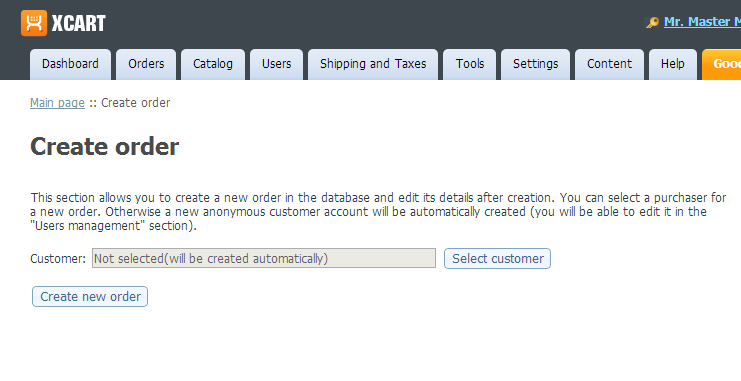
- Preview order: Allows to preview the order details at any moment during the editing process.
- Edit ordered products: Allows to add products to the order, remove products from the order, update product quantities and prices.
- Edit ordered gift certificates: (This link is displayed only for orders containing gift certificates) Allows to edit the amount of the ordered gift certificate, remove the gift certificate from the order or access the 'Gift certificate details' page where virtually any details of the gift certificate can be edited.
- Edit customer information: Allows to edit customer information including customer personal information and billing/shipping addresses.
- Edit order totals: Allows to modify the components that make up the order total (e.g., shipping cost, discount savings, etc.).