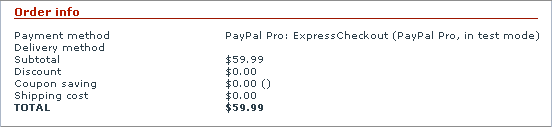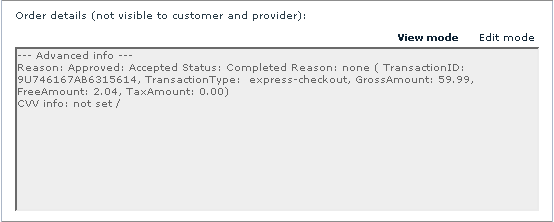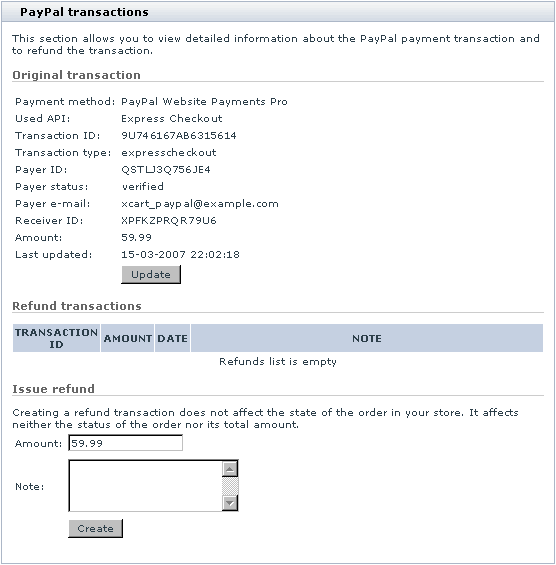Difference between revisions of "X-Cart:Working with Orders Placed through PayPal"
(Created page with '== Obtaining information about orders placed through PayPal == Orders that your customers place selecting PayPal as a payment method are accumulated in the '<u>Orders Management…') |
(→Understanding the statuses of orders placed through PayPal) |
||
| Line 31: | Line 31: | ||
== Understanding the statuses of orders placed through PayPal == | == Understanding the statuses of orders placed through PayPal == | ||
| − | As orders placed through PayPal are processed, they receive statuses according to the scheme used by X-Cart (see | + | As orders placed through PayPal are processed, they receive statuses according to the scheme used by X-Cart (see [[X-Cart:Orders#Order_Statuses]] article). The statuses that you can see in the '<u>STATUS</u>' boxes of PayPal orders are Not finished, Queued, Pre-Authorized, Processed and Failed. These statuses are assigned to orders automatically based on the statuses of the respective payment transactions on PayPal: |
When a customer places an order using PayPal as a payment method, the order is created with the status Not finished. | When a customer places an order using PayPal as a payment method, the order is created with the status Not finished. | ||
Revision as of 15:40, 8 September 2010
Contents
Obtaining information about orders placed through PayPal
Orders that your customers place selecting PayPal as a payment method are accumulated in the 'Orders Management' section of your store, along with all other orders.
The current status of an order placed through PayPal appears in the 'STATUS' box pertaining to that order - the same way as for orders paid by other methods.
Detailed information is available on the 'Order details' page. Information about the payment transaction(s) pertaining to the order appears on the 'Order details' page as follows:
- 'Order info' section of the 'Order details' dialog box: Name of the payment method used, order amount.
- 'Order details (not visible to customer and provider)' section of the 'Order details' dialog box: Advanced info about the transaction by which the customer paid for the order (as received from PayPal and interpreted by X-Cart's PayPal payment module).
- 'PayPal transactions' dialog box (not available for orders paid using Website Payments Standard):
'Original transaction' section - Comprehensive information about the transaction by which the customer paid for the order.
'Refund transactions' section - Information about the refund transaction (or a series of partial refund transactions) by which the original payment was refunded. Is displayed only if the original transaction was refunded by the store administrator.
Understanding the statuses of orders placed through PayPal
As orders placed through PayPal are processed, they receive statuses according to the scheme used by X-Cart (see X-Cart:Orders#Order_Statuses article). The statuses that you can see in the 'STATUS' boxes of PayPal orders are Not finished, Queued, Pre-Authorized, Processed and Failed. These statuses are assigned to orders automatically based on the statuses of the respective payment transactions on PayPal:
When a customer places an order using PayPal as a payment method, the order is created with the status Not finished.
Sometimes it happens that a transaction cannot be processed by PayPal immediately; in this case, PayPal temporarily sets the status of the order to 'Pending'. In X-Cart, PayPal's 'Pending' status corresponds to Queued.
If your store is configured to use PayPal in 'Auth and Capture' mode, the status that follows Not finished or Queued is either Processed or Failed. The status Processed corresponds to the state 'The payment has been successfully processed by PayPal; the customer's card has been charged'. The status Failed corresponds to the state 'The transaction has been declined by PayPal'.
If your store is configured to use PayPal in 'Auth only' mode, the status that follows Not finished or Queued is either Pre-Authorized or Failed. The status Pre-Authorized corresponds to the state 'The payment has been successfully authorized'. The status Failed corresponds to the state 'The payment has been declined by PayPal'.
After the order's status is set to Pre-Authorized, you can either capture the authorized amount or void the transaction. If you choose to perform the 'capture' operation, you use the Capture button; after the authorized amount is captured, the status of the order is set to Processed. If you choose to perform the 'void' operation, you use the Decline button; after the authorization is voided, the status of the order changes to Declined.
Assigning any other statuses to PayPal orders has to be done manually by re-adjusting the value of the 'STATUS' box. For example, if an order successfully processed by PayPal and completed by the store needs to be marked as such, you will have to select Complete from the 'STATUS' box of the respective order and update the status.
Updating information about the transaction by which the customer paid for the order
For orders paid through Website Payments Pro, Website Payments Pro Payflow Edition or Express Checkout, detailed information about the transaction by which the customer paid for the order is displayed in the 'Paypal transactions' dialog box in the 'Orders Management' section (See the 'Original transaction' subsection). You can obtain the latest available information about this transaction at any time: simply click the Update button in the 'Original transaction' section. X-Cart will submit your request to PayPal server and the information in the 'Original transaction' section will be updated.
Issuing refunds
X-Cart allows you to issue refunds for orders paid through Website Payments Pro, Website Payments Pro Payflow Edition and Express Checkout.
Orders paid for using Website Payments Pro or Express Checkout can be refunded either at once (by issuing a single refund transaction for the entire sum of the original transaction) or in portions (by issuing several partial refund transactions one after another). If you choose to do a refund as a series of partial refund transactions, you will have to specify the amount for each of the partial refund transactions separately.
Orders paid for using Website Payments Pro Payflow Edition can be refunded only by issuing a refund for the entire sum of the original transaction at once.
To issue a refund:
- Open the 'Order details' page of the order that needs to be refunded.
- Scroll down to the 'PayPal transactions' dialog box.
- Use the 'Issue refund' section of the 'PayPal transactions' dialog box to create a refund:
- In the 'Amount' field, enter the amount to be refunded (Available only for Website Payments Pro. For Website Payments Pro Payflow Edition, the refund amount is already specified, and it equals the order amount).
- In the 'Note' field, provide a note stating the reason of the refund.
- Click the Create button.
As soon as the refund request is successfully received and processed by PayPal, the refund transaction appears in the 'Refund transactions' section of the 'PayPal transactions' dialog box. For each refund transaction, the following information is available:
- TRANSACTION ID - Transaction ID;
- AMOUNT - Refund amount;
- DATE - Date when the transaction was performed;
- NOTE - Note with which the refund was issued.