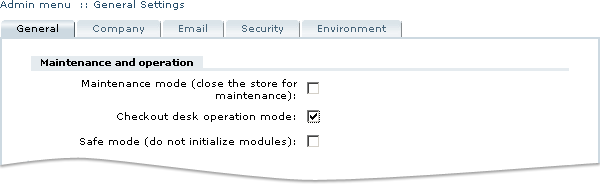Difference between revisions of "LiteCommerce:Switching Your Store to Checkout Desk Mode"
(Created page with 'At the final stage of integrating LiteCommerce into your store, you need to switch your LiteCommerce engine to Checkout Desk mode, specifically designed for this purpose (Refer t…') |
m |
||
| (One intermediate revision by one other user not shown) | |||
| Line 1: | Line 1: | ||
| − | At the final stage of integrating LiteCommerce into your store, you need to switch your LiteCommerce engine to Checkout Desk mode, specifically designed for this purpose (Refer to the section [[LiteCommerce: | + | {{LC2_disclaimer}}<br /><br /> |
| + | At the final stage of integrating LiteCommerce into your store, you need to switch your LiteCommerce engine to Checkout Desk mode, specifically designed for this purpose (Refer to the section [[LiteCommerce:Operating_Modes#Checkout_desk_mode | 'Checkout Desk Operating Mode']] of this manual for further details): | ||
1. In the Administrator Zone choose the ''''General Settings'''' section from the ''''Settings'''' menu. | 1. In the Administrator Zone choose the ''''General Settings'''' section from the ''''Settings'''' menu. | ||
Latest revision as of 12:28, 31 May 2012
|
At the final stage of integrating LiteCommerce into your store, you need to switch your LiteCommerce engine to Checkout Desk mode, specifically designed for this purpose (Refer to the section 'Checkout Desk Operating Mode' of this manual for further details):
1. In the Administrator Zone choose the 'General Settings' section from the 'Settings' menu.
2.Find the 'Checkout desk operation mode' option and place a checkmark in the box next to it (Figure 3-79).
3.Click on the 'Submit' button.
Note: If you later decide that you want LiteCommerce software to be fully in charge of your online store, you will need to switch back to the 'Normal mode' by removing the checkmark from aforementioned option.