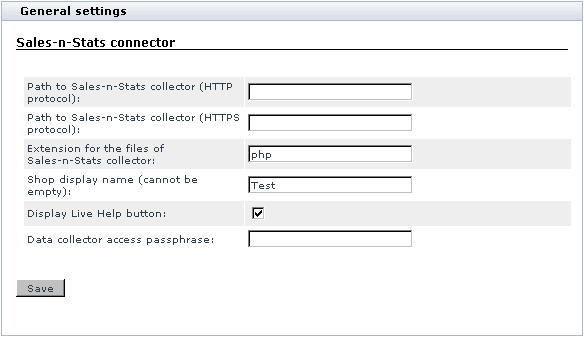Difference between revisions of "X-Cart:SnS connector"
(→Enabling and Configuring 'SnS connector') |
m |
||
| Line 1: | Line 1: | ||
== What SnS connector module does == | == What SnS connector module does == | ||
| − | The module <u>Sales-n-Stats connector</u> allows you to integrate your X-Cart based store with Sales-n-Stats software. | + | The module <u>Sales-n-Stats connector</u> allows you to integrate your X-Cart based store with Sales-n-Stats software. It is available as a built-in module for all X-Cart editions. The module does not require installation and can be enabled in the <u>Modules</u> section of X-Cart Admin area. |
== Roles in SnS connector module management == | == Roles in SnS connector module management == | ||
| − | If you are an X-Cart GOLD administrator/provider or an X-Cart PRO administrator: | + | If you are an X-Cart GOLD or GOLD PLUS administrator/provider or an X-Cart PLATINUM or PRO administrator: |
* You can enable/disable the module and adjust its configuration settings | * You can enable/disable the module and adjust its configuration settings | ||
Latest revision as of 18:06, 18 October 2012
What SnS connector module does
The module Sales-n-Stats connector allows you to integrate your X-Cart based store with Sales-n-Stats software. It is available as a built-in module for all X-Cart editions. The module does not require installation and can be enabled in the Modules section of X-Cart Admin area.
Roles in SnS connector module management
If you are an X-Cart GOLD or GOLD PLUS administrator/provider or an X-Cart PLATINUM or PRO administrator:
- You can enable/disable the module and adjust its configuration settings
Enabling and Configuring 'SnS connector'
To begin using the module:
1. Enable SnS connector module (Administration menu->Modules).
2. Adjust the module settings via General settings/Modules options->Sales-n-Stats connector options:
- a) Specify the location of your Sales-n-Stats Data Collector:
- Enter the HTTP URL of your Sales-n-Stats Data Collector;
- (If applicable) Enter the HTTPS URL of your Sales-n-Stats Data Collector.
- b) Depending on the platform of your Sales-n-Stats collector (php or ASP.Net), specify the extension of Sales-n-Stats collector files (php or asp).
Note: For the current version of Sales-n-Stats, only a php-based collector is available, so choose php.
- c) Enter the display name of your shop (If you are going to use your Sales-n-Stats for monitoring more than one shops, this field will help you tell one shop from another.
Important: Even if you are going to monitor a single shop, do not leave this field empty.
- d) If you are going to use Sales-n-Stats Live Help functionality, select the 'Display Live Help button' check box.
- e) Enter your passphrase for access to the Data collector.
- f) Click the Save button.
- After installing and configuring the integration module, you will need to import X-Cart-specific settings into your Sales-n-Stats. Please refer to Sales-n-Stats documentation for details.