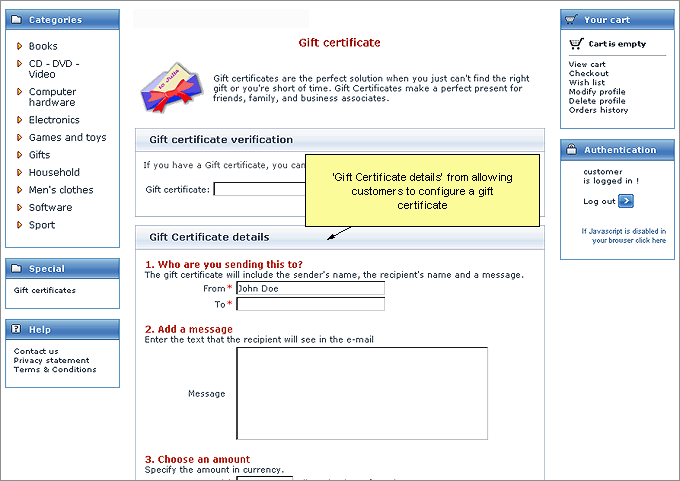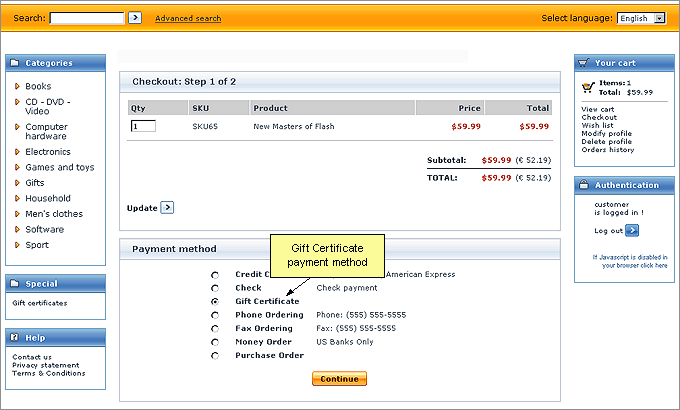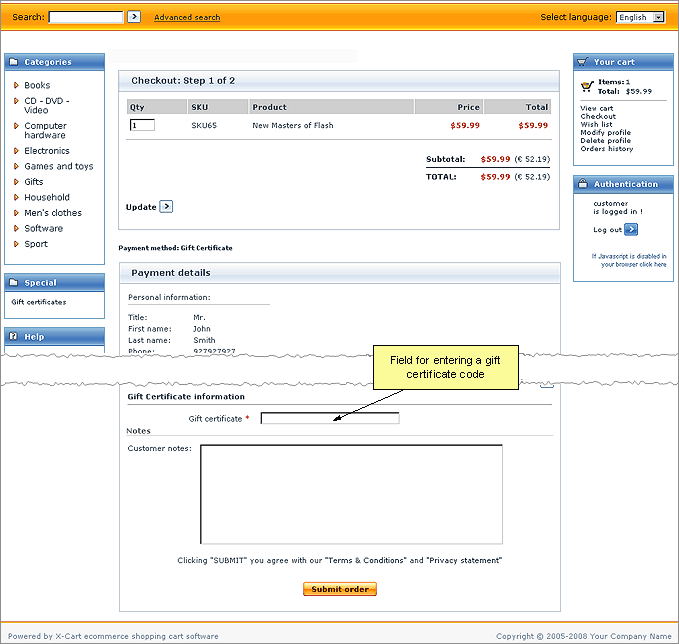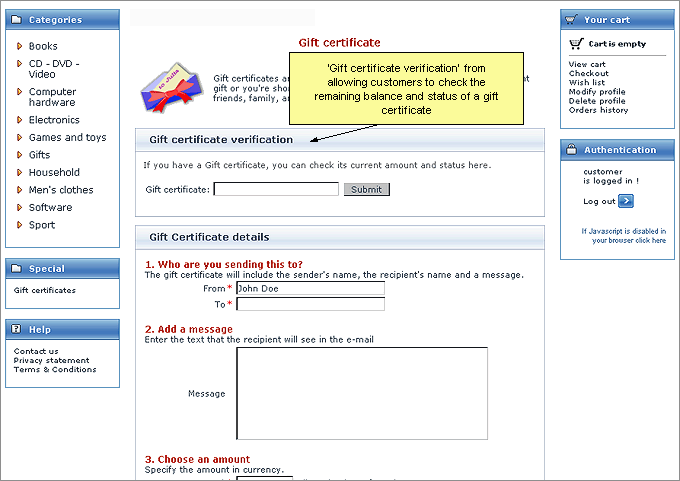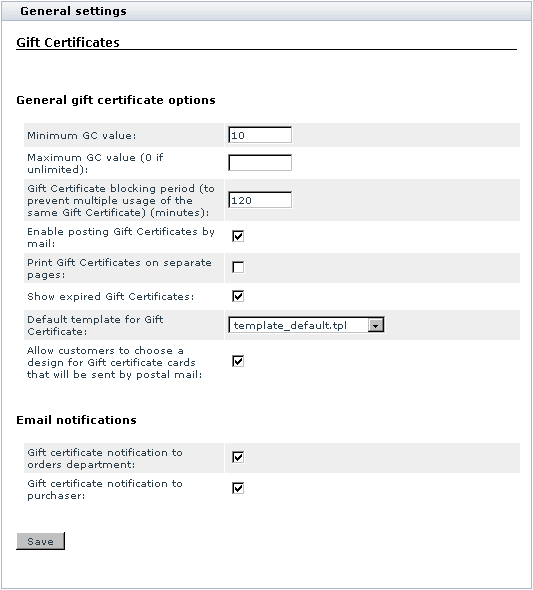X-Cart:Gift Certificates
Contents
What Gift Certificates module does
Gift Certificates module enables gift certificates in your store. A gift certificate is a popular type of present for family and friends. It is a thing believed to be the perfect gift in situations where a person wants to get the recipient something thoughtful, but doesn't know what he or she wants.
In terms of X-Cart, a gift certificate is a unique code (distributed on paper or electronically) that is recognized by the store as a means of exchange (not currency, but a substitute for currency; evidence that its holder is entitled to receive products for a definite sum of money). Such a code is issued by the store automatically in response to a request from a customer. The response is submitted in the form of a regular order (In other words, a gift certificate is purchased in the same way as any product in the store).
A customer who purchases a gift certificate configures it using the 'Gift certificates' section of the Customer interface (Special menu->Gift certificates): specifies the name of the person who is sending the certificate and the name of the certificate recipient, creates a message for the recipient, chooses an amount of money for which the certificate must be issued, specifies, whether the certificate should be delivered by email or by regular (postal) mail, and provides the recipient's address (according to the selected delivery option).
As soon as the task of configuring the gift certificate is finished, the customer adds the certificate to the shopping cart and orders it as if it were a regular product.
After the order with the gift certificate gets processed, the certificate is activated and sent to the recipient specified by the certificate purchaser.
The recipient then uses the code specified in the gift certificate to redeem the gift certificate - that is to say, to pay for any order in your store by the gift certificate (fully - if the amount on the gift certificate equals or exceeds the total amount of the order, or partially - if the amount on the gift certificate is smaller than the total amount of the order).
To redeem a gift certificate, a person simply needs to select 'Gift Certificate' as a method of payment on checkout:
and enter the certificate code into a special field in the 'Payment details' form:
Any holder of a gift certificate has the ability to check the current amount and status of his or her gift certificate by using X-Cart's gift certificate verification service. The remaining balance and the status of a gift certificate can be found out at any time by entering the certificate code into the 'Gift certificate verification' form.
Roles in Gift Certificates module management
If you are an X-Cart GOLD administrator/provider or an X-Cart PRO administrator:
- You can enable/disable and configure the module Gift Certificates (See #Enabling and Configuring 'Gift Certificates').
- You can create gift certificates (Check out #Creating Gift Certificates).
- You can manage existing gift certificates (Check out #Managing Gift Certificates):
- view/edit gift certificate details,
- change gift certificate statuses,
- print gift certificates,
- delete gift certificates.
- You can change the design of printable gift certificates by editing gift certificate templates (See #Gift Certificate Templates for details).
Enabling and Configuring 'Gift Certificates'
To begin using the module:
1. Enable Gift Certificates module (Administration menu->Modules).
- When the module is enabled, you can see:
- Gift certificates link in the Special menu in the Customer area;
- Gift certificates link in the Management menu in the store's back end;
- Gift Certificates options section in General settings/Modules options.
2. Adjust the module settings via General settings/Modules options->Gift certificates options.
- a) Adjust the options affecting the module in general ('General gift certificate options' subsection):
- Minimum GC value: The minimum amount for which a gift certificate can be issued.
- Maximum GC value (0 if unlimited): The maximum amount for which a gift certificate can be issued.
- Gift Certificate blocking period (to prevent multiple usage of the same Gift Certificate) (minutes): Time period (in minutes) for which a gift certificate used to pay for an order should be blocked.
- Enable posting Gift Certificates by mail: If selected, customers are allowed to choose, whether a purchased gift certificate should be sent by email or by postal mail. If unselected, all gift certificates are always sent by email.
- Print Gift Certificates on separate pages: If selected, gift certificate cards are printed one card per page (a page break is inserted after each gift certificate).
- Show expired Gift Certificates: If selected, expired gift certificates are displayed in the 'Gift certificates' section of the store's back end. If you do not wish to see expired gift certificates, leave this check box unselected.
- Allow customers to choose a design for Gift certificate cards that will be sent by postal mail: If selected, customers are allowed to choose a design for printable gift certificates. If unselected, choosing a design is available only to the store administrator.
- b) Set up the options affecting sending of email notifications ('Email notifications' subsection):
- Gift certificate notification to orders department: If selected, a notification is sent to the orders department when someone purchases a gift certificate (in fact, when the order by which the GC is purchased gets the status Processed).
| Plain text mail templates for this notification | HTML mail templates for this notification |
|---|---|
| mail/giftcert_notification.tpl
mail/mail_header.tpl mail/giftcert.tpl mail/signature.tpl mail/giftcert_notification_subj.tpl |
mail/html/giftcert_notification.tpl
mail/html/mail_header.tpl mail/html/giftcert.tpl mail/html/signature.tpl |
- Gift certificate notification to purchaser: If selected, a notification is sent to the purchaser of a gift certificate when the order by which the GC is purchased gets the status Processed.
| Plain text mail templates for this notification | HTML mail templates for this notification |
|---|---|
| mail/giftcert_notification.tpl
mail/mail_header.tpl mail/giftcert.tpl mail/signature.tpl mail/giftcert_notification_subj.tpl |
mail/html/giftcert_notification.tpl
mail/html/mail_header.tpl mail/html/giftcert.tpl mail/html/signature.tpl |
- c) Click the Save button.